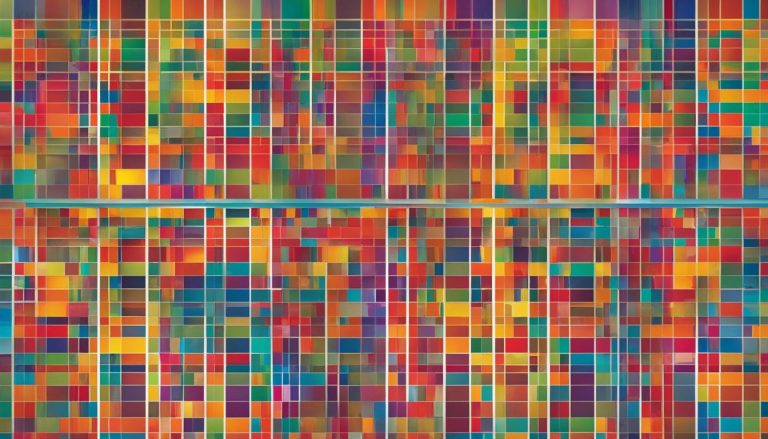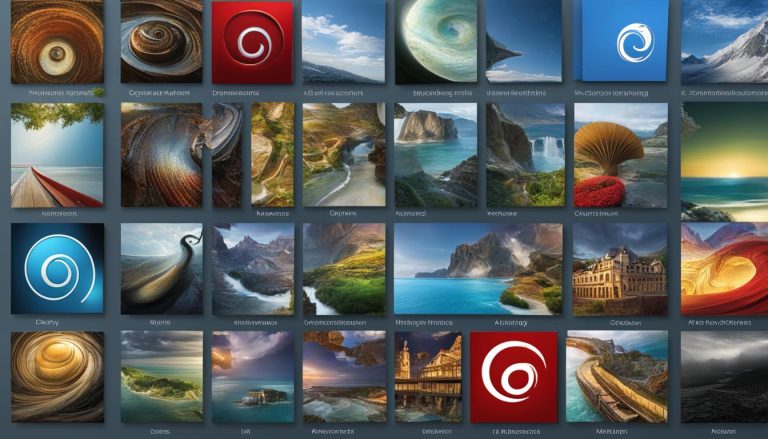Welcome to my article where we will delve into the world of Xubuntu and uncover its definitions and details. Xubuntu is a community-developed Linux operating system that is based on Ubuntu. Known for its lightweight and user-friendly experience, Xubuntu is a popular choice for older hardware or systems with limited resources.
One of the key features of Xubuntu is its utilization of the XFCE desktop environment. This desktop environment offers high customization options and low resource usage, providing a smooth performance even on older hardware. Being part of the larger Ubuntu ecosystem, Xubuntu ensures robust support and access to thousands of free applications.
Key Takeaways:
- Xubuntu is a lightweight and user-friendly Linux operating system based on Ubuntu.
- It utilizes the XFCE desktop environment, offering high customization and low resource usage.
- Xubuntu is part of the larger Ubuntu ecosystem, providing access to numerous free applications.
- It is an ideal choice for older hardware or systems with limited resources.
- Xubuntu offers a smooth and reliable computing experience with stability and security.
Xubuntu Features: A Closer Look at its Advantages
When it comes to choosing a Linux operating system, Xubuntu stands out with a range of features that make it a compelling choice for users of all levels. Let’s take a closer look at what sets Xubuntu apart and why it’s worth considering:
Low Resource Usage
Xubuntu is renowned for its ability to run smoothly on older hardware or systems with limited resources. With a lightweight design and optimized performance, Xubuntu ensures that even computers with lower specifications can deliver a fast and responsive experience. This makes it an excellent option for breathing new life into older machines or maximizing the efficiency of your system.
User-Friendly Interface
Xubuntu’s modern and user-friendly interface provides a seamless computing experience. Powered by the XFCE desktop environment, Xubuntu offers a clean and intuitive interface that is easy to navigate for both new and experienced users. With high customization options, you can personalize your desktop to suit your preferences, making it a joy to use day after day.
Compatibility with the Ubuntu Ecosystem
One of the key advantages of Xubuntu is its close integration with the Ubuntu ecosystem. As part of the larger Ubuntu family, Xubuntu benefits from robust support and access to a vast repository of free applications. This means you have a wide range of software at your fingertips, ensuring that you can find the tools you need to enhance your productivity and enjoyment.
Additionally, Xubuntu offers stability, security, and regular updates, making it a reliable and secure operating system for your computing needs. With its low resource usage, user-friendly interface, and compatibility with the Ubuntu ecosystem, Xubuntu delivers a complete and versatile Linux experience.
| Feature | Description |
|---|---|
| Low Resource Usage | Xubuntu is designed to run smoothly on older hardware or systems with limited resources, ensuring optimal performance. |
| User-Friendly Interface | The XFCE desktop environment provides a clean and intuitive interface, allowing for easy navigation and high customization options. |
| Compatibility with the Ubuntu Ecosystem | As part of the Ubuntu family, Xubuntu offers access to a vast repository of free applications and benefits from stable and secure updates. |
Xubuntu Installation Guide: Step-by-Step Instructions
To start enjoying the benefits of Xubuntu, you’ll need to install it on your computer. This installation guide will walk you through the process, ensuring a smooth and successful installation.
System Requirements
Before proceeding with the installation, it’s essential to ensure that your system meets the minimum requirements. Xubuntu requires a computer with at least 512 MB of RAM and 20 GB of storage. However, it is recommended to have at least 2 GB of RAM for optimal performance. Make sure your computer meets these requirements to avoid any compatibility issues.
Step 1: Downloading the Xubuntu ISO
To begin the installation, you’ll need to download the Xubuntu ISO file from the official website. The ISO file contains the complete Xubuntu operating system. Visit the Xubuntu website and choose the appropriate ISO file for your system architecture (32-bit or 64-bit). Once downloaded, you’re ready to proceed.
Step 2: Creating a Bootable Medium
Next, you’ll need to create a bootable USB or DVD from the downloaded ISO file. This bootable medium will allow you to install Xubuntu on your computer. Use a tool like Rufus (for USB) or ImgBurn (for DVD) to create the bootable medium. Follow the instructions provided by the tool to complete the process.
Step 3: Installing Xubuntu
Once you have the bootable medium ready, insert it into your computer and restart. Make sure your computer is set to boot from the USB or DVD drive. The Xubuntu installation wizard will launch, guiding you through the installation process. Follow the on-screen instructions to select your language, keyboard layout, time zone, and installation type.
During the installation, you’ll have the option to customize the installation settings according to your preferences. You can choose to install updates during the installation and encrypt your home folder for added security. Make the desired selections and proceed with the installation. The process may take a while, depending on your system’s speed.
Once the installation is complete, you’ll be prompted to restart your computer. Remove the bootable medium and start your computer. Xubuntu will boot up, and you can now explore the features and benefits of this lightweight and user-friendly operating system.
| System Requirements | Minimum Specifications | Recommended Specifications |
|---|---|---|
| RAM | 512 MB | 2 GB |
| Storage | 20 GB | 50 GB |
| Processor | 1 GHz single-core | 2 GHz dual-core or higher |
| Graphics | 800×600 resolution | 1024×768 resolution or higher |
Xubuntu Desktop Environment: A Closer Look at its User-Friendly Interface
Xubuntu utilizes the XFCE desktop environment, providing users with a clean and intuitive interface that is both modern and customizable. Whether you are a new user or an experienced one, navigating Xubuntu’s desktop environment is a breeze.
Desktop Layout
The XFCE desktop in Xubuntu features a panel at the top, which serves as the main hub for accessing applications, system settings, and the task manager. The panel can be customized to suit your preferences, allowing you to add shortcuts for quick access to your favorite apps or folders.
The desktop itself offers various customization options, enabling you to change the wallpaper, adjust the appearance, and personalize it according to your taste. Xubuntu’s desktop environment follows a traditional desktop metaphor, making it easy to locate and use applications and system tools.
Intuitive Navigation
Xubuntu’s XFCE desktop environment provides a straightforward navigation experience. With the application menu conveniently located on the panel, you can quickly search for and launch your desired applications.
The panel also includes a system tray, where you can view and access important system information and indicators, such as the battery level, network connection status, and sound volume.
High Customization
One of the standout features of Xubuntu’s desktop environment is its high level of customization. From changing the appearance of windows and menus to configuring keyboard shortcuts, you have the freedom to tailor your Xubuntu experience to suit your workflow and personal preferences.
Additionally, Xubuntu offers a variety of themes and icon sets, allowing you to change the overall look and feel of the desktop environment. This flexibility ensures that you can create a visually appealing and personalized desktop environment.
| Key Features of Xubuntu Desktop Environment |
|---|
| Intuitive and user-friendly interface |
| Customizable desktop layout and appearance |
| Efficient navigation through the application menu and system tray |
| High level of customization options for personalization |
Overall, Xubuntu’s XFCE desktop environment provides a seamless and customizable user experience. Its intuitive layout, efficient navigation, and extensive customization options make it a popular choice for users seeking a lightweight and user-friendly Linux distribution.
Managing Applications in Xubuntu: A Quick Guide
Managing installed applications in Xubuntu is a straightforward process that allows users to customize their software preferences and enhance their overall computing experience. Xubuntu provides several tools and features that simplify the management of applications, ensuring a seamless and efficient workflow.
Software Center: Access a Wide Range of Applications
The built-in Software Center is a user-friendly graphical interface that allows you to browse and install applications from the official repositories. With a vast selection of software available, you can easily find and install the applications that meet your specific needs. Whether you’re looking for productivity tools, multimedia software, or development applications, the Software Center provides a convenient way to discover and install new software in Xubuntu.
Synaptic Package Manager: Advanced Package Management
If you require more advanced package management features, Xubuntu includes the Synaptic Package Manager. This powerful tool allows you to manage software packages, including installing, removing, and updating applications. With the Synaptic Package Manager, you have granular control over your software environment, making it an ideal choice for experienced users or those with specific requirements.
Command-Line Package Manager: apt for Efficiency
Xubuntu also provides the command-line package manager apt, which offers a streamlined and efficient way to manage applications. With apt, you can install, update, and remove packages using simple commands. This command-line interface is especially useful for users who prefer a more hands-on approach or need to automate software management tasks. The apt package manager ensures that you have complete control over your software installations in Xubuntu.
| Tool | Features |
|---|---|
| Software Center | Browse and install applications from official repositories |
| Synaptic Package Manager | Advanced package management with granular control |
| Command-Line Package Manager (apt) | Efficient and streamlined management of applications |
By utilizing these diverse tools, Xubuntu offers a comprehensive approach to managing installed applications. The Software Center provides an intuitive and user-friendly experience, while the Synaptic Package Manager caters to advanced users’ needs. For those who prefer the command-line interface, apt offers a speedy way to manage applications efficiently. With these options at your disposal, Xubuntu ensures that you have the tools you need to tailor your software environment to your preferences and requirements.
Connecting to the Internet and Networks in Xubuntu
As a user of Xubuntu, connecting to the internet and networks is a breeze. Whether you need to connect to a Wi-Fi network or set up a wired connection, Xubuntu offers intuitive tools that make the process simple and hassle-free.
To connect to a Wi-Fi network, all you need to do is click on the network icon in the panel and select the desired network from the list. Xubuntu will automatically handle the authentication and connection process, allowing you to quickly get online and start browsing.
If you prefer a wired connection, Xubuntu provides tools for configuring and managing wired networks as well. Simply connect your Ethernet cable to your computer, and Xubuntu will detect the connection and establish it automatically. You can also configure network settings and set up VPNs for added security and privacy.
Xubuntu even offers support for Bluetooth devices, allowing you to easily connect and manage your wireless peripherals. Whether it’s a wireless mouse, keyboard, or headset, Xubuntu provides the necessary tools and settings to seamlessly connect and use your devices.
Network Manager: Managing Connections with Ease
The Network Manager in Xubuntu is a powerful tool that allows you to manage your connections, view detailed information about them, and troubleshoot any issues that may arise. With just a few clicks, you can access network settings, monitor network usage, and configure advanced options.
“Xubuntu’s Network Manager simplifies the process of connecting to the internet and networks, making it a user-friendly choice for both beginners and experienced users.” – Xubuntu User
Whether you’re at home, at work, or on the go, Xubuntu ensures that you stay connected and have access to the internet and networks wherever you are. Its seamless connectivity options and intuitive tools make it easy to get online and stay connected without any hassle.
Table: Xubuntu Networking Tools
| Tool | Function |
|---|---|
| Wi-Fi Network Manager | Connect to and manage Wi-Fi networks |
| Wired Network Manager | Configure and manage wired connections |
| Bluetooth Manager | Connect and manage Bluetooth devices |
| Network Manager | Manage connections, view information, troubleshoot issues |
Conclusion: The Benefits of Xubuntu for Users of All Levels
As a journalist who has explored the world of Xubuntu, I am impressed by the numerous benefits it offers to users of all levels. One of the standout features of Xubuntu is its lightweight nature and low resource usage. This makes it an excellent choice for those with older hardware or limited resources, as it ensures smooth performance without compromising on functionality.
But Xubuntu doesn’t stop there – it also provides a user-friendly interface that is highly customizable. With the XFCE desktop environment, you can personalize your desktop settings, add shortcuts, and change the appearance to suit your preferences. This level of customization allows you to create a computing experience that is uniquely yours.
What sets Xubuntu apart is its stability, security, and regular updates. Users can rely on this operating system to provide a reliable and secure environment for their computing needs. The team behind Xubuntu works diligently to ensure that users have access to the latest updates, keeping their systems protected and up to date.
Lastly, Xubuntu’s integration into the Ubuntu ecosystem is a major advantage. It opens up a world of possibilities with access to thousands of free applications. Whether you’re a casual user or an IT professional, Xubuntu has something to offer. With its lightweight nature, customization options, stability, and access to a vast ecosystem, Xubuntu is a versatile choice for anyone seeking a complete Linux experience.
FAQ
What is Xubuntu?
Xubuntu is a community-developed, Ubuntu-based Linux operating system known for its lightweight and user-friendly experience.
What are the key features of Xubuntu?
Xubuntu offers low resource usage, a modern and user-friendly interface, compatibility with the Ubuntu ecosystem, stability, security, and regular updates.
How do I install Xubuntu?
To install Xubuntu, ensure your system meets the minimum requirements, download the Xubuntu ISO file, create a bootable USB or DVD, boot your computer from the installation media, and follow the on-screen instructions.
What is the desktop environment in Xubuntu?
Xubuntu utilizes the XFCE desktop environment, which provides a clean and intuitive interface with high customization options.
How can I manage installed applications in Xubuntu?
Xubuntu provides tools such as the Software Center, Synaptic Package Manager, and the command-line package manager apt for managing installed applications. You can also customize the application menu, desktop settings, and manage startup applications.
How do I connect to the Internet and networks in Xubuntu?
You can easily connect to Wi-Fi networks through the network icon in the panel. Xubuntu also provides tools for configuring wired connections, VPNs, and Bluetooth devices.
What are the benefits of using Xubuntu?
Xubuntu’s lightweight nature, low resource usage, user-friendly interface, customization options, stability, security, access to the Ubuntu ecosystem, and thousands of free applications make it a versatile choice for users of all levels.
Hi, I’m Mark, the author of Clever IT Solutions: Mastering Technology for Success. I am passionate about empowering individuals to navigate the ever-changing world of information technology. With years of experience in the industry, I have honed my skills and knowledge to share with you. At Clever IT Solutions, we are dedicated to teaching you how to tackle any IT challenge, helping you stay ahead in today’s digital world. From troubleshooting common issues to mastering complex technologies, I am here to guide you every step of the way. Join me on this journey as we unlock the secrets to IT success.