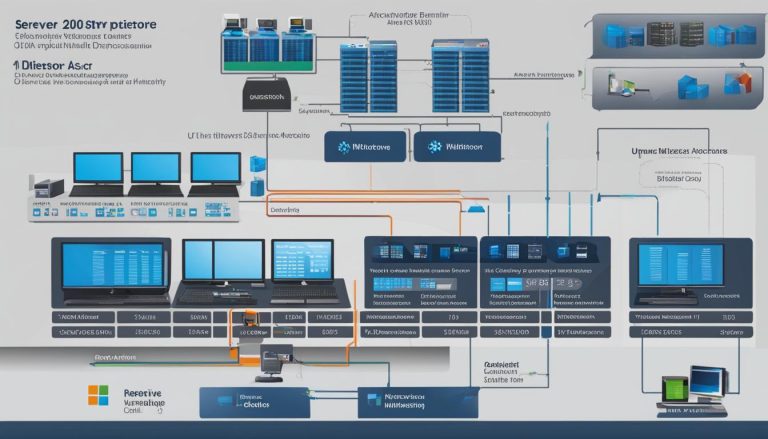Welcome to my comprehensive guide on Windows Home Server 2011. In this article, I will provide you with an in-depth overview of this operating system designed specifically for home server infrastructure. You will learn about its features, system requirements, setup process, backup capabilities, support options, and more. So, let’s dive in and explore what Windows Home Server 2011 has to offer!
Key Takeaways:
- Windows Home Server 2011 is a version of Microsoft’s operating system for home server infrastructure.
- It offers easy setup and configuration, centralized storage and backup, remote access capabilities, media streaming, and remote desktop functionality.
- System requirements include a 1.4 GHz or faster processor, 1 GB of RAM, and at least 160 GB of available hard drive space.
- Users can set up automatic backups and manage them through the dashboard.
- Microsoft provides support through official channels, and the operating system can be downloaded from their website.
Windows Home Server 2011 Features and Utilities
Windows Home Server 2011 offers a comprehensive range of features and utilities that make it an excellent choice for home users. The operating system ensures easy setup and configuration, allowing users to quickly get their home server up and running without any hassle. With centralized storage and backup capabilities, Windows Home Server 2011 enables users to securely store and protect their important files and folders.
One of the standout features of Windows Home Server 2011 is its remote access capabilities. Users can access their server from anywhere, using any device with an internet connection. This means you can easily retrieve files, manage backups, and even stream media content on the go. The seamless integration of remote desktop functionality further enhances the user experience, allowing for effortless remote management of the home server.
“Windows Home Server 2011 provides a comprehensive set of features that cater to the needs of home users. It offers easy setup and configuration, centralized storage and backup, remote access capabilities, media streaming, and remote desktop functionality. It’s a one-stop solution for managing and accessing files within a home network.”
In addition to its core features, Windows Home Server 2011 also excels in media streaming. Users can effortlessly stream music, videos, and photos to any device connected to their home network. Whether you want to enjoy your favorite songs on your smartphone or watch a movie on your tablet, Windows Home Server 2011 ensures a seamless media streaming experience.
| Key Features | Benefits |
|---|---|
| Easy setup and configuration | Quickly get your home server up and running |
| Centralized storage and backup | Securely store and protect important files |
| Remote access capabilities | Access your server from anywhere, on any device |
| Media streaming | Enjoy music, videos, and photos on any device |
| Remote desktop functionality | Easily manage your home server remotely |
Overall, Windows Home Server 2011 provides a comprehensive set of features that cater to the needs of home users. With its easy setup and configuration, centralized storage and backup, remote access capabilities, media streaming, and remote desktop functionality, it’s a one-stop solution for managing and accessing files within a home network. Whether you’re a tech-savvy enthusiast or a casual user, Windows Home Server 2011 offers the tools and utilities to streamline your home server experience.
Windows Home Server 2011 System Requirements and Setup
Before installing Windows Home Server 2011, it is important to ensure that your system meets the minimum system requirements. This will ensure optimal performance and compatibility. The system requirements for Windows Home Server 2011 are as follows:
- Processor: A 1.4 GHz or faster processor is required for running the operating system smoothly.
- RAM: You will need at least 1 GB of RAM to ensure efficient multitasking and responsiveness.
- Hard Drive Space: A minimum of 160 GB of available hard drive space is necessary to install Windows Home Server 2011.
Once you have confirmed that your system meets the system requirements, you can proceed with the setup process. Installing Windows Home Server 2011 is relatively straightforward and can be done by following the step-by-step instructions provided by Microsoft.
During the setup process, you will need to select the installation language, agree to the license terms, and choose the installation location. It is recommended to install Windows Home Server 2011 on a dedicated server machine to ensure optimal performance and stability.
After the installation is complete, you can proceed with configuring Windows Home Server 2011 according to your specific needs. This includes setting up user accounts, configuring storage options, and enabling remote access capabilities. The Windows Home Server 2011 Dashboard provides a user-friendly interface for managing and customizing your server settings.
| System Requirements | Minimum Specifications |
|---|---|
| Processor | 1.4 GHz or faster |
| RAM | 1 GB |
| Hard Drive Space | 160 GB |
“The system requirements for Windows Home Server 2011 ensure that users have a capable platform to run the operating system efficiently. By meeting these requirements, users can experience optimal performance and stability.”
Windows Home Server 2011 Backup and Dashboard
Windows Home Server 2011 offers robust backup capabilities to ensure the security and protection of important data. With easy setup and configuration, users can schedule automatic backups of their files and folders, providing peace of mind in the event of data loss or hardware failure. The backup process can be managed and monitored through the intuitive and user-friendly dashboard interface.
Backup Capabilities
The backup functionality in Windows Home Server 2011 allows users to select specific files and folders for backup or choose to back up the entire system. By setting up automatic backups, users can define the frequency and timing of the backups, ensuring that their data is regularly backed up without manual intervention.
The backup process is efficient and reliable, allowing for incremental backups that only copy changes made to files since the last backup. This saves storage space and reduces the time needed for subsequent backups. In the event of data loss or accidental deletion, users can easily restore files from the backup, giving them the ability to recover their important data quickly and easily.
The Dashboard
The dashboard in Windows Home Server 2011 serves as a central hub for managing the backup process and monitoring the server’s performance. It provides a comprehensive overview of the backup status, showing which files and folders have been backed up and when the last backup was performed.
Users can schedule backups according to their preferences, whether it’s daily, weekly, or monthly. The dashboard allows for easy customization of backup settings, giving users full control over how and when their data is backed up.
In addition to managing backups, the dashboard also provides insights into the server’s performance, displaying information such as CPU usage, memory utilization, and network activity. This helps users identify any potential bottlenecks or issues that may impact the server’s performance and take appropriate actions to resolve them.
| Features | Description |
|---|---|
| Easy setup and configuration | Windows Home Server 2011 provides a straightforward setup process, guiding users through each step to ensure a successful installation. |
| Centralized storage and backup | Users can store and back up their files and folders in a centralized location, providing easy access and protection for their data. |
| Remote access capabilities | Windows Home Server 2011 enables users to access their server remotely, allowing them to retrieve files and manage their server from anywhere. |
| Media streaming | With media streaming capabilities, users can enjoy their favorite movies, music, and photos on any device within their home network. |
| Remote desktop functionality | Users can access their server’s desktop remotely, providing the flexibility to perform tasks and manage the server from any location. |
Windows Home Server 2011 Support and Download
If you have any questions or issues regarding Windows Home Server 2011, Microsoft offers comprehensive support through their official channels. You can visit the Microsoft website and access troubleshooting guides, forums, and other resources to find answers and solutions to common problems. The community forums are particularly helpful, as they allow users to connect with others who may have faced similar issues and share their experiences.
When seeking support, it is important to provide as much detail as possible about the problem you are encountering. This will enable others to better understand your situation and offer more accurate advice or solutions. Be sure to include information such as error messages, steps taken prior to the issue, and any recent changes made to your system. The more specific you are, the easier it will be for others to assist you effectively.
Downloading Windows Home Server 2011
If you’re interested in downloading Windows Home Server 2011, you can do so directly from the Microsoft website or through authorized resellers. It is essential to ensure that you download the official and legitimate version to avoid any security risks or compatibility issues.
Before proceeding with the download, ensure that your system meets the minimum system requirements for Windows Home Server 2011. This includes having a 1.4 GHz or faster processor, 1 GB of RAM, and at least 160 GB of available hard drive space.
Once you have verified your system’s compatibility, follow the step-by-step instructions provided by Microsoft to complete the download and installation process. Take the time to carefully read and understand each step to ensure a successful installation of Windows Home Server 2011.
| Support Resources: | Download Links: |
|---|---|
|
|
“I found the Microsoft community forums to be incredibly helpful when I encountered some issues with Windows Home Server 2011. The community members were quick to respond and provided valuable insights that helped me resolve my problem. I would highly recommend utilizing these resources if you need support for Windows Home Server 2011.” – User123
Conclusion
After exploring the features and utilities of Windows Home Server 2011, it is evident that this operating system is a reliable and efficient solution for home server infrastructure. With its easy setup and configuration, users can quickly get their home server up and running without any hassle. The centralized storage and backup capabilities ensure that important files and folders are protected.
Remote access capabilities allow users to access and manage their server from anywhere, providing convenience and flexibility. Additionally, the media streaming feature enables users to enjoy their favorite media content on any device within their home network.
To make the most of Windows Home Server 2011, users can find tutorials and guides online. These resources provide step-by-step instructions on how to fully utilize the features and utilities of the operating system. By following these tutorials, users can enhance their experience and optimize their home server infrastructure.
FAQ
What is Windows Home Server 2011?
Windows Home Server 2011 is a version of Microsoft’s operating system specifically designed for home server infrastructure.
When was Windows Home Server 2011 released?
Windows Home Server 2011 was released in March 2011.
What are some key features of Windows Home Server 2011?
Some key features of Windows Home Server 2011 include easy setup and configuration, centralized storage and backup, remote access capabilities, media streaming, and remote desktop functionality.
What are the system requirements for running Windows Home Server 2011?
The minimum system requirements for Windows Home Server 2011 include a 1.4 GHz or faster processor, 1 GB of RAM, and at least 160 GB of available hard drive space.
How can I set up automatic backups with Windows Home Server 2011?
Users can easily set up automatic backups of their important files and folders using the backup capabilities of Windows Home Server 2011. The dashboard provides a central hub for managing the backup process and monitoring the server’s performance.
Where can I find support for Windows Home Server 2011?
Microsoft provides support for Windows Home Server 2011 through its official support channels, including troubleshooting guides, forums, and other resources.
Where can I download Windows Home Server 2011?
Windows Home Server 2011 can be downloaded from the Microsoft website or through authorized resellers. It is important to ensure that you are downloading the official and legitimate version to avoid any security risks.
Are there tutorials available for Windows Home Server 2011?
Yes, users can find tutorials and guides online to help them make the most of Windows Home Server 2011.
Janina is a senior specialist in information technology