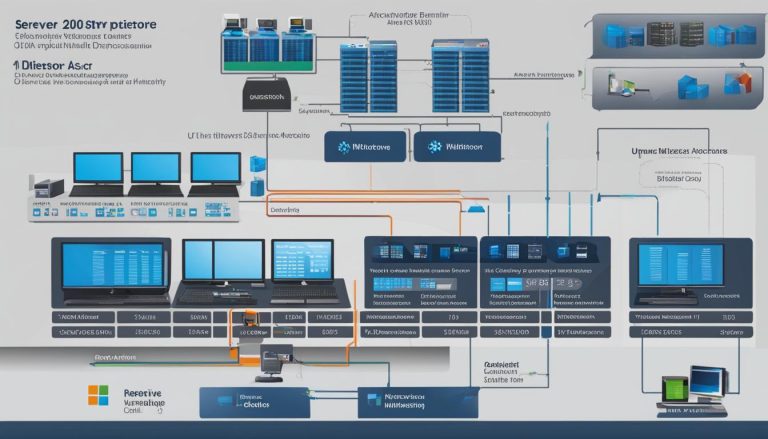As technology continues to evolve, so does the need for efficient home network management. Windows Home Server is an operating system designed explicitly to meet the needs of home network environments. Whether you are looking to organize your digital content, streamline file sharing, or protect your important data, Windows Home Server provides a reliable and secure solution.
With its user-friendly interface and comprehensive support, Windows Home Server offers a range of features and benefits that make it an invaluable tool for managing devices, services, and files within a household. Let’s explore what Windows Home Server is all about and why it’s worth considering for your home network setup.
Key Takeaways:
- Windows Home Server is an operating system designed for home network environments.
- It offers features like automated backup and restore, remote access to files, media streaming, and secure sharing.
- Windows Home Server provides comprehensive support and integration with other Microsoft services.
- Setting up Windows Home Server is a straightforward process with a user-friendly interface.
- While there are alternatives available, Windows Home Server stands out for its robust features and support.
What is Windows Home Server?
Windows Home Server is an operating system specifically designed for home network environments. It serves as a central hub for managing and organizing digital content, such as media files, documents, and backups, within a household. With its user-friendly interface and comprehensive features, Windows Home Server provides an all-in-one solution for streamlining home network setup.
One of the key features of Windows Home Server is automated backup and restore functionality. This means that users can easily protect their important files and data by setting up regular backup schedules. In the event of system failure or accidental deletion, the operating system allows for quick and seamless restoration of lost files.
Another notable feature of Windows Home Server is remote access to files. With this capability, users can securely access their content from anywhere with an internet connection. Whether it’s retrieving a document for work or accessing a media file while on vacation, Windows Home Server ensures convenient access to files without compromising security.
“Windows Home Server offers features like automated backup and restore, remote access to files, media streaming, and secure sharing, making it an ideal choice for families and individuals looking to streamline their home network setup.”
In addition to backup and remote access, Windows Home Server supports media streaming. Users can enjoy their digital media, such as movies, music, and photos, on various devices within the network. This allows for a seamless entertainment experience throughout the house, eliminating the need for multiple storage devices or manual file transfers.
Overall, Windows Home Server offers a range of features and benefits that make it a valuable tool for home network management. Its user-friendly setup process, comprehensive support, and integration with other Microsoft services set it apart from alternative solutions. Whether you’re a family looking to simplify file sharing or an individual seeking an efficient backup solution, Windows Home Server provides a reliable and secure operating system tailored to home networking needs.
Key Features of Windows Home Server
Windows Home Server offers a range of features that make it a powerful tool for home network management. Let’s take a closer look at some of its key features:
Automated Backup and Restore
One of the standout features of Windows Home Server is its automated backup and restore functionality. Users can easily set up scheduled backups of their important files and data, ensuring that everything is securely stored and protected. In the event of a computer failure or data loss, the system provides a simple and efficient way to restore files and get back to normal.
Remote Access to Files
With Windows Home Server, users can access their files from anywhere, thanks to the remote access feature. Whether you’re on a business trip or away from home, you can securely connect to your home network and retrieve files on-the-go. This flexibility and convenience make Windows Home Server a valuable asset for those who require remote access to their data.
Media Streaming
Another notable feature of Windows Home Server is its media streaming capability. Users can easily stream their music, photos, and videos to various devices within the network, such as smart TVs, gaming consoles, and mobile devices. This allows for seamless entertainment across different devices and enhances the overall multimedia experience in the home.
User-Friendly Setup and Positive Reviews
Windows Home Server is praised for its user-friendly setup process, making it accessible to both beginners and experienced users. The system provides clear instructions and intuitive interfaces that guide users through the installation and configuration process. Additionally, Windows Home Server has received positive reviews from users, emphasizing its reliability, performance, and overall functionality.
These key features of Windows Home Server contribute to its reputation as an effective and efficient solution for home network management. From automated backups to remote access and media streaming, this operating system offers a comprehensive set of tools to enhance the digital lifestyle within a household.
Benefits of Windows Home Server
Windows Home Server offers numerous benefits that make it a compelling choice for managing your home network. Whether you’re a tech enthusiast or simply looking for an efficient way to organize your digital content, Windows Home Server has you covered.
Centralized Management and Organization
One of the key benefits of Windows Home Server is its ability to serve as a central hub for managing and organizing all your digital files and services. With Windows Home Server, you can easily store and access your media files, documents, and backups in one convenient location. Gone are the days of searching through different devices or folders to find what you need. Windows Home Server provides a seamless and intuitive user interface, allowing you to effortlessly navigate through your files and services.
Comprehensive Support and Integration
Windows Home Server is backed by Microsoft’s comprehensive support, ensuring that you receive the assistance you need whenever you encounter technical issues. Whether it’s questions about setup, troubleshooting, or general usage, Microsoft’s support team is there to guide you every step of the way. Additionally, Windows Home Server integrates seamlessly with other Microsoft applications and services, such as Windows Media Center and Office, providing a cohesive and unified experience across your digital ecosystem.
Remote Access and Scalability
Another notable benefit of Windows Home Server is its ability to enable remote access to your files and services. With Windows Home Server, you can securely access your content from anywhere with an internet connection, allowing you to retrieve important documents or manage your network even when you’re away from home. Additionally, Windows Home Server is scalable and can adapt to the changing needs of your household. Whether you’re expanding your digital library or adding new devices to your network, Windows Home Server can accommodate your growing needs without compromising performance or reliability.
| Benefits | Windows Home Server | Alternatives |
|---|---|---|
| Centralized management and organization | ✔️ | ❌ |
| Comprehensive support and integration | ✔️ | ❌ |
| Remote access and scalability | ✔️ | ❌ |
As seen in the table above, Windows Home Server offers unique benefits that alternatives simply cannot match. From centralized management and organization to comprehensive support and integration, Windows Home Server provides a robust and user-friendly solution for managing your home network. Whether you’re a tech-savvy individual or a household looking to streamline your digital ecosystem, Windows Home Server is a reliable and efficient choice.
Setting Up Windows Home Server
Setting up Windows Home Server is a straightforward process that can be completed by following a few simple steps. Whether you are starting from scratch or repurposing an existing computer, the setup wizard will guide you through the necessary configurations. Here is a step-by-step guide to help you get started.
Step 1: Installation
The first step is to install the Windows Home Server operating system on a dedicated server or an available computer. You can download the installation files from the official Microsoft website or use an installation disc. Follow the prompts and choose the appropriate options to complete the installation process.
Step 2: Network Configuration
Once the installation is complete, you will need to configure the network settings. This includes setting up the server’s IP address, subnet mask, default gateway, and DNS server addresses. The network configuration is crucial as it enables communication between devices within your home network.
Step 3: User Account Creation
After the network configuration, you will be prompted to create a user account. This account will serve as the administrator account for managing the Windows Home Server. Make sure to choose a strong password and provide the necessary details for the user account.
Step 4: Device Setup
The last step in the setup process is to connect and configure the devices within your home network. Windows Home Server supports a wide range of devices, including computers, printers, and media streaming devices. Follow the on-screen instructions to add and configure the devices to your Windows Home Server.
Once the setup is complete, you can access the server dashboard to further customize settings, manage users, and configure backups. Windows Home Server offers a user-friendly interface, making it easy for both beginners and experienced users to navigate and utilize its features.
Windows Home Server vs. Alternatives
When it comes to managing your home network, Windows Home Server is a popular choice. However, there are alternative solutions available that may better suit your needs. Let’s take a look at some of the key differences between Windows Home Server and its alternatives.
Network-Attached Storage (NAS) Devices
NAS devices offer dedicated storage and server capabilities, making them a viable alternative to Windows Home Server. They provide a centralized location for storing and accessing your files, and some models even offer additional features like media streaming and remote access. NAS devices are known for their robust performance and reliability, making them ideal for users who prioritize storage capacity and control over their home network.
Cloud-Based Storage Solutions
Cloud-based storage solutions provide an alternative approach to managing your files and data. Services like Dropbox, Google Drive, and Microsoft OneDrive offer remote access and automatic backups, which can be convenient for users who want to access their files from anywhere and ensure their data is safe. Cloud storage solutions are typically easy to set up and offer scalable storage options, making them suitable for users who prefer a hassle-free solution.
Consider Your Needs
When choosing between Windows Home Server and alternatives like NAS devices or cloud-based storage solutions, consider your specific requirements. Think about factors such as the desired level of control, storage capacity, budget, and integration with other devices and services. Assessing your needs will help you determine which option is the best fit for your home network setup.
| Windows Home Server | NAS Devices | Cloud-Based Storage Solutions | |
|---|---|---|---|
| Storage Capacity | Depends on the hardware | Varies by device and configuration | Depends on the subscription plan |
| Control | Full control over the server and network settings | Complete control over the device and network settings | Limited control over server and network settings |
| Remote Access | Available with Windows Remote Desktop or VPN | Depends on the device’s remote access capabilities | Available through web or mobile apps |
| Integration | Tightly integrated with other Microsoft services | Varies by device and compatibility with other services | Integration with other cloud-based apps and services |
| Backup Options | Automated backups with Windows Server Backup | Depends on the device’s backup capabilities | Automatic backups with versioning |
Conclusion
After exploring the various aspects of Windows Home Server, it is evident that this operating system offers a comprehensive solution for managing your home network. With its numerous features and benefits, Windows Home Server simplifies the organization and protection of your digital content.
Windows Home Server is equipped with automated backup and restore functionality, ensuring that your important files and data are always safe. The ability to access your files remotely from anywhere with an internet connection provides convenience and flexibility. Moreover, the media streaming capability allows you to enjoy your digital media on multiple devices within your network.
While there are alternative solutions available, Windows Home Server stands out for its user-friendly setup process and comprehensive support from Microsoft. The seamless integration with other Microsoft applications and services further enhances the overall user experience.
In conclusion, whether you are a tech-savvy individual or a beginner, Windows Home Server is a reliable and efficient choice for managing your home network. Its robust features, ease of setup, and extensive support make it an ideal option for organizing, protecting, and accessing your digital content within your household.
FAQ
What is Windows Home Server?
Windows Home Server is an operating system specifically designed for home network environments. It serves as a central hub for managing and organizing digital content within a household.
What are the key features of Windows Home Server?
Windows Home Server offers features such as automated backup and restore functionality, remote access to files, media streaming, and secure sharing.
What are the benefits of using Windows Home Server?
Some benefits of Windows Home Server include comprehensive support from Microsoft, integration with other Microsoft applications and services, remote access capabilities, and scalability to meet changing needs.
How do I set up Windows Home Server?
Setting up Windows Home Server is a straightforward process. Users can install the operating system on a dedicated server or repurpose an existing computer and follow the setup wizard to configure the network, user accounts, and devices.
What are the alternatives to Windows Home Server?
Some popular alternatives to Windows Home Server include NAS devices (Network-Attached Storage) and cloud-based storage solutions.
Janina is a senior specialist in information technology