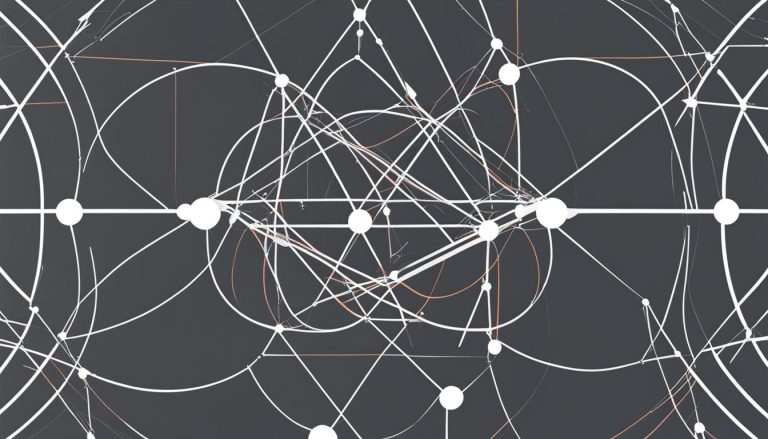Welcome to my guide on Webmin, a powerful web-based system administration tool for Unix-like servers. In this article, I will introduce you to Webmin, its features, and how it can simplify the management of your Linux/Unix servers.
So, what exactly is Webmin? Webmin is a widely used web-based interface that allows users to configure and manage various aspects of their servers. With over 1,000,000 installations worldwide every year, Webmin has become a game-changer in server administration.
Webmin provides a user-friendly interface that eliminates the need for manual editing of configuration files. It allows you to easily configure operating system internals like users, disk quotas, and services. Additionally, you can modify and control open-source applications such as BIND DNS Server, Apache HTTP Server, PHP, and MySQL with just a few clicks.
With Webmin, server management becomes more accessible and efficient. Whether you are a novice or a power user, Webmin’s intuitive design and extensive features make it easy to perform tasks such as managing software packages, user accounts, files, services, and security settings.
Now that you have a brief understanding of Webmin, let’s dive deeper into its features and explore how it can empower you in managing your server environment.
Key Takeaways:
- Webmin is a web-based system administration tool for Unix-like servers with over 1,000,000 yearly installations worldwide.
- It allows users to configure operating system internals and modify open-source applications.
- Webmin provides a user-friendly interface for managing servers and simplifies server administration.
- With Webmin, you can manage software packages, user accounts, files, services, and security settings with ease.
- Explore Webmin’s extensive features and make the most out of its user-friendly interface.
Webmin: A Powerful Server Management Tool
Webmin is a versatile web-based interface that simplifies system administration on Linux/Unix servers. It eliminates the need for manual editing of configuration files and provides a centralized platform to manage multiple servers. With its user-friendly interface, Webmin empowers users to efficiently configure server settings, making it an essential tool for server administrators.
Webmin Installation
To start using Webmin, you need to install it on your server. The installation process varies depending on your operating system, but comprehensive documentation is available on the official Webmin website. Once installed, Webmin can be accessed through a web browser using the server’s IP address or domain name.
Webmin User Guide
After installation, Webmin provides a comprehensive user guide that helps users navigate through the various modules and configure server settings. The user guide covers topics such as user management, software package installation, file management, and more. It serves as a valuable resource for both beginners and experienced users, ensuring a smooth and efficient server administration experience.
Webmin Login
To access Webmin and start managing your server, you’ll need to log in using the provided credentials. The login page can be secured with SSL for added protection. Once logged in, you’ll be greeted with the Webmin dashboard, where you can view essential system information and access the different modules for server configuration and management.
With its robust features, easy installation, comprehensive user guide, and secure login options, Webmin is an indispensable tool for efficient server management. Whether you’re a beginner or an experienced administrator, Webmin simplifies the administration process and empowers you to take control of your server environment.
Key Features of Webmin
Webmin is a comprehensive web-based system administration tool that offers a wide range of key features for managing Linux/Unix servers. Whether you are a beginner or an experienced system administrator, Webmin provides an intuitive user interface and extensive documentation to simplify server management tasks.
Webmin Documentation
One of the standout features of Webmin is its extensive documentation, which serves as a valuable resource for users. The documentation covers a wide range of topics, including installation guides, user guides for various modules, troubleshooting tips, and frequently asked questions. This comprehensive documentation empowers users to navigate through Webmin’s features and make the most out of its capabilities.
Webmin Plugins
In addition to its core features, Webmin can be enhanced further with the use of plugins. These plugins, developed by the Webmin community, provide additional functionality and customization options. For example, there are plugins available for managing firewall configurations, scheduling backups, virtual hosting, and more. By installing plugins, users can tailor Webmin to their specific server management needs and extend its capabilities beyond the out-of-the-box features.
| Feature | Description |
|---|---|
| User Management | Allows administrators to manage user accounts, passwords, and permissions. |
| Package Management | Enables installation, removal, and updating of software packages. |
| File Management | Provides a user-friendly interface for browsing, editing, and transferring files. |
| Command Line Access | Offers a web-based terminal for executing command-line commands and scripts. |
| Server Security | Includes options for configuring firewall rules, managing SSL certificates, and enabling two-factor authentication. |
Webmin’s key features make server management a breeze by providing a range of tools and controls in a user-friendly interface. Its extensive documentation and plugins enable users to customize and enhance their server management experience to fit their specific needs. Whether you are managing a small personal server or a large-scale enterprise environment, Webmin has the features and flexibility to streamline your server administration tasks.
Webmin vs cPanel: A Comparison
When it comes to server management, two popular options that often come up are Webmin and cPanel. While both serve the same purpose, they have distinct differences that make them suitable for different needs. In this section, I will compare Webmin and cPanel to help you understand which one might be the right choice for you.
Webmin: A Free and Flexible Alternative
Webmin is a free and open-source system administration tool that offers a wide range of features for managing Linux/Unix servers. It provides a user-friendly web-based interface that allows you to configure and control various aspects of your server. One of the major advantages of Webmin is its compatibility with multiple operating systems, making it a versatile choice for server management. Moreover, Webmin’s modular design allows for easy customization and the ability to extend its functionality with community-developed plugins.
cPanel: A Commercial Control Panel with Extensive Documentation
cPanel, on the other hand, is a widely used commercial control panel designed specifically for CentOS. It offers a comprehensive set of tools and features for server management, including website management, email configuration, database administration, and more. One of the key advantages of cPanel is its extensive documentation, which provides detailed instructions on how to use its various features effectively. cPanel is known for its user-friendly interface and intuitive navigation, making it a popular choice among users who prefer a commercial solution.
Choosing the Right Option
When deciding between Webmin and cPanel, it’s important to consider your specific requirements. If you value flexibility, customization options, and compatibility with different operating systems, Webmin might be the right choice for you. On the other hand, if you prefer a commercial control panel with extensive documentation and a user-friendly interface, cPanel could be the better option. Ultimately, the decision depends on your needs, preferences, and budget.
Now that you have a better understanding of Webmin and cPanel, you can make an informed decision on which server management tool aligns best with your requirements. Whether you choose the free and flexible Webmin or the commercial and comprehensive cPanel, both options offer powerful features to simplify and streamline your server administration tasks.
| Webmin | cPanel |
|---|---|
| Free and open-source | Commercial |
| Compatible with multiple operating systems | Designed for CentOS |
| Modular design for easy customization | User-friendly interface |
| Community-developed plugins | Extensive documentation |
Getting Started with Webmin
If you’re new to Webmin, here’s a step-by-step tutorial to help you get started with this powerful server management tool. Follow these instructions to install Webmin on your Linux server and explore its features:
Step 1: Install Webmin
- Connect to your Linux server via SSH or open a terminal window.
- Download the Webmin installation package by running the following command:
wget http://www.webmin.com/download/rpm/webmin-current.rpm - Install Webmin by running the following command:
sudo rpm -Uvh webmin-current.rpm
Step 2: Access Webmin
- Open a web browser on your computer.
- Type the following address in the browser’s address bar:
https://your-server-ip:10000/ - You may see a security warning due to the self-signed SSL certificate. Proceed to the website anyway.
- Enter your server’s root username and password to log in to Webmin.
Step 3: Explore Webmin
Once you’re logged in to Webmin, you’ll see the dashboard with an overview of your server. From here, you can navigate through the various modules to manage your server settings and configurations. Take some time to explore the different options available and familiarize yourself with the user interface.
That’s it! You’re now ready to start using Webmin to manage your Linux server. Refer to the documentation and tutorials available on the Webmin website for more detailed instructions on specific tasks and configurations.
If you haven’t used Webmin before, this tutorial will help you get started with installing and accessing Webmin on your Linux server. Once you have it up and running, you’ll be able to take advantage of its user-friendly interface and powerful features for server management. Whether you’re a beginner or an experienced user, Webmin provides a convenient solution for configuring and controlling your server settings.
Extending Webmin Functionality with Modules
Webmin’s modular design allows for easy extensibility with additional modules. These modules can be installed to add new functionality to Webmin, such as firewall management, backup scheduling, virtual hosting, and more. There is a wide range of third-party modules developed by the community, offering even more options for customization and integration with different server applications.
By installing additional modules, users can enhance Webmin’s capabilities and tailor it to their specific needs. Whether you require advanced security features, advanced monitoring tools, or specialized server management utilities, there is likely a module available for you. These modules are designed to seamlessly integrate with Webmin and provide a seamless experience for administrators.
To install a module, simply navigate to the “Webmin Configuration” section in the Webmin dashboard and click on the “Webmin Modules” link. From there, you can browse and search for available modules, and easily install them with a single click. Once installed, the module will be accessible from the Webmin menu, allowing you to utilize its features and functionality.
| Module Name | Description | Category |
|---|---|---|
| FirewallD | A module for managing the FirewallD firewall on CentOS/RHEL systems. | Security |
| Virtualmin | A module for managing virtual hosting environments and website accounts. | Web Hosting |
| Backup and Restore | A module for scheduling and managing backups of your server data. | System |
These are just a few examples of the many modules available for Webmin. Whether you are looking to streamline your server management tasks, enhance security, or optimize performance, there is a module for you. Explore the vast library of Webmin modules and unlock the full potential of this powerful server management tool.
Using Webmin for Server Management
Webmin is a versatile tool that empowers users to efficiently manage their servers. With its user-friendly interface and comprehensive features, Webmin simplifies the configuration and control of software packages, user accounts, files, services, and security settings. Whether you are a novice or an experienced server administrator, Webmin provides a centralized platform for streamlined server management.
Key Features
Webmin offers an array of features designed to enhance server administration. From a single interface, you can easily navigate through various modules to perform essential tasks. These modules include managing users, monitoring system performance, configuring network settings, setting up email services, and much more. Webmin’s intuitive design eliminates the need for complex command-line interactions, making server management more accessible to users of all levels of expertise.
Additionally, Webmin supports popular open-source applications and services such as BIND DNS Server, Apache HTTP Server, PHP, and MySQL. This allows you to efficiently manage and modify these applications without the need for manual editing of configuration files. With Webmin, you can quickly and easily configure these services to suit your specific requirements, allowing for seamless integration into your server environment.
The User Guide
To assist users in harnessing the full potential of Webmin, a comprehensive user guide is available. The user guide provides detailed information on each module and how to utilize its features effectively. From initial installation to advanced server configurations, the user guide serves as a valuable resource for both beginners and experienced users alike.
Moreover, the extensive documentation ensures that users have access to thorough explanations and step-by-step tutorials. These resources enable users to further expand their knowledge and troubleshoot any issues that may arise during the server management process.
| Key Features | User Guide |
|---|---|
| Manage software packages, users, files, services, and security settings | Comprehensive documentation to assist users at all levels |
| Support for popular open-source applications and services | Step-by-step tutorials for efficient server configuration |
| User-friendly interface for streamlined server management | Extensive explanations and troubleshooting resources |
By utilizing the features of Webmin and leveraging the user guide and documentation, users can maximize their server management capabilities. From basic configurations to advanced customizations, Webmin offers a robust platform that simplifies the administration of Linux and Unix servers.
Conclusion
What is Webmin: Webmin is a powerful web-based system administration tool that simplifies the management of Linux/Unix servers. With over 1,000,000 yearly installations worldwide, it is a game-changer in server administration.
Webmin offers extensive features, a modular design, and a user-friendly interface, making it a convenient solution for configuring and controlling server settings. Whether you are a novice or a power user, Webmin provides flexibility and customization options to meet your needs.
Explore Webmin’s capabilities, install modules to extend its functionality, and leverage its user guide for a seamless server management experience. Take advantage of this powerful tool to efficiently manage your server environment.
FAQ
What is Webmin?
Webmin is a web-based system administration tool for Unix-like servers, allowing users to configure operating system internals and control open-source applications.
How do I install Webmin on my server?
To install Webmin, you need to follow the installation instructions specific to your server’s operating system. Detailed installation guides can be found in the Webmin documentation.
How do I access Webmin?
Once Webmin is installed, you can access it through a web browser by entering the server’s IP address or domain name followed by the default Webmin port (usually 10000). For example, http://yourserverdomain.com:10000.
Can I secure the Webmin login process?
Yes, you can secure the Webmin login process by configuring SSL. This ensures that the login credentials are encrypted when transmitted over the network, providing added security.
What features does Webmin offer for server administration?
Webmin offers various modules for managing different aspects of a Linux/Unix system, including software packages, user accounts, file management, command line access, and popular services like BIND DNS server, Apache web server, PHP, MySQL, and email servers.
Is Webmin free to use?
Yes, Webmin is free and open-source software, allowing users to download, install, and customize it according to their requirements.
Can I extend Webmin with additional functionality?
Yes, Webmin’s modular design allows for easy extensibility with additional modules. You can install third-party modules developed by the community to add new features and expand Webmin’s capabilities.
How can I learn more about using Webmin?
The Webmin user guide and documentation provide detailed information on using the various modules and features of Webmin. Additionally, there are tutorials and community resources available to help you make the most of Webmin’s functionality.
Can Webmin be used as an alternative to cPanel for managing Linux servers?
Yes, Webmin can be a suitable alternative to cPanel for managing Linux servers. It offers more flexibility in terms of customization and compatibility with various operating systems. Additionally, Webmin has an active community for support and provides extensive documentation for user guidance.
Claudia loves to discover the world and conquer new software products every now and then.