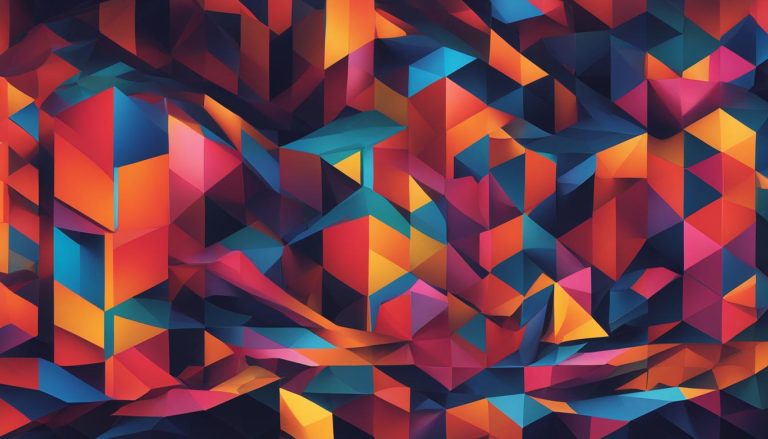When it comes to computers, the root directory is an essential concept that forms the backbone of file organization and access. In this article, I will guide you through understanding root directories, their definition, and their significance in the world of computers.
Key Takeaways:
- The root directory is the highest directory in a hierarchical file system and serves as the starting point for the folder structure.
- It is like the trunk of a tree, with all other directories branching out from it.
- The root directory is crucial for organizing and accessing files on a computer or storage device.
- It is represented by a drive letter, such as C:\, on Windows systems.
- Understanding the root directory is essential for efficient file management and system administration.
The Importance of the Root Directory
The root directory plays a crucial role in the functioning of a computer system. It provides the foundation for organizing files and folders, allowing users to navigate and access them easily. Without a root directory, the system would lack structure and organization, making it difficult to find and manage files.
The root directory serves as a reference point for file paths, helping users understand the hierarchical structure of a file system. By navigating through root directories, users can access specific folders and files, enabling efficient file management and system administration. Whether you’re looking for an important document or need to configure system settings, accessing the root directory is essential.
With a well-structured root directory, users can easily locate and manage files. It provides a centralized location for organizing various folders and files, making it easier to maintain an organized file system. Navigating through root directories can be done through the operating system’s file explorer or terminal, depending on the platform you are using.
The Role of Root Directories in File Management
The root directory helps users efficiently manage files by providing a clear and organized structure. It allows users to create folders for different types of content, such as documents, images, videos, and more. By categorizing files into specific folders within the root directory, users can quickly locate and access the files they need.
| Folder | Usage |
|---|---|
| Program Files | Stores application executables and related files |
| Users | Contains user-specific files |
| Documents and Settings | Stores user profiles and settings |
Accessing the root directory provides a bird’s-eye view of the file system structure, allowing administrators to perform tasks such as backup and recovery, system maintenance, and software installations. It serves as the central hub for managing and organizing files, ensuring a streamlined and efficient workflow.
Understanding the importance of the root directory in file management is essential for users to maintain an organized and efficient system. Whether you are a computer user or a website developer, recognizing the role of the root directory can greatly enhance your ability to navigate, access, and manage files effectively.
Understanding the Structure of the Root Directory
The root directory is a fundamental component of a computer system or storage device, providing the foundation for organizing and accessing files. It is essential to understand how the root directory is structured and how to find it, as it varies depending on the operating system and storage device.
In a Windows system, the root directory of the main partition is typically represented by the drive letter C:\. To locate the root directory in a Command Prompt, the “cd \” command can be used to navigate to the root of the hard drive. On the other hand, Unix-based systems denote the root directory with a forward slash (/).
Accessing the root directory allows users to explore the entire file system and access critical system files and folders. It is a starting point for managing and organizing files effectively. By understanding the structure of the root directory, users can navigate through the file system more efficiently and access the information they need.
To summarize, the root directory provides the foundation for file organization and access in a computer system. By understanding how to find and navigate the root directory, users can effectively manage their files and access critical system resources.
Table: Operating System Root Directory Examples
| Operating System | Root Directory Symbol |
|---|---|
| Windows | C:\ |
| Unix-based systems | / |
| Mac OS | / |
Folders in the Root Directory
The root directory contains various folders that play a crucial role in organizing files and applications within a computer system. These folders serve specific purposes and contribute to the overall functionality of the system. Understanding the different folders in the root directory is essential for effective file management and system administration.
Here are some of the common folders found in the root directory:
- Program Files: This folder stores application executables and related files. It is where software programs are installed on the computer.
- ProgramData: The ProgramData folder contains shared data and settings for applications installed on the system. It may include configuration files, logs, and other files that are required for the proper functioning of installed programs.
- Users: The Users folder stores user profiles and data. Each user on the computer has their own subfolder within this directory, which contains their personal files and settings.
- Documents and Settings: In some older versions of Windows, such as Windows XP, the Documents and Settings folder was used to store user profiles and data. However, in newer versions of Windows, this folder has been replaced by the Users folder.
These folders provide a structured organization for different types of files and enable efficient access and management of data within the root directory. By understanding the purpose of each folder, users can navigate through the root directory and locate specific files or applications with ease.
Table: Summary of Folders in the Root Directory
| Folder | Purpose |
|---|---|
| Program Files | Stores application executables and related files |
| ProgramData | Contains shared data and settings for installed applications |
| Users | Stores user profiles and personal data |
| Documents and Settings | Previously used in older versions of Windows to store user profiles and data |
These folders are just a few examples of the many folders that can exist within the root directory of a computer system. The specific folders may vary depending on the operating system and the software installed on the system. By exploring the root directory and familiarizing oneself with the various folders, users can gain a better understanding of the file organization system and manage their files efficiently.
https://www.youtube.com/watch?v=QFIq_e5t6iQ
The Root Directory in a Website Context
In the world of website development, the root directory holds significant importance as it serves as the central hub for all essential files and folders that make a website function smoothly. Just like the root directory in a computer’s file system, the website’s root directory acts as the foundation for building the entire site. It is the starting point from which all other files and directories branch out, forming the structure of the website.
When you think of the root directory in a website context, envision a tree with its trunk representing the main directory and its branches symbolizing the various files and folders that make up the website. The root directory is home to HTML documents, images, stylesheets, scripts, and other essential files that bring a website to life. It provides the framework for organizing and storing these files, making it easier for developers and webmasters to manage and maintain their websites.
To gain access to the root directory in website management, the location may vary depending on the web hosting setup. Often, web hosting providers offer a user-friendly control panel like cPanel, where users can access the root directory through the File Manager or the public_html folder. Alternatively, users can use FTP (File Transfer Protocol) to connect to the web server and locate the root directory within folders named after the website’s domain or in directories like “www” or “public_html.”
Understanding the root directory’s location in website management is crucial for efficient organization and maintenance of website files. It allows developers to structure their code and assets effectively, ensuring smooth website operation and easy access to important files. By leveraging the root directory’s functionality, webmasters can build and manage websites with ease, delivering a seamless and enjoyable user experience.
Table: Files and Folders in the Root Directory
| Folder | Purpose |
|---|---|
| HTML | Contains HTML documents that define the structure and content of web pages |
| Images | Stores visual assets, such as photos, icons, and logos, used on the website |
| Stylesheets | Includes CSS files that define the visual style and layout of web pages |
| Scripts | Holds JavaScript files responsible for enhancing interactivity and functionality |
| Media | Stores multimedia files, such as videos and audio clips, used on the website |
| Documents | Contains downloadable files, such as PDFs or Word documents, offered on the website |
Finding the Root Directory in Website Management
When it comes to managing a website, understanding the location and accessing the root directory is crucial. The root directory serves as the main directory that houses all the necessary files and folders for a website to function properly. To find the root directory, there are a few methods depending on your web hosting setup.
One common method is to use a control panel provided by your web hosting provider, such as cPanel. Within the control panel, you can access the root directory through the File Manager or the public_html folder. These options allow you to navigate through your website files and make any necessary changes or updates.
Another method to find the root directory is by using FTP (File Transfer Protocol). By connecting to the web server using an FTP client, you can locate the root directory within folders named after your website’s domain or in directories like ‘www’ or ‘public_html’. This method provides direct access to the server’s file system, allowing you to manage your website files more efficiently.
It’s important to handle the root directory with caution and avoid making unnecessary changes that could impact the functionality of your website. Always backup your website files before making any significant modifications to ensure you can revert to a previous version if needed. By understanding how to find and access the root directory, you can effectively manage and maintain your website with ease.
Using the Root Directory Safely
When it comes to working with the root directory, it is crucial to prioritize safety and adopt best practices. Regularly backing up website files before making any significant changes is essential to ensure that you have a safe copy to revert to if needed. Additionally, organizing files within the root directory by creating separate folders for different types of content can help you manage your files more efficiently and prevent confusion.
Using version control systems, such as Git, can greatly contribute to the safe management of the root directory. By tracking changes to your website’s code, you can easily identify any modifications made and revert to previous versions if necessary. This gives you peace of mind, knowing that you can undo any unintended consequences with a few simple steps.
“Proper file and folder permissions are also crucial to maintaining the security and integrity of the root directory. Ensuring that only authorized individuals have access to specific files and folders can prevent unauthorized access and potential security breaches. Regularly reviewing and updating these permissions is a good practice to adopt.”
Remember, the root directory is the foundation of your website, so it’s important to handle it with caution. Avoid making unnecessary changes to the root directory to minimize the risk of introducing errors or compromising the functionality of your website. By following these safety measures, you can confidently manage and make the most of your root directory.
Table: Root Directory Best Practices
| Best Practice | Description |
|---|---|
| Regular backups | Creating backups of your website files ensures you have a safe copy to revert to in case of any issues or errors. |
| Organize files with folders | Creating separate folders for different types of content helps you manage your files more efficiently and prevents confusion. |
| Use version control | Version control systems like Git allow you to track changes to your website’s code and easily revert to previous versions if needed. |
| Handle with caution | Avoid making unnecessary changes to the root directory to minimize the risk of introducing errors or compromising website functionality. |
| Review file permissions | Regularly review and update file and folder permissions to ensure only authorized individuals have access to specific files and folders. |
Conclusion
In conclusion, the root directory is the highest directory in a hierarchical file system, acting as the foundation for organizing and accessing files. It serves as the starting point for the folder structure, allowing users to navigate through directories and efficiently manage their files. Understanding the structure of the root directory is crucial, as it varies depending on the operating system and storage device.
Not only is the root directory important in computer systems, but it also plays a significant role in website development. In this context, the root directory refers to the main directory that houses all the essential files and folders for a website to function properly. Knowing the location of the root directory allows developers to effectively organize and maintain their website files.
To ensure the safe use of the root directory, it is recommended to regularly backup files, organize them with folders, and implement version control systems. Additionally, checking file and folder permissions is essential to prevent unauthorized access or modifications. By following these best practices, users can ensure the smooth functioning of their systems and websites.
FAQ
What is the root directory?
The root directory, also known as the top-level directory, is the highest directory in a hierarchical file system. It serves as the starting point for the folder structure and contains all other folders and files in the system.
Why is the root directory important?
The root directory is essential for organizing and accessing files on a computer or storage device. It provides the foundation for file management, helps navigate the file system, and serves as a reference point for file paths.
How do I find the root directory?
The location of the root directory depends on the operating system. On Windows, the root directory is often represented by a drive letter, such as C:\. In Unix-based systems, the root directory is denoted by a forward slash (/).
What folders are commonly found in the root directory?
Some common folders in the root directory include Program Files, ProgramData, Users, and Documents and Settings. These folders serve different purposes in organizing files and applications.
How does the root directory relate to website development?
In website development, the root directory refers to the main directory that contains all the essential files and folders for a website to function correctly. It acts as the home base and foundation for building the entire site.
How do I find the root directory in website management?
The location of the root directory in website management may vary depending on the hosting setup. It can be accessed through a control panel like cPanel or through FTP (File Transfer Protocol) using folders named after the website’s domain or directories like public_html.
How can I use the root directory safely?
To use the root directory safely, it is recommended to regularly backup website files, organize files within the root directory, use version control systems like Git, and check file and folder permissions to prevent unauthorized access.
Jana is a public relations specialist and writes about all kinds of software products that make our life easier.