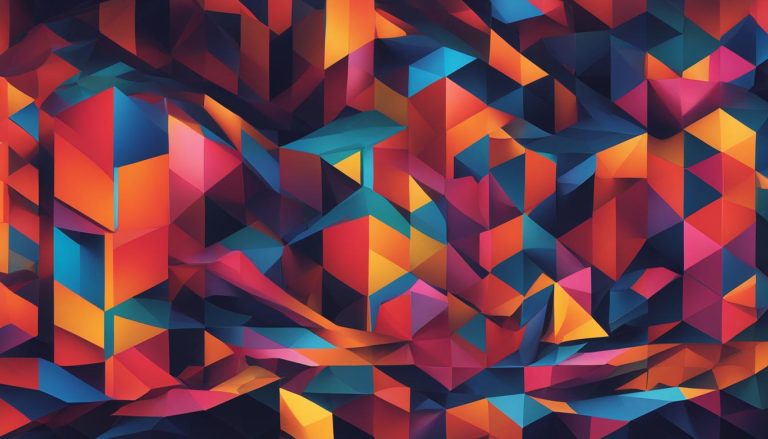The Windows registry is a fundamental component of the Windows operating system, serving as a hierarchical database that stores crucial information necessary for system configuration. It plays a vital role in managing settings for user profiles, installed applications, hardware devices, and more. In essence, the registry acts as a centralized location for system configurations, replacing older configuration files like .ini files.
The registry is divided into different hives, each containing a unique set of keys, subkeys, and values. These hives, such as HKEY_CURRENT_USER, HKEY_LOCAL_MACHINE, HKEY_USERS, HKEY_CLASSES_ROOT, and HKEY_CURRENT_CONFIG, store various configurations and settings pertaining to different aspects of the operating system and applications.
Accessing and editing the registry is made possible through the built-in Registry Editor, known as regedit. However, it is crucial to exercise caution when making changes to the registry, as incorrect modifications can lead to system instability or crashes. It is recommended to create a backup of the registry before making any changes and seek expert guidance if necessary.
The registry’s function is integral to the proper functioning of a Windows computer. It manages system resources, monitors performance, and aids in diagnosing errors. While there are registry cleaning tools available, it is important to use them judiciously and only opt for reputable software providers.
By following best practices and understanding the role of the Windows Registry, users can effectively manage their Windows operating system, enhance system performance, and maintain a stable computing environment.
Key Takeaways:
- The Windows registry is a hierarchical database used in Windows operating systems to store essential system configuration information.
- It replaces older configuration files and provides a centralized location for managing system settings.
- The registry is divided into different hives, each with their own set of keys, subkeys, and values.
- Accessing and editing the registry is done through the built-in Registry Editor, but caution must be exercised.
- The registry plays a crucial role in system performance, resource management, and error diagnosis.
Understanding the Structure of the Windows Registry
The Windows Registry is a complex hierarchical database that serves as the backbone of the Windows operating system. It is structured in a way that allows for efficient organization and retrieval of information. At its core, the registry consists of keys, values, and data. Each key acts as a container for values or subkeys, creating a hierarchical structure that mirrors the file system.
The registry is divided into several main branches, known as hives, which store different types of information. The HKEY_CURRENT_USER hive contains settings specific to the currently logged-in user, while HKEY_LOCAL_MACHINE stores system-wide configuration data. HKEY_USERS contains profiles for all users on the system, and HKEY_CLASSES_ROOT holds file extension associations and other related information. Lastly, HKEY_CURRENT_CONFIG stores hardware and software configuration data.
Values within the registry represent specific settings and data that provide instructions to the operating system and applications. These values can be modified to tweak system behavior or customize application preferences. Subkeys, on the other hand, contain further nested keys and values, allowing for more granular control over specific settings.
Backing up the Windows Registry is essential to safeguard against potential issues or changes that could lead to system instability. By having a backup, you can restore the registry to its previous state in case of any complications. It is recommended to use the built-in backup tools provided by the operating system or utilize third-party registry backup software to ensure a reliable backup is created.
Understanding the structure of the Windows Registry is crucial for troubleshooting and making changes when necessary. By grasping the hierarchy of keys, values, and data, you can navigate the registry with confidence and make informed decisions. However, it is important to exercise caution, as incorrect modifications to the registry can have detrimental effects on system stability. Always proceed with caution and consult expert guidance or documentation before making any changes to the registry.
Accessing and Editing the Windows Registry
The Windows Registry can be accessed and edited using the built-in Registry Editor, also known as regedit. This powerful tool allows users with administrative access to view, monitor, and modify registry settings and values.
To open the Registry Editor, press the Windows key + R to open the Run dialog box. Then, type “regedit” and press Enter. The Registry Editor window will open, displaying the hierarchical structure of the registry.
It is important to exercise caution when making changes to the registry, as incorrect modifications can lead to system instability or crashes. Before any edits, it is advisable to create a backup of the registry to restore it in case of any issues or changes.
Once inside the Registry Editor, users can navigate through the registry’s hierarchical structure, expand keys to view their subkeys and values, and make changes as needed. However, it is crucial to have a thorough understanding of the registry and its impact on the system before making any modifications. If unsure, it is best to seek expert guidance or conduct thorough research before editing the registry.
Recommended steps to access and edit the Windows Registry:
- Press the Windows key + R to open the Run dialog box.
- Type “regedit” and press Enter.
- The Registry Editor window will open.
- Prioritize creating a backup of the registry before making any changes.
- Navigate the registry’s hierarchical structure and make edits cautiously.
- Seek expert guidance or conduct research if unsure about making modifications.
By following these steps and exercising caution, users can access and edit the Windows Registry using the Registry Editor, ensuring the smooth functioning of their Windows operating system.
Function and Importance of the Windows Registry
Managing Windows OS Configuration for Optimal System Performance
The Windows Registry serves a vital function in the configuration and operation of the Windows operating system (OS). It acts as a centralized repository for critical information and settings, allowing the OS, applications, and hardware devices to function together seamlessly. By storing essential data such as user profiles, installed applications, and hardware configurations, the registry ensures that the system operates efficiently and consistently.
One of the primary roles of the Windows Registry is to optimize system performance. By organizing and storing configuration settings in a hierarchical structure, the registry facilitates quick and efficient access to this information, allowing the OS and applications to retrieve the necessary data promptly. This streamlined access contributes to smoother operation and faster response times, ultimately improving the overall performance of the system.
Another significant aspect of the registry’s function is its role in diagnosing and resolving system errors. The registry contains settings that dictate how the OS and applications should function, and any discrepancies or inconsistencies can lead to errors or crashes. Analyzing the registry can help identify the source of these issues, enabling users to troubleshoot and rectify them effectively.
Caution with Registry Cleaning: Balancing Maintenance and Risks
While the function of the Windows Registry is crucial to a well-functioning system, it is important to approach its maintenance with caution. Some users turn to registry cleaning tools in an attempt to improve system performance. These tools claim to remove unnecessary or broken registry entries, optimizing the registry and potentially enhancing system stability. However, it is essential to use such tools with care and ensure they are from trusted sources.
It is worth noting that the effectiveness of registry cleaning tools is the subject of debate among experts. Some argue that the impact on system performance is minimal, while others caution against the potential risks associated with incorrect or excessive cleaning. Before using any registry cleaning tool, it is advisable to research and weigh the benefits against the potential risks.
Ultimately, maintaining the Windows Registry requires a balance between necessary maintenance and potential risks. Creating regular backups before making any changes is a fundamental precautionary measure to safeguard against unintended consequences. If modifications to the registry are necessary, seeking expert guidance or conducting thorough research beforehand can help mitigate risks and ensure the stability of the system.
| Windows OS Configuration | System Performance | System Errors | Registry Cleaner |
|---|---|---|---|
| Centralized repository for critical information and settings | Optimizes system performance through efficient access to configuration data | Diagnoses and resolves system errors by analyzing registry settings | Caution is advised when using registry cleaning tools |
| Facilitates seamless integration between OS, applications, and hardware devices | Improves overall system performance and response times | Identifies the source of errors for effective troubleshooting | Research and weigh benefits against potential risks |
| Ensures consistent and efficient operation of the Windows OS | Requires a balance between maintenance and risks | Back up the registry before making any modifications | Seek expert guidance for necessary modifications |
Best Practices for Using the Windows Registry
When working with the Windows Registry, it is important to adopt certain best practices to ensure the smooth functioning of your computer and avoid any unnecessary risks. Here are some key recommendations:
- Backup the Registry: Before making any changes to the Windows Registry, always create a backup. This will allow you to restore the registry to its previous state if anything goes wrong during the editing process. Regularly backing up the registry is a good habit to adopt, providing an additional layer of protection for your system.
- Exercise Caution: Editing the Windows Registry should be done with caution. Make sure you fully understand the consequences of any changes you make. Incorrect modifications can lead to system instability or even crashes. If you are not confident in your abilities, it is best to seek expert guidance or avoid editing the registry altogether.
- Use Trusted Registry Cleaning Tools: While there are numerous registry cleaning tools available, it is crucial to choose reliable and trusted software providers. Be cautious when using these tools, as they can potentially delete important registry entries if used incorrectly. It is recommended to research and read reviews before selecting a registry cleaning tool.
- Optimize the Registry: Over time, the Windows Registry can become bloated with unnecessary or broken entries. To optimize the registry, consider using a reputable registry optimization tool. These tools can help remove redundant entries, improving system performance. However, exercise caution and ensure you choose a trusted tool.
By following these best practices, you can minimize the risks associated with working with the Windows Registry and maintain a stable and well-performing system.
| Best Practices | Benefits |
|---|---|
| Backup the Registry | Ensure the ability to restore the registry in case of any issues or changes. |
| Exercise Caution | Avoid system instability or crashes caused by incorrect modifications. |
| Use Trusted Registry Cleaning Tools | Safely remove unnecessary registry entries without risking deletion of important ones. |
| Optimize the Registry | Improve system performance by removing redundant or broken entries. |
Remember, the Windows Registry is a critical component of your operating system, and any changes made should be approached with care. When in doubt, seek expert advice or refrain from making modifications that could potentially cause harm.
Conclusion
The Windows Registry serves as a crucial component of the Windows operating system, storing vital configuration settings and information for the system, applications, and hardware devices. It plays a pivotal role in managing system resources, monitoring performance, and diagnosing errors. By understanding its structure and accessing it cautiously, users can effectively manage their Windows OS and enhance their computer’s performance.
When working with the Windows Registry, it is important to follow best practices to minimize risks. This includes creating regular backups, exercising caution when making modifications, and using trusted registry optimization tools if necessary. Keeping the registry clean and optimized can help maintain system performance and stability.
However, it is crucial to approach registry modifications with care. Thorough research or expert guidance is recommended before making any changes. The Windows Registry should be treated with respect to avoid system instability or crashes. By following these practices, users can harness the power of the Windows Registry while minimizing potential risks.
FAQ
What is the Registry in the context of Windows OS?
The Windows Registry is a hierarchical database used in Windows operating systems to store information necessary for system configuration. It contains profiles for each user, installed applications, hardware devices, and more.
What is the structure of the Windows Registry?
The Windows Registry is organized in a hierarchical structure with keys and values. Each key acts as a container and can contain values or subkeys. The main branches of the registry, also known as hives, include HKEY_CURRENT_USER, HKEY_LOCAL_MACHINE, HKEY_USERS, HKEY_CLASSES_ROOT, and HKEY_CURRENT_CONFIG.
How can I access and edit the Windows Registry?
The built-in Registry Editor, also known as regedit, allows users with administrative access to view, monitor, and modify registry settings and values. However, it is important to exercise caution when making changes to the registry and to create a backup before doing so.
What is the function and importance of the Windows Registry?
The Windows Registry plays a crucial role in the configuration and functioning of the Windows operating system. It stores essential information and settings for the system, applications, and hardware devices. The registry helps manage resources, monitor system performance, and diagnose system errors.
What are the best practices for using the Windows Registry?
To use the Windows Registry safely, it is advisable to follow best practices such as backing up the registry, using caution when making changes, and only editing the registry if necessary or under expert guidance. Regularly optimizing the registry and using trusted registry cleaning tools can also help maintain system performance.
Jana is a public relations specialist and writes about all kinds of software products that make our life easier.