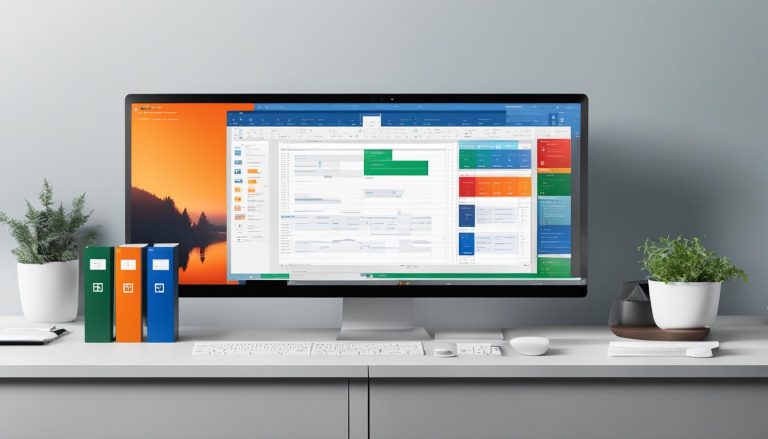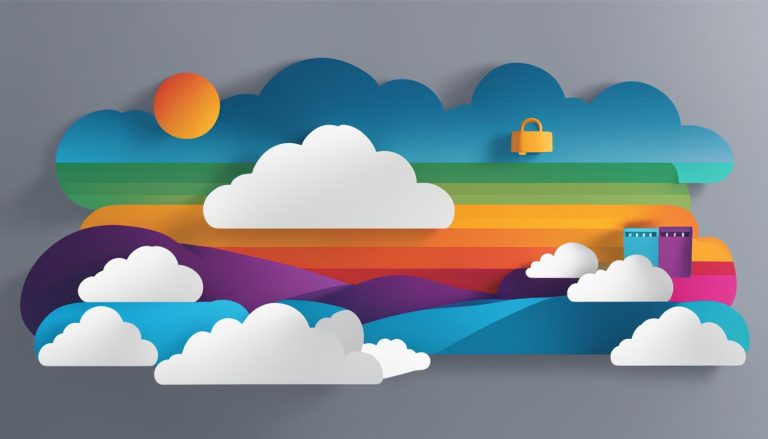Greetings! In this comprehensive guide, I will take you on a journey to explore the wonders of OneDrive, Microsoft’s cloud storage service and file sharing platform. Whether you’re new to the concept of cloud storage or looking to delve deeper into the capabilities of OneDrive, this guide will provide all the information you need.
OneDrive is an online file storage solution that allows you to store and access your files and documents from anywhere, at any time. It eliminates the need for physical storage devices and offers a convenient and secure way to manage your files.
With OneDrive, you can synchronize your data across multiple devices, ensuring that your files are always up-to-date and accessible. It enables easy collaboration with others, allowing you to work on documents in real-time and share files and folders with colleagues, friends, and family.
Whether you need to back up and restore your files, collaborate on projects, or simply store and share documents, OneDrive has got you covered. Now, let’s delve into the details and discover the full potential of this powerful cloud-based storage solution.
Key Takeaways:
- OneDrive is a cloud storage service and file sharing platform offered by Microsoft.
- It provides online file storage, data synchronization, and file collaboration.
- Users can easily backup and restore files, and share them with others.
- OneDrive offers a secure and convenient cloud-based storage solution.
- It eliminates the need for physical storage devices and allows accessibility across multiple devices.
Navigating OneDrive: Finding and Managing Your Files
OneDrive provides a user-friendly interface for navigating and managing your files. The navigation pane allows you to easily locate your files and folders. In the “Files” section, you’ll find the home base where all your files and folders are stored.
The “Recent” tab displays the files that you have recently worked on, while the “Shared” tab shows files that others have shared with you and files that you have shared with others. This makes it easy to access files that are important or currently being collaborated on. Additionally, the “Discover” tab showcases trending files from people you work with, allowing you to stay updated with the latest content.
If you accidentally delete a file, don’t worry! OneDrive’s “Recycle bin” holds deleted files and folders for a specified period of time, giving you the opportunity to restore them if needed. The “Shared libraries” section displays files from recently visited Teams and SharePoint sites, making it convenient to access shared content from various sources.
The toolbar in OneDrive provides various actions for managing your files and folders. You can create new files or folders, upload files, sort files, change the view, and access detailed information about each file. When you select a file or folder, the toolbar options adapt to include actions such as opening, sharing, copying the link, downloading, deleting, moving, and copying. This allows you to seamlessly perform necessary operations without any hassle. Searching for files and folders using keywords and tags is also made simple in OneDrive, ensuring you can quickly find what you’re looking for.
| OneDrive Navigation | File and Folder Actions |
|---|---|
| Files | Create new files or folders |
| Recent | Upload files |
| Shared | Sort files |
| Discover | Change the view |
| Recycle bin | Open, share, copy link, download, delete, move, and copy files |
| Shared libraries | Navigate files and folders using keyword and tag searches |
Overall, OneDrive offers intuitive and robust navigation features that make it easy to find, manage, and collaborate on your files and folders. Whether you’re organizing your personal documents, working on a team project, or sharing files with others, OneDrive simplifies the process and enhances your productivity.
Protecting Your Files with OneDrive
OneDrive offers a range of features to protect your files and ensure the security of your data. One of these features is the OneDrive Personal Vault, which provides an additional layer of authentication for safeguarding your most important files. This secure area within your OneDrive account requires strong authentication methods, such as fingerprint or facial recognition, ensuring only authorized individuals can access your sensitive documents.
In addition to the Personal Vault, OneDrive also offers various backup and restore options to ensure you never lose your important files. With automatic backup settings, you can effortlessly protect your files by enabling continuous sync with your local device. This means that your files are not only stored in the cloud but also backed up on your computer for added redundancy.
For small businesses, OneDrive offers an excellent solution for data storage and collaboration. With support for multiple users and convenient file sharing features, it allows small teams to effectively manage their documents and collaborate in real-time. The ability to grant specific permissions to team members ensures that sensitive information remains secure while still enabling seamless collaboration.
Table: Comparison of OneDrive Backup and Restore Options
| Option | Backup | Restore |
|---|---|---|
| Automatic Sync | Yes | Yes |
| Local Device Backup | Yes | No |
| OneDrive Personal Vault | No | Yes |
OneDrive also offers mobile access, allowing you to securely access your files from anywhere using your iOS or Android devices. With the OneDrive mobile app, you can easily browse through your files, upload new documents, and even scan physical documents directly into your OneDrive account.
Folder backup is another valuable feature offered by OneDrive. You can automatically back up important folders such as Desktop, Documents, and Pictures, ensuring that all your crucial files are protected and easily restorable in case of any data loss.
With its robust security features, backup options, and support for small businesses, OneDrive provides a comprehensive solution for protecting and accessing your files. Whether you’re an individual looking for secure file storage or a small business in need of collaboration tools, OneDrive offers the necessary features to keep your data safe and easily accessible.
Maximizing the Benefits of OneDrive
OneDrive offers numerous benefits that make it a valuable tool for individuals and businesses alike. With a Microsoft 365 subscription, users get an impressive 1 TB of cloud storage, providing ample space to store a large volume of files, documents, and memories. This generous storage capacity ensures that users can keep all their important files in one secure location, eliminating the need for physical storage devices. Whether it’s personal photos, work documents, or important data, OneDrive has the capacity to handle it all.
File sharing is another key advantage of OneDrive. Users can easily share files and folders with friends, family, and colleagues, making collaboration and information sharing seamless. With just a few clicks, users can grant access to specific files or folders, allowing others to view, edit, or comment on the shared content. This feature is particularly useful in team environments, where multiple stakeholders need access to the same files for collaborative work.
Document collaboration is made simple with OneDrive. Multiple users can work on the same file simultaneously, making it easy to edit, review, and finalize documents in real-time. This not only enhances productivity but also ensures that everyone has the most up-to-date version of the file. With the ability to track changes, leave comments, and co-author documents, OneDrive empowers teams to work together efficiently and achieve their goals.
| OneDrive Benefits | Details |
|---|---|
| File Storage Capacity | 1 TB of cloud storage with Microsoft 365 subscription |
| File Sharing | Easy sharing of files and folders with others |
| Document Collaboration | Simultaneous editing and real-time collaboration on files |
| Cloud Storage Advantages | Accessibility across devices and data security |
In addition to these benefits, OneDrive offers all the advantages of cloud storage. Users can access their files from any device with an internet connection, making it convenient for on-the-go access. This flexibility ensures that users are not tied to a specific device or location when they need to retrieve or work on their files. Furthermore, OneDrive provides a secure environment for storing files, with built-in measures to protect data privacy and security.
Overall, OneDrive offers a comprehensive and reliable solution for file storage, sharing, and collaboration. Its generous storage capacity, seamless file sharing capabilities, and real-time document collaboration features make it a valuable tool for individuals and businesses looking to maximize their productivity and efficiency.
Exploring OneDrive: Learning and Troubleshooting
When it comes to mastering OneDrive and troubleshooting any issues that may arise, Microsoft provides users with a range of helpful resources and tools. Whether you’re looking to enhance your knowledge through training or resolve common problems, there are options available to assist you every step of the way.
One of the best ways to improve your understanding of OneDrive is to explore the learning resources provided by Microsoft. Office training materials offer comprehensive guides and tutorials to help you get the most out of the platform. Additionally, platforms like LinkedIn Learning offer courses specifically designed to enhance your skills and knowledge of the Office suite, including OneDrive.
“The best way to learn is by doing.” – Unknown
If you encounter any issues or need assistance troubleshooting OneDrive, Microsoft has you covered. The official OneDrive support website offers a wealth of information and guides to help you address common problems. Whether you’re dealing with a frozen account or experiencing sync problems, their troubleshooting tips can help you find a solution quickly and efficiently.
Troubleshooting Tips:
- If your account becomes frozen, try signing out and signing back in to refresh the connection.
- If you’re experiencing sync problems, check your internet connection and ensure that you have the latest version of the OneDrive app installed.
- If files are missing or not syncing properly, try manually syncing your files or restarting the app to resolve the issue.
By utilizing these learning resources and troubleshooting tips, you can become proficient in using OneDrive and overcome any challenges that may arise along the way.
| Resource | Description |
|---|---|
| Microsoft Office Training | Comprehensive guides and tutorials for mastering OneDrive and the Office suite. |
| LinkedIn Learning | Courses specifically designed to enhance your skills and knowledge of OneDrive and other Office tools. |
| OneDrive Support Website | Official Microsoft support website with troubleshooting guides and tips for resolving common issues. |
Remember, learning and troubleshooting are key components of becoming proficient in any technology. With the resources and support available, you can confidently explore all that OneDrive has to offer and overcome any obstacles that may arise.
Conclusion
OneDrive is a cloud storage service that offers a comprehensive range of features and benefits. As a reliable and efficient cloud storage solution, it simplifies file storage and sharing, enhances collaboration and productivity, and provides secure backup and restore options.
With OneDrive, users can easily store and access their files and documents online, eliminating the need for physical storage devices. The platform’s user-friendly interface allows for seamless navigation and management of files and folders. Users can easily locate their files, access recent and shared files, and even discover trending files from colleagues and collaborators.
OneDrive provides several advantages, including 1 TB of storage capacity with a Microsoft 365 subscription. This ample storage space allows users to store a large volume of files, documents, and memories. Additionally, OneDrive supports easy file sharing and document collaboration, enabling users to share files with others, work on the same file simultaneously, and enhance productivity and efficiency.
As a cloud storage service, OneDrive offers accessibility across all devices and ensures files can be accessed anytime, anywhere. Whether you need to store personal files or collaborate on work projects, OneDrive is a valuable tool for individuals and businesses alike. Its secure and convenient backup and restore options, combined with its user-friendly interface and comprehensive features, make it an essential service for all your file storage and sharing needs.
FAQ
What is OneDrive?
OneDrive is a cloud storage service and file sharing platform offered by Microsoft.
What can I do with OneDrive?
With OneDrive, you can store and access your files and documents online, synchronize your data across multiple devices, backup and restore your files, collaborate on documents in real-time, and easily share files and folders with others.
How do I navigate and manage my files in OneDrive?
OneDrive provides a user-friendly interface where you can easily locate your files and folders. The navigation pane allows you to find your files, and the toolbar offers actions such as creating new files or folders, uploading files, and accessing detailed information about your files.
How can I protect my files in OneDrive?
OneDrive offers features like the Personal Vault for safeguarding important files, security settings management, backup options, and the ability to automatically back up and sync important folders.
What are the advantages of using OneDrive?
OneDrive provides 1 TB of cloud storage with a Microsoft 365 subscription, supports easy file sharing and document collaboration, eliminates the need for physical storage devices, and offers accessibility across all devices.
Are there resources available to learn more about OneDrive and troubleshoot issues?
Yes, OneDrive provides learning resources such as Office training materials and troubleshooting guides for common problems like a frozen account or sync issues.
Claudia loves to discover the world and conquer new software products every now and then.