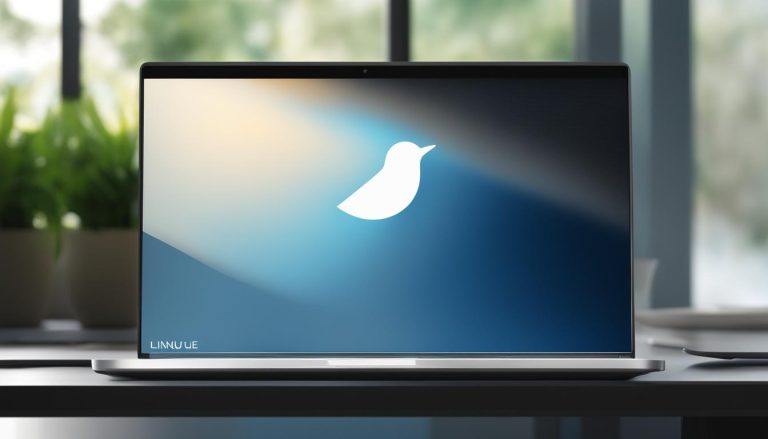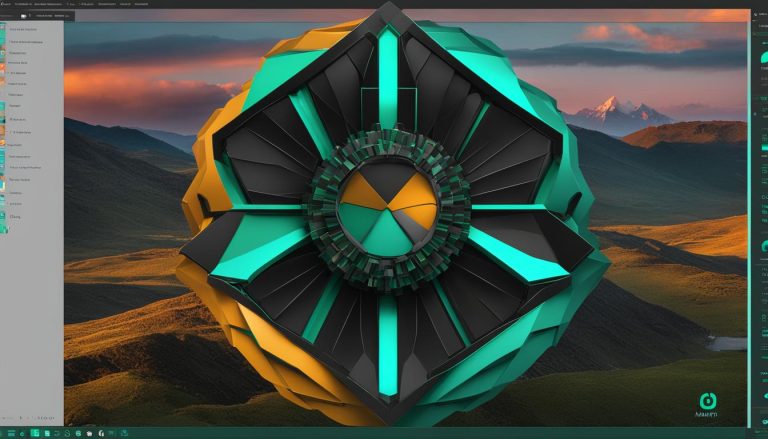Gnome, which stands for GNU Network Object Model Environment, is a popular desktop environment designed specifically for Linux-based operating systems. It provides users with a user-friendly interface and is widely known for its open-source nature. With Gnome, you can personalize and customize your Linux experience using various themes and extensions. The desktop environment also includes a range of applications such as a web browser, email client, text editor, and file manager—all seamlessly integrated within the Gnome interface.
Key Takeaways:
- Gnome is a desktop environment created for Linux-based operating systems.
- It offers a user-friendly interface and is highly customizable.
- Gnome includes a variety of applications integrated within the desktop environment.
- It is an open-source software, allowing users to modify and enhance their Linux experience.
- Gnome provides a seamless and integrated user experience.
Benefits of GNOME
GNOME offers several advantages for Linux users. Its user-friendly interface makes it easy to navigate and use, especially for beginners. The desktop environment is highly customizable, allowing users to personalize their Linux experience with different themes and extensions. Additionally, GNOME comes with a range of applications that are designed to work seamlessly with the interface, providing a smooth and integrated user experience.
One of the key benefits of GNOME is its user-friendly interface. With its intuitive design and well-organized menus, navigating through the desktop environment becomes effortless. Whether you’re a Linux novice or an experienced user, GNOME’s interface makes it easy to find and access the applications and settings you need.
Customization is another standout feature of GNOME. Users can personalize their desktop with different themes, icons, and wallpapers to create a unique and visually appealing Linux experience. In addition, GNOME supports extensions, which allow users to add extra functionality and features to their desktop environment. From productivity tools to system monitors, the possibilities for customization are virtually endless.
Furthermore, GNOME offers a wide range of applications that seamlessly integrate with the desktop environment. From the default web browser and email client to the file manager and text editor, these applications are designed to provide a cohesive and integrated user experience. This means that tasks such as browsing the web, managing files, and composing emails can all be done within the GNOME interface, without the need to switch between different applications.
In summary, GNOME offers a user-friendly interface, extensive customization options, and a range of integrated applications. Whether you’re a Linux beginner or a seasoned user, GNOME provides a powerful and flexible desktop environment to enhance your Linux experience.
Installing GNOME
Installing GNOME as the desktop environment for your Linux distribution is a straightforward process. By following a few simple steps, you can have GNOME up and running on your Linux machine in no time.
Step 1: Choose a Linux Distro
Before installing GNOME, you need to decide which Linux distribution (distro) you want to use. Popular options include Ubuntu, Fedora, and Debian. Each distro has its own installation process, but the basic steps are similar.
Step 2: Open the Terminal
Once you have chosen a Linux distro and have it installed on your machine, open the terminal. The terminal is a command-line interface that allows you to interact with your operating system.
Step 3: Use Terminal Commands
Using the terminal, you can install GNOME by running the appropriate commands. Here’s an example of how to install GNOME on Ubuntu:
sudo apt update
sudo apt install ubuntu-desktop
These commands update your system’s package list and install the Ubuntu desktop, which includes GNOME. The installation process may take some time, depending on your internet connection and computer speed.
Step 4: Log Out and Log In
Once the installation is complete, log out of your current session or restart your computer. When you log back in, you should see the GNOME desktop environment as your default interface.
That’s it! You have successfully installed GNOME as your desktop environment. Enjoy exploring the many features and customization options that GNOME has to offer.
Introduction to RDP
Remote Desktop Protocol (RDP) is a remote access protocol that allows users to connect to and control a computer remotely. It enables users to access their files, applications, and resources from anywhere, making it ideal for remote work, technical support, and even gaming.
RDP uses TCP/IP to establish a secure connection between the local and remote computers. It facilitates the transfer of data, including mouse movements, keyboard inputs, and display output, allowing users to interact with the remote computer as if they were physically present.
How RDP Works
RDP works by utilizing a client-server architecture. The remote computer acts as the server, while the local computer running the RDP client software acts as the client. When a user initiates an RDP connection from the client, the server validates the credentials and grants access to the remote resources.
Remote Desktop Protocol (RDP) is a remote access protocol that allows users to connect to and control a computer remotely.
Benefits of RDP
There are several benefits to using RDP for remote access:
- Flexibility: RDP allows users to access their files and applications from anywhere, as long as there is an internet connection.
- Increased productivity: Users can work remotely or access their work computers while traveling, enabling them to stay productive even outside the office.
- Cost-effective: RDP eliminates the need for physical presence, reducing costs associated with commuting or setting up multiple workstations.
- Enhanced security: RDP connections can be secured with encryption and authentication, ensuring that remote access is safe and protected from unauthorized access.
| Benefits of RDP | Explanation |
|---|---|
| Flexibility | RDP allows users to access their files and applications from anywhere, as long as there is an internet connection. |
| Increased productivity | Users can work remotely or access their work computers while traveling, enabling them to stay productive even outside the office. |
| Cost-effective | RDP eliminates the need for physical presence, reducing costs associated with commuting or setting up multiple workstations. |
| Enhanced security | RDP connections can be secured with encryption and authentication, ensuring that remote access is safe and protected from unauthorized access. |
Using RDP with GNOME
Remote Desktop Protocol (RDP) is a powerful tool that allows users to connect and control their Linux machine running GNOME remotely. With RDP, you can access your GNOME desktop from another computer, providing convenient remote access capabilities.
To establish an RDP connection with GNOME, you need to ensure that both systems have the necessary requirements installed. First, you will need to install an RDP client on your local machine. There are several options available, such as Remmina, Vinagre, and RDesktop. Choose the client that best suits your needs and install it on your computer.
Next, you will need to enable the RDP feature on your GNOME desktop. To do this, open the Settings application and navigate to the Sharing section. From there, toggle the Remote Desktop switch to “ON”. You can also configure additional settings, such as the security level and allowed connections, to customize your RDP experience.
Configuring RDP
Once the RDP feature is enabled, you will need to know the IP address and login details of the remote machine you want to connect to. This information can be obtained from the administrator or owner of the remote machine. Make sure you have the correct IP address and login credentials before proceeding.
With all the necessary steps completed, you are ready to establish an RDP connection with your Linux machine running GNOME. Open your RDP client and enter the IP address of the remote machine. If prompted, enter your login credentials to authenticate the connection. Once connected, you will have full control over your GNOME desktop from the remote device.
Benefits of Using RDP with GNOME
Using RDP with GNOME provides several benefits for remote access to your Linux machine. It allows you to work on your Linux desktop remotely, giving you the flexibility to access your files and applications from anywhere. Whether you are traveling, working from home, or need to access your Linux machine while away, RDP with GNOME simplifies the process.
Furthermore, RDP allows you to leverage the power of your Linux machine even if you are using a device with lower hardware specifications. By connecting remotely, you can harness the computing power and resources of your Linux machine for resource-intensive tasks such as gaming, rendering, or data processing.
In conclusion, RDP with GNOME is a valuable tool for remote access to your Linux machine. By following the necessary steps to enable and configure RDP, you can easily connect to your GNOME desktop from another device. Whether you need to work remotely, access better hardware for gaming, or provide technical support, RDP with GNOME provides a convenient solution.
Conclusion
In conclusion, GNOME is a remarkable desktop environment for Linux users, offering a plethora of features and a user-friendly interface. With its open-source nature, users have the freedom to customize their Linux experience through a wide range of themes and extensions. The integration of various applications within GNOME not only enhances productivity but also provides a seamless user experience.
By incorporating RDP with GNOME, users can unlock the potential of remote access and control. This powerful combination allows for remote work, efficient gaming, and providing technical support to others. With the right setup and configuration, RDP offers a reliable and convenient way to connect to a GNOME desktop from any device, making remote interactions effortless.
Embracing GNOME and leveraging the capabilities of RDP opens up a world of possibilities for Linux users. Whether you’re a beginner or an experienced Linux enthusiast, GNOME with RDP is a winning combination that empowers you to fully utilize your Linux machine and enjoy the benefits of remote access.
FAQ
What is GNOME?
GNOME, which stands for GNU Network Object Model Environment, is a desktop environment designed for Linux-based operating systems.
What are the benefits of GNOME?
GNOME offers a user-friendly interface, customization options, and a range of integrated applications.
How do I install GNOME?
To install GNOME, open your terminal window and follow the provided instructions.
What is RDP?
RDP, or Remote Desktop Protocol, is a protocol that allows users to connect to and use a computer remotely.
Can I use RDP with GNOME?
Yes, you can use RDP to establish a remote connection with a Linux machine running GNOME.
Hi, I’m Mark, the author of Clever IT Solutions: Mastering Technology for Success. I am passionate about empowering individuals to navigate the ever-changing world of information technology. With years of experience in the industry, I have honed my skills and knowledge to share with you. At Clever IT Solutions, we are dedicated to teaching you how to tackle any IT challenge, helping you stay ahead in today’s digital world. From troubleshooting common issues to mastering complex technologies, I am here to guide you every step of the way. Join me on this journey as we unlock the secrets to IT success.