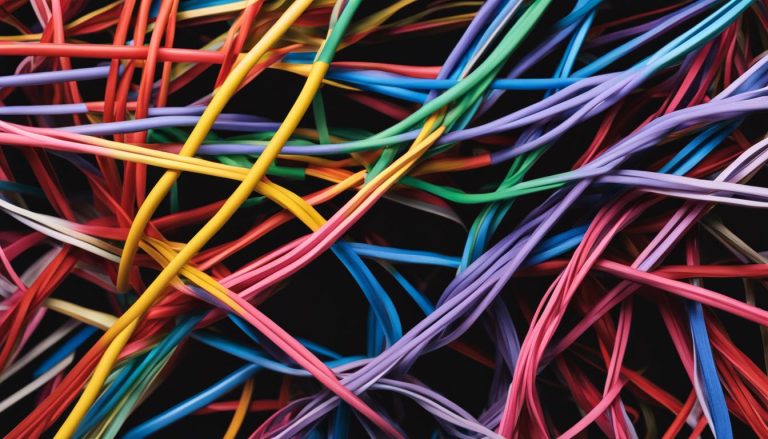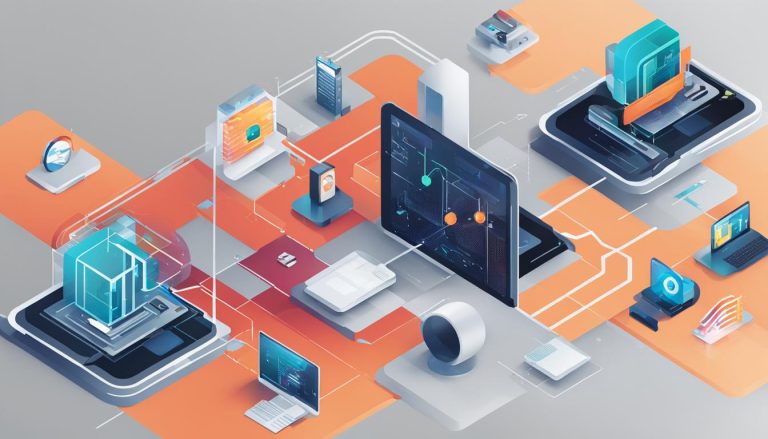I’m excited to share with you the fundamental concepts of Git and how it can revolutionize your software development process. In this article, we will explore the definition and functionality of Git, as well as provide a comprehensive tutorial to get you started on your Git journey. So, let’s dive in!
Git is a powerful version control system that enables software development teams to effectively manage changes to their source code over time. It acts as a safeguard, allowing multiple developers to collaborate seamlessly on the same project while maintaining code integrity and preventing conflicts.
Key Takeaways:
- Git is a version control system that helps teams manage code changes over time.
- Git allows multiple developers to work together on the same project and revert back to previous versions if needed.
- Understanding Git commands like clone, checkout, pull, add, commit, stash, and push is crucial for effective version control.
- Git streamlines teamwork, enhances productivity, and improves workflow for software development teams.
- By utilizing Git, developers can maintain code integrity, track changes easily, and facilitate collaboration among team members.
Why Do You Need Git?
Git is a crucial tool for software development teams because it streamlines teamwork and ensures smooth collaboration. With Git, developers can work on different branches of the same project simultaneously, preventing conflicts and allowing each individual to focus on their specific tasks. Git’s version control capabilities enable teams to track changes made to the code, making it easy to identify and fix any issues that arise. The use of Git repositories provides a centralized location for all project files, allowing for easy access and sharing among team members. By using Git, teams can improve their workflow, enhance productivity, and maintain the integrity of their codebase.
One of the key advantages of Git is its ability to facilitate efficient collaboration within a team. With Git’s branching system, multiple developers can work on different features or fixes simultaneously. This allows for parallel development without interfering with each other’s work. Each branch represents a separate line of development, and once the changes on a branch are complete, they can be merged back into the main codebase. Git’s merging capabilities ensure that conflicts are resolved intelligently, making it easy to incorporate changes from multiple sources seamlessly.
The version control aspect of Git is fundamental to the development process. Git keeps track of every change made to the code, allowing developers to easily roll back to a previous version if necessary. This is especially useful when bugs are introduced or when new changes don’t work as expected. Git’s ability to manage and track changes ensures that teams can quickly identify and fix issues, reducing the time spent debugging and improving overall code quality.
Git’s centralized repository is another valuable feature. It serves as a hub where all project files are stored, allowing team members to access the latest code and collaborate effectively. With a centralized repository, developers can easily share their work, review changes made by others, and ensure that everyone is working with the most up-to-date version of the code. This eliminates the need to manually distribute files or rely on outdated versions, enhancing team productivity and preventing errors caused by mismatched code versions.
In summary, Git is essential for software development teams due to its ability to streamline collaboration, manage changes, and provide a centralized repository. By utilizing Git’s workflow, version control, and repository features, teams can enhance their productivity, improve code quality, and maintain the integrity of their projects.
Git Basics: Clone, Checkout, and Pull
To effectively use Git, it is essential to understand the basic commands and operations. In this section, we will explore three fundamental commands: clone, checkout, and pull.
Clone: Git clone allows you to create a local copy of a project from a remote repository. To clone a project, open your terminal and navigate to the desired location on your computer. Then, use the command git clone [copied-link]. This command downloads a copy of the project to your local machine, enabling you to work on it without affecting the original repository.
Checkout: Git checkout is used to switch between branches or navigate through different versions of your code. It allows you to explore different states of your project and revert to a previous commit if needed. To use git checkout, use the command git checkout [branch-name/commit-hash]. This command updates your current working directory to the specified branch or commit, bringing your codebase to the selected state.
Pull: Git pull is used to update your local repository with the latest changes from the remote repository. It is commonly used when collaborating with other developers to fetch and merge their changes into your local branch. To perform a git pull, use the command git pull [remote] [branch]. This command automatically fetches the latest changes and merges them into your current branch, ensuring that your local copy is up to date.
Git Basics: Clone, Checkout, and Pull – Example
Let’s illustrate these commands with an example. Suppose you are working on a project with a remote repository hosted on GitHub. To clone the project, you would navigate to your desired directory and execute the command:
git clone https://github.com/username/repository.git
This creates a local copy of the project on your computer. Now, if you want to switch to a different branch, let’s say a development branch, you would use the following command:
git checkout development
This command updates your working directory to the development branch. Finally, if you want to fetch and merge the latest changes from the remote repository, you can use the pull command:
git pull origin master
This command fetches the latest changes from the master branch of the remote repository and merges them into your current branch, ensuring your local repository is up to date.
Git Basics: Add, Commit, and Push
Now that we have covered the essential Git commands for cloning, checking out, and pulling code, let’s move on to the next crucial steps in the Git workflow: adding, committing, and pushing changes. These commands are vital for managing your code and collaborating effectively with your team.
Git add is used to stage files that you would like to commit. By staging files, you are preparing them to be included in your next commit, which is essentially a snapshot of your code at a specific point in time. To stage all the files you have worked on, you can use the command git add . If you want to stage only one particular file, you can use the command git add [file-name]. This allows you to select which changes you want to include in your next commit.
Once you have staged your changes using Git add, it’s time to commit them. A commit is a permanent record of the changes you have made to your code. To commit your changes, you need to use the command git commit -m "commit message". The commit message should be a clear and concise description of the changes you have made. It is important to provide meaningful commit messages to keep track of the development process and make it easier for your team members to understand the changes.
After committing your changes, it’s time to push them to the remote repository. Pushing updates the remote repository with your local commits and makes your changes visible to your team. To push your changes, you can use the command git push. This command sends your commits to the remote repository, allowing other team members to access and review them. It’s important to regularly push your changes to ensure efficient collaboration and keep everyone on the same page.
Now that you have mastered the basic Git commands of add, commit, and push, you are well-equipped to contribute to your team’s codebase and effectively manage your code changes. These commands form the core of the Git workflow, enabling seamless collaboration and version control in software development projects.
Conclusion
Git is a game-changing tool for software development teams, empowering them to collaborate seamlessly and efficiently. Understanding the basics of Git, including essential commands like clone, checkout, pull, add, commit, stash, and push, is crucial for developers looking to harness the full potential of this version control system.
With Git, multiple developers can effortlessly work on the same project, ensuring code integrity and preventing conflicts. Its centralized repository allows for easy access and sharing of project files, promoting collaboration and streamlining the workflow. By tracking and reverting changes, Git provides developers with the freedom to experiment and innovate without compromising the stability of the codebase.
Whether you’re a seasoned developer or just starting out, mastering Git is essential for effective version control and efficient project management. By incorporating Git into your workflow, you can improve productivity, maintain code consistency, and enhance team collaboration. With its powerful capabilities, Git truly revolutionizes the way software development teams work.
FAQ
What is Git?
Git is a version control system that helps software development teams manage changes to their source code over time.
Why do you need Git?
Git is crucial for software development teams as it streamlines teamwork, ensures smooth collaboration, and helps maintain the integrity of the codebase.
How does Git’s version control capabilities benefit teams?
Git allows teams to track changes made to the code, making it easy to identify and fix issues, and provides a centralized location for project files, facilitating access and sharing among team members.
What is the Git clone command used for?
Git clone is used to download a copy of a project (remote repository) to your local computer.
How do I use the Git add command?
Git add is used to stage files that you would like to commit. You can use git add . to stage all the files you have worked on or git add [file-name] to stage a specific file.
What are other important Git commands to know?
Other important Git commands include checkout, pull, commit, stash, and push, which are essential for effectively using version control in projects.
What benefits does Git bring to software development teams?
By utilizing Git, teams can improve their workflow, enhance productivity, and maintain the integrity of their codebase.
Claudia loves to discover the world and conquer new software products every now and then.