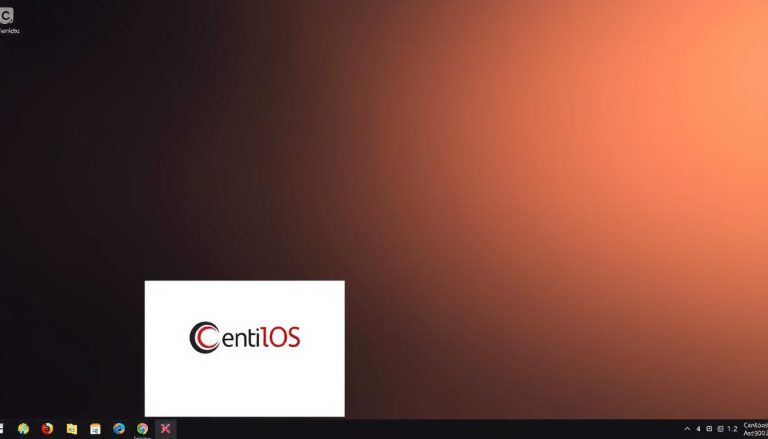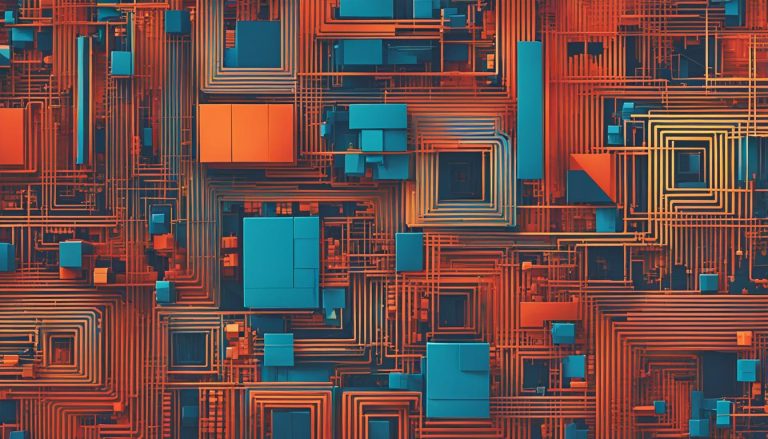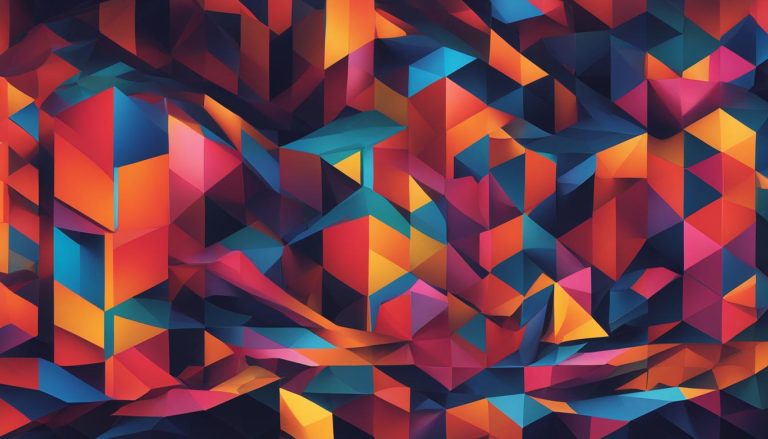Docker is an open platform for developing, shipping, and running applications. It allows you to separate applications from infrastructure, manage your infrastructure like your applications, and streamline the development lifecycle.
Docker provides the ability to package and run applications in containers, which are lightweight, isolated environments. These containers can be shared and run on different hosts. Docker also allows for fast, consistent delivery of applications through continuous integration and continuous delivery workflows. It offers responsive deployment and scaling, as well as the ability to run more workloads on the same hardware. The Docker client and daemon communicate using a REST API, and Docker registries store Docker images.
Key Takeaways:
- Docker is an open platform for developing, shipping, and running applications
- Docker allows for packaging and running applications in lightweight containers
- Docker enables fast, consistent delivery of applications through continuous integration and continuous delivery workflows
- Docker provides responsive deployment and scaling capabilities
- Docker registries store Docker images
What is a Docker Image?
A Docker image is a fundamental component of the Docker platform. It serves as a read-only template that contains instructions for creating a container. In simpler terms, a Docker image packages applications and preconfigured server environments, allowing them to be easily replicated and distributed.
One of the key aspects of Docker images is the concept of layers. Docker images are built based on layers, which are intermediate images that are stacked on top of each other. Each layer represents a specific step or modification in the image creation process, such as installing dependencies or configuring settings. This layer-based approach allows for efficient image composition and reduces duplication of data across images.
At the core of a Docker image lies the container layer, which is a thin writable layer that stores any changes made to a running container. The container layer provides isolation and allows for customization without modifying the underlying image. It ensures that containers based on the same image can have their own distinct states.
The creation of a Docker image starts with a parent image, which serves as the foundation for other layers. The parent image provides the base environment and dependencies required for the specific application or service. In some cases, the base image may be an empty first layer, allowing developers to have complete control over the image contents and build it from scratch.
Docker Image Composition
The composition of a Docker image involves combining multiple layers to form a complete and functional image. Each layer contributes to the image’s overall functionality and composition. By stacking layers, developers can create complex and versatile images that can easily be reused and shared.
In the words of Solomon Hykes, the creator of Docker: “An image is a composition of layers. Each layer is a set of differences from the previous layer.”
By using a layered approach, Docker images promote modularity and reusability. Layers can be reused across different images, reducing duplication and saving disk space. This modularity also enables faster image builds since only the modified or new layers need to be rebuilt.
Docker Manifest and Image Distribution
To manage and distribute Docker images, Docker utilizes a manifest file. The manifest file contains information about the image, such as the layers and configurations included. It serves as a roadmap to recreate the correct image from the various layers and ensures compatibility across different platforms and architectures.
Container registries play a crucial role in storing and distributing Docker images. Registries are repositories that hold Docker images, allowing users to search, pull, and push images. They provide a centralized location for image management and version control. By leveraging container registries, developers can easily share their images with other team members or deploy them to production environments.
In summary, Docker images are the building blocks of containerized applications. They package applications and server environments into portable, isolated units, enabling consistency and scalability. With their layered structure and manifest files, Docker images offer flexibility and efficiency in image composition and distribution.
How to Create a Docker Image
Creating a Docker image can be done using two different methods: the interactive method and the Dockerfile method. The interactive method involves running a container from an existing Docker image, making changes to the container environment, and saving the resulting state as a new image. This method is useful for quick experimentation and prototyping, but it can be difficult to reproduce the exact steps taken to create the image.
The Dockerfile method, on the other hand, provides a more structured and reproducible approach to creating Docker images. A Dockerfile is a plain-text file that specifies the steps for building a Docker image. It starts with a base image, which serves as the foundation for the image layers. The Dockerfile then includes instructions to copy source code, install dependencies, expose ports, and define the command to run when the container is started.
When creating a Docker image using a Dockerfile, it is important to define the build context. The build context is the set of files and directories that are used by the Docker build process. It determines which files are available to be copied into the image and affects the overall size of the image. The build context should only include the necessary files and directories to minimize the size of the final image.
Example Dockerfile:
# Use the official Node.js 14 image as the base image
FROM node:14
# Set the working directory in the container
WORKDIR /app
# Copy package.json and package-lock.json into the container
COPY package*.json ./
# Install dependencies
RUN npm install
# Copy the rest of the source code into the container
COPY . .
# Expose port 3000
EXPOSE 3000
# Define the command to run when the container starts
CMD [ "npm", "start" ]
This example Dockerfile is for a Node.js application. It starts with the official Node.js 14 image as the base, sets the working directory to “/app”, copies the package.json and package-lock.json files, installs the dependencies, copies the rest of the source code, exposes port 3000, and defines the command to run the application.
Once the Dockerfile is created, the Docker build command can be used to build the Docker image. The command should be executed from the directory containing the Dockerfile and the build context. The Docker build command also provides options to tag the image with a friendly name, set build-time variables, and specify the location of the Dockerfile if it’s not in the current directory.
By following the Dockerfile method, developers can create reproducible and customizable Docker images for their applications, enabling them to easily package and deploy their applications in a consistent and scalable manner.
Docker Build vs Docker Compose
In the Docker ecosystem, there are two essential tools that developers use for different purposes: Docker Build and Docker Compose. While both tools are part of the Docker toolkit, they serve distinct functions in the containerization process.
Docker Build: Building Docker Images
Docker Build is primarily used for creating Docker images. It allows developers to specify the steps for building an image through a Dockerfile. The Dockerfile is a plain-text file that contains instructions to define the base image, copy source code, install dependencies, expose ports, and specify the command to run the application. By utilizing Docker Build, developers can automate the image creation process, ensuring consistent and reproducible builds.
Docker Compose: Multi-Container Applications
On the other hand, Docker Compose is designed for managing multi-container applications. It simplifies the process of defining and running multiple containers by allowing developers to describe the services, networks, and volumes required for their application in a Compose file. With Docker Compose, developers can define the relationships and configurations between various containers, making it easier to manage and scale complex applications.
While Docker Build focuses on the creation of individual Docker images, Docker Compose provides a higher-level abstraction for managing the composition of multiple containers. By using Docker Compose, developers can define their application as a single entity, making it more convenient to start, stop, and manage their multi-container applications.
Example: Docker Compose File
Let’s take a look at an example of a Docker Compose file:
| Service | Image | Ports |
|---|---|---|
| web | nginx:latest | 80:80 |
| app | myapp:latest | 8080:8080 |
In this example, we have two services defined: ‘web’ and ‘app’. The ‘web’ service uses the ‘nginx:latest’ image and maps port 80 of the host to port 80 of the container. The ‘app’ service uses the ‘myapp:latest’ image and maps port 8080 of the host to port 8080 of the container. With this Compose file, we can easily start both services by running a single command: ‘docker-compose up’.
In summary, Docker Build is used for creating Docker images, while Docker Compose is used for managing multi-container applications. By understanding the differences between these two tools, developers can leverage their capabilities effectively and optimize their containerization workflows.
Docker Build Example
To demonstrate the process of building a Docker image, let’s consider an example. Suppose we have a Node.js application that uses Express.js framework. We can start by creating a Dockerfile in the root directory of the application. The Dockerfile specifies the base image, copies the package.json file, installs dependencies using npm install, copies the remaining source code, exposes a port, and specifies the CMD instruction to start the application. Once the Dockerfile is created, we can use the Docker build command to build the image. After the image is built, it can be tagged with a friendly name using the Docker tag command. Finally, the image can be run using the Docker run command.
Building a Docker image using a Dockerfile offers several advantages. It allows for reproducibility, as the exact steps for building the image are defined and can be shared with others. It also provides flexibility, as each step can be customized to fit the specific requirements of the application. Additionally, Docker images can be easily versioned and managed, making it simple to revert to previous versions if needed.
“Using Docker Build to create Docker images has significantly streamlined our application deployment process. It allows us to package our applications along with their dependencies and provides consistency across different environments. The Dockerfile provides clear instructions for building the image, and the tagging feature helps us keep track of multiple versions. Overall, Docker Build has been a game-changer for our development workflow.”
In summary, Docker Build is a powerful tool for creating Docker images and packaging applications. By following the steps outlined in a Dockerfile, developers can build customized and reproducible images that can be easily shared, versioned, and deployed. Whether it’s a simple Node.js application or a complex multi-container architecture, Docker Build simplifies the process and enhances the efficiency of application development and deployment.
Conclusion
In conclusion, Docker Build is a crucial tool in the Docker ecosystem that empowers developers to build Docker images and package applications. It simplifies the development lifecycle, facilitates the rapid and consistent delivery of applications, and provides agile deployment and scaling capabilities. Whether building images interactively or through a Dockerfile, understanding Docker Build and the process of creating Docker images allows developers to harness the potential of Docker to streamline and optimize their application deployment processes.
With Docker Build, developers can separate applications from infrastructure, manage infrastructure like applications, and leverage lightweight and isolated containers to package and run applications. By utilizing Docker images based on layers, developers can efficiently manage changes and dependencies, ensuring consistent and optimized deployment. Container registries are essential for storing Docker images, while the Docker build context defines the set of files used in the build process.
In summary, Docker Build provides developers with the means to create efficient and portable application environments through the creation of Docker images. These images can be easily shared, deployed, and scaled, allowing for agile and streamlined development processes. By embracing Docker Build, developers can unlock the benefits of containerization and enhance their application deployment workflows.
FAQ
What is Docker Build?
Docker Build is a tool within the Docker ecosystem that allows developers to build Docker images and package applications.
How does Docker Build streamline the development lifecycle?
Docker Build enables fast and consistent delivery of applications through continuous integration and continuous delivery workflows.
What is the difference between Docker Build and Docker Compose?
Docker Build is used to build Docker images, while Docker Compose is used to define and run multi-container applications.
How can I create a Docker image?
Docker images can be created interactively by running a container from an existing Docker image, making changes, and saving the resulting state as a new image. The Dockerfile method involves creating a plain-text file that specifies the steps for creating a Docker image.
Can you provide an example of building a Docker image?
Sure! Let’s consider an example of building a Docker image for a Node.js application that uses the Express.js framework. We start by creating a Dockerfile in the root directory of the application, specifying the base image, copying the necessary files and dependencies, exposing a port, and specifying the command to start the application. We can then use the Docker build command to build the image, tag it with a friendly name, and finally run it using the Docker run command.
Hi, I’m Mark, the author of Clever IT Solutions: Mastering Technology for Success. I am passionate about empowering individuals to navigate the ever-changing world of information technology. With years of experience in the industry, I have honed my skills and knowledge to share with you. At Clever IT Solutions, we are dedicated to teaching you how to tackle any IT challenge, helping you stay ahead in today’s digital world. From troubleshooting common issues to mastering complex technologies, I am here to guide you every step of the way. Join me on this journey as we unlock the secrets to IT success.