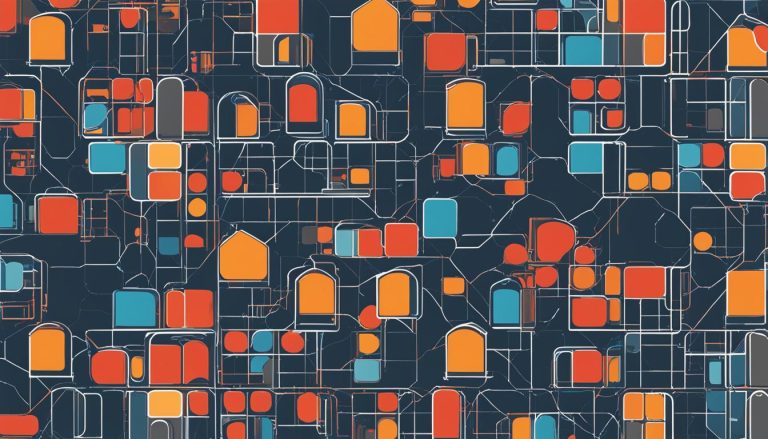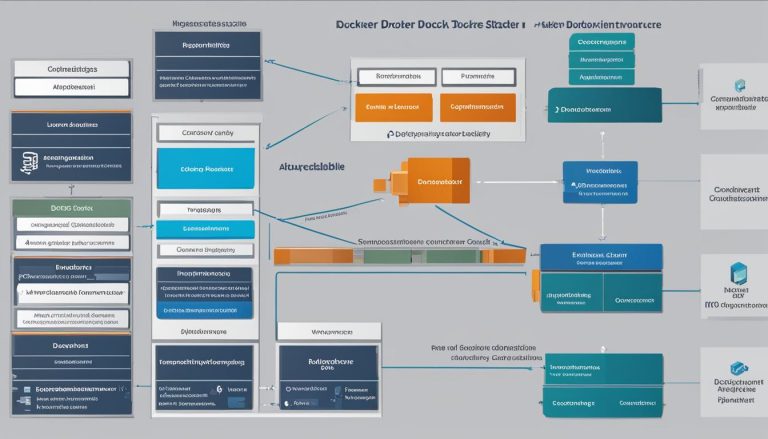Welcome to this informative guide on virtual disks! In today’s technologically advanced world, virtual disks have become an essential component of data storage and management. In this article, I will explain what a virtual disk is, its different types, and the benefits it offers. So, let’s dive in and explore the fascinating world of virtual disks!
Key Takeaways:
- A virtual disk, also known as a virtual hard disk (VHD), is a disk image file format used to store the entire contents of a computer’s hard drive.
- Virtual disks replicate existing hard drives and have similar functionality to physical hard disks.
- There are different types of virtual hard disk formats, including fixed, dynamic, and differencing.
- Virtual disks offer benefits such as easy deployment, efficient backup and restore, snapshot recovery, swift replication, isolation for users, and cost-effectiveness.
- Windows operating systems provide built-in tools to create and manage virtual disks.
Types of Virtual Hard Disks
In the realm of virtualization, virtual hard disks (VHDs) come in different types, each offering unique features and benefits. Let’s explore the three main types:
- Fixed Virtual Hard Disk: A fixed VHD format allocates a predetermined amount of space on the host machine’s hard disk drive. This fixed allocation ensures fast processing speeds and minimal fragmentation. Although it consumes more storage space upfront, it provides consistent performance and stability.
- Dynamic Virtual Hard Disk: Unlike fixed VHDs, dynamic VHDs start with a small initial size and expand dynamically as data is added. This enables efficient storage space allocation, optimizing disk usage and reducing wasted space. The dynamic format is ideal for scenarios where disk space requirements may vary over time.
- Differencing Virtual Hard Disk: A differencing VHD is used to create a copy of an existing disk, referred to as the parent VHD. Changes made to the differencing VHD only affect the child VHD, leaving the original parent VHD untouched. This format is commonly used for creating snapshots, simplifying disk management, and reducing storage requirements.
Comparing the Types of Virtual Hard Disks
To better understand the differences between these VHD formats, let’s summarize their key characteristics:
| Virtual Hard Disk Type | Storage Allocation | Performance | Storage Efficiency | Disk Management |
|---|---|---|---|---|
| Fixed | Allocates a fixed amount of space at creation | Fast processing speeds | May result in unused space | Stable and straightforward |
| Dynamic | Grows in size as data is added | Optimized for storage space | Efficient usage of disk space | Flexible and adaptable |
| Differencing | Based on existing parent VHD | Dependent on parent VHD performance | Reduces storage requirements | Snapshot creation and management |
Choosing the right type of virtual hard disk depends on your specific needs and requirements. Fixed VHDs offer stability and consistent performance, while dynamic VHDs provide flexibility and efficient disk space allocation. Differencing VHDs are suitable for managing snapshots and reducing storage needs.
Benefits of Using a Virtual Disk
Using a virtual hard disk (VHD) offers numerous benefits to users. Whether you are an individual or a business, virtual disks can greatly enhance your computing experience. Let’s explore some of the key advantages:
- Easy deployment: VHDs come with pre-built and standard configurations, making it effortless to deploy specific operating system environments. This saves time and ensures consistency across multiple virtual machines.
- Efficient backup and restore: Accidentally deleted or affected VHD data can be efficiently recovered. With snapshot recovery, users can revert to an earlier stage if any installation problems occur.
- Snapshot recovery: The ability to take snapshots of a virtual disk allows for quick recovery in case of errors or system failures. This is particularly useful when testing new configurations or software updates.
- Swift replication: Virtual disks enable seamless replication of work or files from one system to another. This facilitates collaboration and simplifies the sharing of resources among developers working on different projects.
- Isolation for users: One of the key advantages of using virtual disks is the ability to provide isolated environments for individual users. Each user can work on their chosen operating system without interference from others.
- Cost-effectiveness: Virtual disks eliminate the need for multiple hardware components and operating systems. This results in reduced storage and deployment costs, making virtualization an attractive option for individuals and businesses alike.
By harnessing the power of virtual disks, users can enjoy a range of benefits, including easy deployment, efficient backup and restore, snapshot recovery, swift replication, isolation for users, and cost-effectiveness. Whether you are a developer looking for a flexible testing environment or a business seeking to optimize resource utilization, virtual disks can provide the solution you need.
Table: Benefits of Using a Virtual Disk
| Benefits | Description |
|---|---|
| Easy deployment | Pre-built and standard configurations for effortless deployment of specific operating system environments. |
| Efficient backup and restore | Accidental deletion or corruption of data can be efficiently recovered. Snapshot recovery enables reverting to previous stages during installation problems. |
| Snapshot recovery | Ability to take snapshots of virtual disks for quick recovery in case of errors or system failures. |
| Swift replication | Seamless replication of work or files from one system to another, facilitating collaboration among developers. |
| Isolation for users | Individual users can work on their chosen operating system without interference from others. |
| Cost-effectiveness | Elimination of the need for multiple hardware components and operating systems, resulting in reduced storage and deployment costs. |
With these benefits in mind, it’s clear that virtual disks are a valuable tool for optimizing productivity and efficiency in various computing environments. Whether you’re a tech enthusiast or a business professional, consider incorporating virtual disks into your workflow to unlock their full potential.
Creating and Managing a Virtual Hard Disk in Windows
In Windows operating systems, creating and managing a virtual hard disk (VHD) is a straightforward process. By using the built-in Disk Management utility, users can easily create new VHDs, attach them to their virtual machines, and detach them when necessary.
Creating a VHD
To create a virtual hard disk in Windows, follow these simple steps:
- Open the Disk Management utility by searching for “Disk Management” in the Start menu.
- Click on the “Action” menu and select “Create VHD”.
- Specify the location where you want to store the VHD file by clicking on the “Browse” button. Choose a location on a local or network drive.
- Enter the desired size for the VHD in megabytes (MB) or gigabytes (GB). Select the appropriate size based on your needs.
- Choose the VHD format as either “Fixed size” or “Dynamically expanding”. The fixed size option allocates the entire specified size on the disk, while the dynamically expanding option only uses the necessary space.
- Click “OK” to create the VHD. The new VHD will appear as an unallocated disk in the Disk Management utility.
Attaching and Detaching a VHD
Once you have created a VHD, you can attach it to a virtual machine or detach it from a virtual machine as needed:
- To attach a VHD, right-click on the “Unallocated” disk in the Disk Management utility and select “Attach VHD”.
- Click “Browse” to locate the VHD file, and then click “OK”. The attached VHD will appear as a new disk in the Disk Management utility.
- To detach a VHD, right-click on the disk in the Disk Management utility and select “Detach VHD”.
- Confirm the detachment by clicking “OK”. The VHD will no longer be visible in the Disk Management utility.
With these simple steps, you can effectively create and manage virtual hard disks in Windows, providing flexibility and scalability for your virtual machine environments.
Virtual Hard Disk File Formats
Virtual hard disk file formats are essential for virtualization environments as they determine how data is stored and accessed within virtual machines. The three main file formats used for virtual hard disks are VDI, VMDK, and VHD, each with its own advantages and compatibility.
VDI (Virtual Disk Image) is the file format used by Oracle’s VirtualBox. It provides a versatile and efficient solution for virtualizing disk images. VDI files can be fixed in size or dynamically allocated, allowing for flexibility in storage management.
VMDK (Virtual Machine Disk) is the file format utilized by VMware virtualization software. VMDK files offer various features, including support for both Windows and Linux operating systems. They can be used with both fixed and dynamically expanding disk configurations.
VHD (Virtual Hard Disk) is the file format native to Microsoft’s Hyper-V virtualization platform. VHD files can be used with Hyper-V as well as other virtualization software that supports the format. They come in fixed, dynamic, and differencing variations, offering different levels of flexibility and storage efficiency.
| File Format | Primary Use | Supported Hypervisors |
|---|---|---|
| VDI | Oracle VirtualBox | VirtualBox |
| VMDK | VMware | VMware ESXi, VMware Workstation, VMware Fusion |
| VHD | Microsoft Hyper-V | Hyper-V, VirtualBox, VMware, Citrix XenServer |
The choice of virtual hard disk file format depends on the specific virtualization platform being used and the compatibility requirements of the virtual machines. It’s important to consider factors such as performance, flexibility, and vendor support when selecting the appropriate format for your virtualization environment.
Sharing and Moving Virtual Disks
Sharing and moving virtual disks play a crucial role in the flexibility and scalability of virtual machine (VM) environments. By sharing virtual disks among VM hosts, it becomes possible to provision a VM by making its vDisks visible to other hosts. This requires ensuring that all vDisks and associated repositories are accessible from potential hosts. When moving a VM to a new repository, all moveable vDisks are co-located in the same repository, making it easier to manage and organize the storage space.
To facilitate the process of sharing and moving virtual disks, a Move Disk Image action can be performed for each hypervisor. This action allows for the seamless transfer of VMs and their associated vDisks between different hosts or storage locations. By performing this action, the VM and its vDisks can be efficiently relocated while maintaining their integrity and availability.
Sharing and moving virtual disks offer several advantages in a virtualized environment. These include improved resource allocation and utilization, simplified workload management, and enhanced disaster recovery capabilities. The ability to share and move virtual disks enables organizations to optimize their infrastructure, streamline operations, and adapt to changing business needs.
“Sharing and moving virtual disks in virtual machine environments is essential for efficient resource management and workload distribution. It allows for seamless provisioning and relocation of VMs, ensuring optimal utilization of storage resources. By leveraging the flexibility and scalability of virtual disks, organizations can enhance their disaster recovery strategies and effectively adapt to evolving business requirements.”
Table: Comparison of Sharing and Moving Virtual Disks
| Feature | Sharing Virtual Disks | Moving Virtual Disks |
|---|---|---|
| Functionality | Allows multiple hosts to access and use a shared virtual disk | Enables the relocation of a virtual disk to a different host or storage location |
| Resource Allocation | Optimizes storage resource utilization by enabling shared access | Facilitates efficient relocation of virtual disks to allocate resources as needed |
| Workload Management | Enables distributed workload execution across multiple hosts | Supports workload migration and redistribution for load balancing |
| Disaster Recovery | Enhances disaster recovery capabilities by providing redundant access to virtual disks | Enables quick recovery by moving virtual disks to an alternate location |
Conclusion
In conclusion, virtual disks, also known as virtual hard disks (VHDs), are invaluable tools in the world of virtualization. They provide a disk image file format that replicates the contents of a computer’s hard drive, allowing for easy deployment and efficient backup and restore. With VHDs, snapshot recovery becomes a breeze, enabling users to revert to a previous stage if needed.
One of the key advantages of using virtual disks is their ability to swiftly replicate work or files from one system to another, fostering collaboration among developers. Additionally, virtual disks offer isolation for users, allowing them to work on their preferred operating system without interference.
From a cost perspective, virtual disks are highly cost-effective. They eliminate the need for multiple hardware components and operating systems, reducing both storage and deployment costs. Windows operating systems provide built-in utilities for creating and managing VHDs, making them easily accessible for users.
FAQ
What is a virtual disk?
A virtual disk is a disk image file format that stores the entire contents of a computer’s hard drive. It replicates an existing hard drive and can be stored in any accessible location.
What are the types of virtual hard disks?
The main types of virtual hard disks are fixed, dynamic, and differencing.
What are the benefits of using a virtual disk?
Using a virtual disk offers easy deployment, efficient backup and restore, snapshot recovery, swift replication, isolation for users, and cost-effectiveness.
How do I create and manage a virtual hard disk in Windows?
To create a virtual hard disk in Windows, open the Disk Management utility, select “Create VHD” from the Action menu, specify the location and size, choose the type of VHD, and click OK. To attach or detach a VHD, go to the Disk Management utility and select the appropriate option from the Action menu.
What are the virtual hard disk file formats?
The virtual hard disk file formats include VDI, VMDK, and VHD. These formats have different use cases and are supported by various vendor products.
How can I share and move virtual disks?
Virtual disks can be shared among VM hosts by making them visible to the hosts. To move a virtual disk, perform a Move Disk Image action for each hypervisor.
Matt is doing business in information technology since 1992. After discovering Linux he soon fell in live with Windows Operating System.