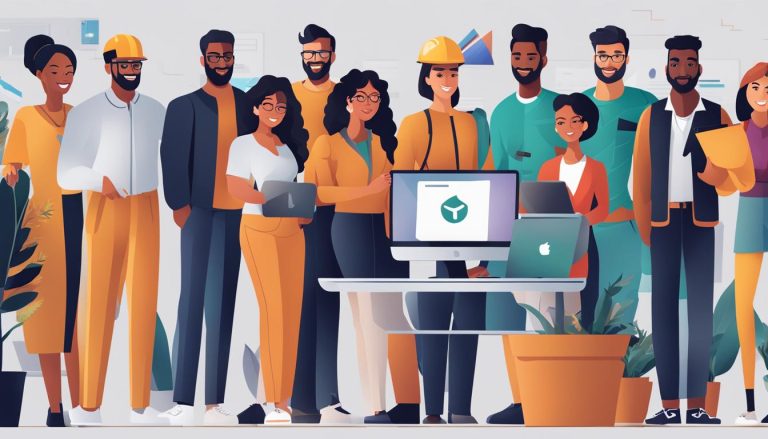Shell is a term often used in the realm of computer operating systems, but what does it actually mean? In this comprehensive guide, I will take you through the basics of a shell, its definition, and its importance in the world of computing.
A shell is a special user program that acts as an interface between the user and the operating system. It allows users to interact with the system by accepting human-readable commands and translating them into instructions that the system can understand. Without a shell, it would be nearly impossible for users to perform tasks within an operating system.
Shells are a fundamental component of major operating systems like Linux, providing users with a means to execute commands from input devices such as keyboards or files. They play a crucial role in enabling users to navigate the system, automate tasks, and enhance their productivity.
Key Takeaways:
- A shell is a user program that acts as an interface between the user and the operating system.
- It accepts human-readable commands and converts them into instructions that the system can understand.
- Shells are a crucial component of major operating systems like Linux.
- They enable users to navigate the system, automate tasks, and enhance productivity.
- Understanding shells is essential for harnessing the power of the command line.
The Role of the Kernel in the Linux System
In the Linux system, the kernel plays a vital role in managing various resources and providing the necessary functionality for the operating system to operate effectively. It serves as the core component that controls and coordinates the system’s activities. The kernel is responsible for essential functions such as file management, process management, I/O management, memory management, and device management.
File management is one of the key responsibilities of the kernel. It handles tasks related to creating, reading, writing, and deleting files on the system. The kernel also manages processes, which are the executing instances of programs. It allocates resources, schedules tasks, and ensures proper communication between processes. Additionally, the kernel handles I/O management, which involves managing input and output operations between the system and external devices.
Memory management is another critical function performed by the kernel. It is responsible for managing the allocation and deallocation of memory resources to processes. The kernel ensures efficient memory usage by handling memory allocation, deallocation, and memory mapping processes. Lastly, the kernel manages devices connected to the system, such as printers, keyboards, and monitors. It provides an interface for communication with these devices and handles device-related operations.
| Kernel Function | Description |
|---|---|
| File Management | Handles tasks related to file creation, reading, writing, and deletion. |
| Process Management | Allocates resources, schedules tasks, and enables inter-process communication. |
| I/O Management | Manages input and output operations between the system and external devices. |
| Memory Management | Allocates and deallocates memory resources to processes and ensures efficient memory usage. |
| Device Management | Provides an interface for communication with devices and manages device-related operations. |
The kernel serves as the backbone of the Linux system, managing critical aspects to ensure smooth operations. From file and process management to I/O and memory management, the kernel plays a pivotal role in maintaining the overall functionality and efficiency of the system.
Exploring Linux Shells
Linux shells are a fundamental aspect of operating systems and play a crucial role in user interaction. They can be broadly classified into two categories: command line shells and graphical shells.
Command Line Shell
Command line shells are accessed through a command line interface, such as the Terminal in Linux or Command Prompt in Windows. Users interact with the shell by typing in commands to execute tasks. One of the most commonly used command line shells is BASH (Bourne Again SHell), which is the default shell for most Linux distributions. Alongside BASH, other popular command line shells include CSH (C Shell) and KSH (Korn SHell).
Graphical Shell
In contrast to command line shells, graphical shells provide users with a graphical user interface (GUI) to interact with programs. These shells use windows, icons, and visual elements to make the user experience more intuitive and visually appealing. Despite the presence of a GUI, graphical shells still rely on underlying command line shell functionality. Common examples of graphical shells include GNOME, KDE, and Xfce.
Both command line and graphical shells have their advantages and are suited for different purposes. Command line shells offer greater control and flexibility for advanced users and system administrators, while graphical shells provide a more user-friendly interface for casual users who prefer a visual experience.
Table: Comparison of Linux Shells
| Shell | Type | Features |
|---|---|---|
| BASH | Command Line | – Default shell in most Linux distributions – Powerful scripting capabilities – Widely supported and extensively documented |
| CSH | Command Line | – Syntax inspired by the C programming language – Offers interactive history and command-line editing capabilities |
| KSH | Command Line | – Based on the original Bourne shell – Supports advanced scripting features – Improved performance compared to BASH |
| GNOME | Graphical | – Default desktop environment for the GNOME project – Modern and user-friendly interface – Customizable and extensible through extensions |
| KDE | Graphical | – Popular desktop environment for Linux – Offers a feature-rich and highly customizable interface – Supports multiple widgets, themes, and plugins |
| Xfce | Graphical | – Lightweight and resource-friendly desktop environment – Provides a balance between performance and functionality – Highly configurable to suit individual preferences |
Command line shells and graphical shells are both integral to the Linux ecosystem, providing users with different ways to interact with the operating system. Whether you prefer the power and efficiency of a command line shell or the visual appeal and ease of use of a graphical shell, Linux offers a wide range of options to suit your needs.
Understanding the Terminal
The terminal is a vital component when it comes to accessing and interacting with the shell. It acts as an interface that allows users to access the power and functionality of the shell through a text-based environment. By opening the terminal, users can enter various commands and execute them, seeing the output directly in the terminal window.
With the terminal, users have a direct line of communication with the operating system, enabling them to perform a wide range of tasks and operations. Whether it’s navigating file directories, managing processes, or running scripts, the terminal provides a command-line interface for executing these actions efficiently.
Terminal commands are commands that are entered by users to instruct the shell to perform specific actions. These commands can be simple, such as listing the contents of a directory, or complex, involving multiple parameters and options. Learning and mastering terminal commands is essential for effectively utilizing the shell’s capabilities and maximizing productivity.
Advantages of Using the Terminal
- Efficiency: The terminal allows for faster and more efficient execution of commands compared to graphical interfaces.
- Flexibility: With the terminal, users have greater control and access to advanced features and options.
- Automation: The terminal enables users to automate repetitive tasks by creating scripts and running them.
- Accessibility: The terminal provides an alternative means of interacting with the system, especially for users who prefer a command-line interface.
Common Terminal Commands
Here are some commonly used terminal commands:
| Command | Description |
|---|---|
| ls | List directory contents |
| cd | Change directory |
| mkdir | Create a directory |
| rm | Remove files or directories |
| grep | Search for patterns in files |
| chmod | Change file permissions |
| sudo | Execute a command with administrative privileges |
“The terminal is a powerful tool that grants users direct access to the shell and numerous capabilities. It empowers users to navigate, manage, and automate tasks efficiently, making it an essential component for those seeking to harness the full potential of the command line.”
The Power of Shell Scripting
Shell scripting is a powerful tool that allows system administrators to automate tasks, improve efficiency, and add new functionality to the shell. With shell scripting, complex operations can be automated, reducing the need for manual intervention and increasing productivity. System administrators can write scripts that perform routine backups, monitor system resources, and execute a series of commands routinely.
One of the key advantages of shell scripting is its ability to automate repetitive tasks. By writing a script once, system administrators can save time and effort by having the script perform the same task repeatedly. This is particularly useful for tasks that involve multiple steps or complex operations. For example, a shell script can be written to automatically generate reports based on system logs, saving hours of manual data extraction and analysis.
Shell scripting is also invaluable for system monitoring. By writing scripts that regularly collect and analyze system data, administrators can proactively identify issues and take corrective actions. For example, a script can be written to monitor CPU usage and send an alert when it exceeds a certain threshold. This allows administrators to address performance issues before they impact system performance.
Additionally, shell scripting enables system administrators to add new functionality to the shell. By writing custom scripts, administrators can extend the capabilities of the shell and tailor it to their specific needs. This can range from simple tasks such as creating aliases for frequently used commands to complex scripts that integrate with other systems and applications.
Example Shell Script:
#!/bin/bash
# This script automates the backup process
# Set the backup destination path
BACKUP_DIR=”/path/to/backup”# Create a backup directory if it doesn’t exist
if [[ ! -d $BACKUP_DIR ]]; then
mkdir $BACKUP_DIR
fi# Perform the backup
tar -czvf $BACKUP_DIR/backup-$(date +%Y-%m-%d).tar.gz /path/to/files# Display a message indicating the backup is complete
echo “Backup completed!”
In this example, the shell script automates the backup process by creating a backup directory if it doesn’t exist, then performing a tar compression of the specified files and saving it with a unique name that includes the current date. The script concludes by displaying a message indicating the completion of the backup.
Advantages and Disadvantages of Shell Scripts
Shell scripts offer a range of advantages that make them a powerful tool for automating tasks and enhancing productivity. One of the key advantages of shell scripts is their quick execution. Since shell scripts use the same command syntax as directly entered commands, they can be executed rapidly, making them ideal for performing repetitive tasks efficiently.
Another advantage of shell scripts is their flexibility and versatility. Shell scripts provide an interactive debugging environment that allows users to easily identify and correct errors. Additionally, shell scripts enable the automation of complex operations, allowing system administrators to perform routine backups, monitor system performance, and add new functionality to the shell.
“Shell scripts provide an interactive debugging environment that allows users to easily identify and correct errors.”
However, it is important to note that shell scripts also have certain disadvantages. One of the main drawbacks is their design flaws. Shell scripts may have inherent design flaws within their syntax or implementation, which can result in unexpected behavior or errors. Additionally, shell scripts are not well-suited for handling large and complex tasks. They lack robust data structures compared to other scripting languages, which limits their ability to handle extensive data manipulation and processing.
| Advantages of Shell Scripts | Disadvantages of Shell Scripts |
|---|---|
| Quick execution | Design flaws |
| Flexibility and versatility | Limited data structures |
| Interactive debugging | |
| Automation of tasks |
In summary, shell scripts provide numerous advantages such as quick execution, flexibility, and automation capabilities. However, they also have disadvantages including design flaws and limited data structures. Understanding both the advantages and disadvantages of shell scripts is crucial for effectively utilizing them in order to optimize workflows and enhance system management.
Simple Demo of Shell Scripting using Bash Shell
In this section, I will provide a simple demo of shell scripting using the Bash shell. Shell scripting is a powerful tool for automating tasks and performing complex operations. It allows users to create scripts that can execute a series of shell commands, control flow, and manipulate data. Shell scripts are written in a syntax similar to other programming languages, making it accessible for beginners and experienced users alike.
To get started with shell scripting, you need to understand the basic syntax of a shell script. A shell script begins with a shebang (#!) followed by the path to the shell interpreter, which in our case is the Bash shell. The shebang tells the operating system which shell should interpret the script. Here’s an example:
#!/bin/bash
# This is a simple shell script
Once you have the shebang, you can start writing shell commands in your script. Shell commands can be anything from basic commands like ls or cd to more complex commands that involve variables, loops, and conditionals. Here’s an example of a simple shell script that displays a message:
#!/bin/bash
# This is a simple shell script
message="Hello, world!"
echo $messageTo execute the shell script, save it with a .sh file extension (e.g., myscript.sh) and make it executable using the chmod command. Then, you can run the script by typing its path in the terminal:
$ chmod +x myscript.sh
$ ./myscript.sh
This will execute the script and display the message “Hello, world!” in the terminal. This is just a basic example, but shell scripting can be as simple or as complex as you need it to be. It provides a powerful way to automate tasks, perform system administration, and improve productivity.
Conclusion
Understanding shells and their importance in operating systems like Linux is crucial for users who want to optimize their workflows and harness the power of the command line. The shell acts as a bridge between the user and the operating system, allowing for human-readable commands to be converted into instructions that the system can understand.
Shells provide users with the ability to automate tasks, monitor system performance, and add new functionality. By mastering shell scripting, users can unlock the full potential of shells and improve their efficiency in working with operating systems.
In conclusion, shells play a vital role in the functionality of operating systems. They provide users with a means to interact with the system, automate tasks, and improve productivity. Understanding shells and their capabilities is essential for users who want to dive deeper into the command line and take control of their operating systems.
FAQ
What is a shell?
A shell is a special user program that provides an interface for the user to use operating system services. It accepts human-readable commands and converts them into instructions that the kernel can understand.
What is the role of the kernel in the Linux system?
The kernel is the core of a computer’s operating system and manages various resources such as file management, process management, I/O management, memory management, and device management. It has complete control over everything in the system.
What are the types of Linux shells?
Linux shells are broadly classified into two categories: command line shells and graphical shells. Command line shells can be accessed through a command line interface, while graphical shells provide a graphical user interface (GUI) for users to manipulate programs using windows and visual elements.
What is the terminal?
The terminal is a program responsible for providing an interface for users to access the shell. It allows users to enter commands and see the output of those commands in a text-based interface.
How can shell scripting be useful?
Shell scripting allows users to automate repetitive tasks and perform complex operations. It can be used for routine backups, system monitoring, and adding new functionality to the shell.
What are the advantages of shell scripts?
Shell scripts have advantages such as quick start, interactive debugging, and the ability to execute a series of commands routinely.
What are the disadvantages of shell scripts?
Shell scripts are prone to errors, slow in execution, and may have design flaws within the syntax or implementation. They are not well-suited for large and complex tasks and provide minimal data structures compared to other scripting languages.
How can I create shell scripts using the Bash shell?
Shell scripts can be written in a syntax similar to other programming languages and are saved with a .sh file extension. Users can create their own custom shell scripts to automate tasks and improve productivity.
Why is understanding the shell important?
The shell is a crucial component of operating systems like Linux and provides users with the ability to interact with the system through human-readable commands. Understanding shells and their functionality is essential for users who want to harness the power of the command line and improve their efficiency in working with operating systems.
Jana is a public relations specialist and writes about all kinds of software products that make our life easier.