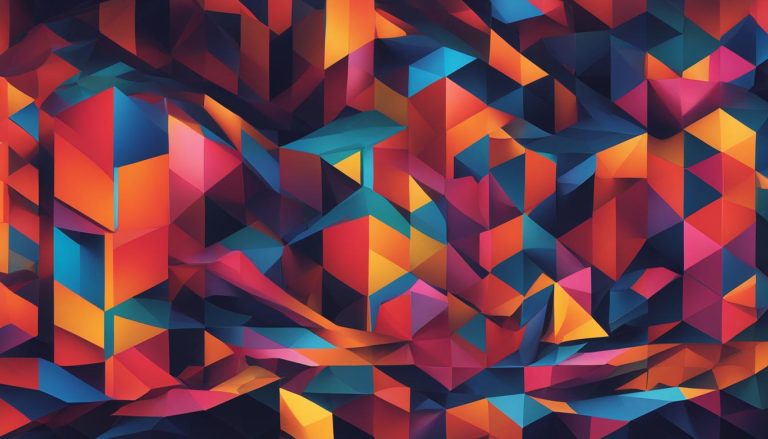In the world of computer science, partitions play a fundamental role in the efficient management and organization of data on a hard disk. But what exactly is a partition? Let’s delve into the definition and significance of partitions in this introductory section.
Key Takeaways:
- A partition is a logical division of a hard disk treated as a separate unit by operating systems and file systems.
- Partitions allow for improved efficiency and organization, although they reduce usable space on the hard disk.
- Each partition appears as a distinct logical disk to the operating system, and different file systems can be used for formatting.
- Understanding partitions is crucial for optimizing storage and enhancing system performance.
Types of Partition and Partitioning Techniques
When it comes to partitioning a hard disk, there are various types and techniques that can be used. Understanding these options is essential for optimizing storage configurations and ensuring efficient data management. Let’s explore the different types of partitions and partitioning techniques:
Primary Partition
A primary partition is a partition that can be created on a hard disk. It is the most basic type of partition and can hold an operating system or data files. A disk can have up to four primary partitions or three primary partitions and one extended partition. Each primary partition is recognized as a separate logical disk by the operating system.
Extended Partition
An extended partition is a special type of primary partition that can be subdivided into multiple logical partitions. It is used when you need more than four partitions on a disk. The extended partition acts as a container for logical partitions, allowing you to create additional partitions within it. This allows for more flexibility and organization of data.
Logical Partition
A logical partition is a subdivision of an extended partition. It behaves like a primary partition and is accessible as a separate logical disk. You can create multiple logical partitions within an extended partition, each with its own file system and data.
Partitioning Techniques
Partitioning a hard disk can be done using different techniques, depending on the desired configuration and purpose. Graphical tools provided during the installation of an operating system allow for easy partition creation, formatting, and resizing. Additionally, tools like the Disk Management tool in Windows and GParted on Linux provide options for managing partitions on existing drives. These tools offer a user-friendly interface and allow for efficient partitioning without the need for complex command lines.
By understanding the types of partitions and partitioning techniques available, users can customize their storage configurations and optimize data management. Whether creating primary or logical partitions, or utilizing graphical tools for partitioning, the goal is to create a setup that suits specific needs and allows for efficient organization and allocation of storage space.
Importance of Partition
Partitioning plays a crucial role in the management and organization of data on a hard disk. It offers several important benefits that optimize storage and enhance system performance. Here, we will explore the significance of partitioning and its applications in various scenarios.
Efficient Data Allocation
One of the key reasons for partitioning is the efficient allocation of storage space. By dividing a hard disk into logical partitions, it becomes easier to allocate specific amounts of space for different purposes. For example, you can dedicate one partition for the operating system, another for applications, and another for user data, ensuring that each partition has sufficient space and preventing one aspect from negatively impacting another. This separation helps to avoid overcrowding and reduces the chances of running out of space, leading to improved system performance.
Separation of System and User Files
Partitioning also allows for the separation of system files from user files. By creating designated partitions for each, you can ensure that system files are isolated and protected from accidental deletion or corruption caused by user actions. This separation provides an added layer of security and stability, as changes made to user files will not affect the system files. It also simplifies system backups and allows for easier recovery in case of system failures.
Partitioning in Natural Language Processing (NLP)
Partitioning techniques are essential in various fields, including Natural Language Processing (NLP). NLP involves the processing and analysis of large volumes of textual data, requiring efficient data partitioning to handle the complexity and ensure optimal performance. For example, in text classification tasks, partitioning the data into training, validation, and testing sets is crucial for model training and evaluation. Partitioning allows for the efficient organization and distribution of data, enabling NLP algorithms to process and analyze textual information effectively.
In summary, partitioning is of utmost importance in the management of data on a hard disk. It facilitates efficient data allocation, separates system and user files, and finds applications in fields like Natural Language Processing. By understanding the significance of partitioning, users can optimize their storage configurations and enhance system performance to meet their specific needs and requirements.
Partitioning and Performance Benefits
Partitioning a hard disk can offer several benefits in terms of organization and management, but it’s important to understand that it does not necessarily provide performance improvements. Despite appearing as separate drives, partitions are still using the same physical hardware, and the speed of the disk remains unchanged. However, partitioning can still have performance benefits in specific scenarios by allowing for better data placement and enabling practices like short stroking in enterprise storage.
When it comes to data placement, partitioning can help optimize performance by strategically allocating data to different partitions. For example, frequently accessed files can be placed on a separate partition, resulting in faster read and write speeds. Additionally, partitioning can be useful in scenarios where different file systems are needed. By creating separate partitions with different file systems, you can utilize the advantages of each file system for specific purposes.
“Partitioning a hard disk can offer several benefits in terms of organization and management, but it’s important to understand that it does not necessarily provide performance improvements.”
Enterprise storage solutions often employ partitioning techniques like short stroking, where only a small portion of the drive is used to reduce seek times and increase performance. By partitioning the drive and using only the outermost tracks for data storage, the read/write heads have a shorter distance to travel, resulting in faster access times. However, it’s worth noting that short stroking reduces the overall capacity of the drive.
| Partitioning Benefit | Explanation |
|---|---|
| Improved data placement | Partitioning allows for strategic allocation of data, resulting in faster read and write speeds for frequently accessed files. |
| Utilizing different file systems | Creating separate partitions with different file systems enables the utilization of specific advantages offered by each file system. |
| Short stroking in enterprise storage | Partitioning can be used in enterprise storage solutions to implement short stroking, reducing seek times and increasing performance. |
While partitioning may not directly enhance the performance of a hard disk, it can still provide benefits by optimizing data placement and enabling the use of different file systems. Understanding the purpose and potential benefits of partitioning is crucial for effectively managing and optimizing your storage configuration.
Creating and Managing Partitions
In this section, I will guide you through the process of creating and managing partitions on your hard disk. Whether you’re setting up a new computer or need to reorganize your existing storage configuration, understanding how to partition using graphical tools is essential. The Disk Management tool in Windows and GParted on Linux are popular options for performing partitioning tasks.
To begin, let’s take a look at the steps involved in partitioning with graphical tools:
- Open the Disk Management tool in Windows or GParted on Linux.
- Select the drive or unallocated space where you want to create a new partition.
- Right-click on the selected area and choose the option to create a new partition.
- Specify the size and file system for the new partition. You can choose from options like NTFS, FAT32, exFAT, HFS Plus (HFS+), or Ext4, depending on your operating system and requirements.
- Follow the on-screen instructions to complete the partition creation process.
Once you have created partitions, you can also manage them using the same graphical tools. You can resize, format, delete, or change the drive letter assignments for your partitions. These tools provide a user-friendly interface that simplifies the partition management process.
It’s important to note that certain modifications to existing partitions may require a system reboot or booting from a live CD. This is typically the case when you need to resize or modify the system partition, as these changes cannot be made while the operating system is running on that partition.
| Pros of Graphical Tools for Partitioning | Cons of Graphical Tools for Partitioning |
|---|---|
| Easy-to-use interface for beginners | May have limited advanced options |
| Can be used during operating system installation | May require system reboot or live CD for certain modifications |
| Provides flexibility in partition size and file system selection | May not be available for all operating systems |
| Allows for resizing, formatting, and managing partitions | May have compatibility issues with certain hardware configurations |
Partition Table and Booting Process
The partition table is a critical component of a hard drive that contains vital information about the partitions on the disk. It is located in the Master Boot Record (MBR) and plays a key role in the booting process of a computer. The partition table is divided into primary partitions, with a maximum of four entries allowed. When a computer starts up, the system reads the partition table to determine which partition contains the necessary boot loader for the operating system.
The booting process begins when the computer is powered on and the Basic Input/Output System (BIOS) initializes. The BIOS then locates and loads the boot loader from the active partition as specified in the partition table. The boot loader, typically GRUB (Grand Unified Bootloader) or Windows Boot Manager, launches the operating system. In multi-boot systems, the boot loader presents a menu allowing the user to choose which operating system to load from the available partitions.
Here is an example of a partition table:
| Partition | File System | Size | Status |
|---|---|---|---|
| Primary Partition 1 | NTFS | 100 GB | Active |
| Primary Partition 2 | EXT4 | 50 GB | Inactive |
| Primary Partition 3 | FAT32 | 200 GB | Inactive |
| Extended Partition 1 | 200 GB | Inactive | |
| Logical Partition 1 | NTFS | 100 GB | Inactive |
| Logical Partition 2 | EXT4 | 100 GB | Inactive |
In this example, we can see that there are three primary partitions and one extended partition. The active partition is the first primary partition, which contains the boot loader. The logical partitions are created within the extended partition. Each partition has its own file system and size, allowing for the coexistence of different file systems on the same hard drive.
Understanding the partition table and the booting process is crucial for managing and troubleshooting issues related to the operating system and hard drive. By having a clear understanding of how partitions are organized and how the boot loader functions, users can make informed decisions regarding disk management and optimize system performance.
Advantages of Multiple Partitions
Creating multiple partitions offers a range of advantages when it comes to managing your hard disk. One of the key benefits is the ability to use different filesystems within each partition. This is particularly useful when you have specific applications or security requirements that necessitate the use of different filesystems. By separating your data into multiple partitions, you can ensure that each section is optimized for its intended purpose.
Multiple partitions also allow you to install and run multiple operating systems on the same drive without interference. This is especially helpful for individuals who need to work with different operating systems or want to set up dual-boot systems. Each operating system can have its own partition, ensuring that they remain isolated and don’t impact each other’s functionality.
Furthermore, by dedicating specific partitions to different purposes, you can reduce the chances of running out of space or encountering system issues. For example, you can separate your system files from your user files, ensuring that any issues or errors with one partition don’t affect the other. It also makes it easier to manage and back up your data, as you can focus on specific partitions instead of dealing with a single large partition.
| Advantages of Multiple Partitions | Benefits |
|---|---|
| Support for different filesystems | Allows for specific applications and security requirements |
| Multiple operating systems | Enables the installation and running of different OSes without interference |
| Reduced risk of space issues and system problems | Dedicate partitions for specific purposes, isolating any issues |
In conclusion, creating multiple partitions on your hard disk provides several advantages. It allows for the use of different filesystems, facilitates the installation of multiple operating systems, and reduces the risk of running out of space or encountering system problems. By organizing your data into separate partitions, you can optimize your storage configuration and enhance the overall efficiency of your system.
Related Articles:
- Understanding the Basics: What is a Partition Explained
- Types of Partition and Partitioning Techniques
- Importance of Partition
Conclusion
In conclusion, understanding the basics of partitions is crucial for efficient management and organization of data on a hard disk. By creating logical divisions, partitions enable operating systems and file systems to treat them as separate units, improving efficiency and allowing for different configurations. Different types of partitions, such as primary, extended, and logical partitions, offer flexibility in storage allocation. Tools like the Disk Management tool in Windows and GParted on Linux provide graphical interfaces for creating and managing partitions.
Partitioning brings several benefits, including separate file systems, which can be useful for specific applications and security purposes. It also allows for the installation of multiple operating systems on a single drive, enabling users to switch between them without interference. By separating system files from user files and dedicating partitions to specific purposes, it reduces the risk of running out of space or causing system issues.
While partitions do not offer performance benefits equivalent to separate physical drives, they play a crucial role in data placement and can enhance performance in certain scenarios. The partition table, located in the Master Boot Record (MBR), contains information about the partitions and their boot loaders. Overall, understanding partitions is essential for optimizing storage, enhancing system performance, and customizing storage configurations.
FAQ
What is a partition?
A partition is a logical division of a hard disk that is treated as a separate unit by operating systems (OSes) and file systems.
How many types of partitions are there?
There are different types of partitions, including primary, extended, and logical partitions.
Why is partitioning important?
Partitioning allows for the organization and management of data on a hard disk, efficient storage allocation, and the coexistence of different file systems.
Does partitioning increase overall disk speed?
No, partitioning does not increase overall disk speed, but it can help with data placement and specific performance scenarios.
How can I create and manage partitions?
You can create and manage partitions during the installation of an operating system or using tools like the Disk Management tool in Windows and GParted on Linux.
What is the partition table?
The partition table is located in the Master Boot Record (MBR) of a hard drive and contains information about the partitions on the drive.
What are the advantages of multiple partitions?
Multiple partitions allow for the use of different file systems, the installation of multiple operating systems, and the separation of system files from user files.
Jana is a public relations specialist and writes about all kinds of software products that make our life easier.