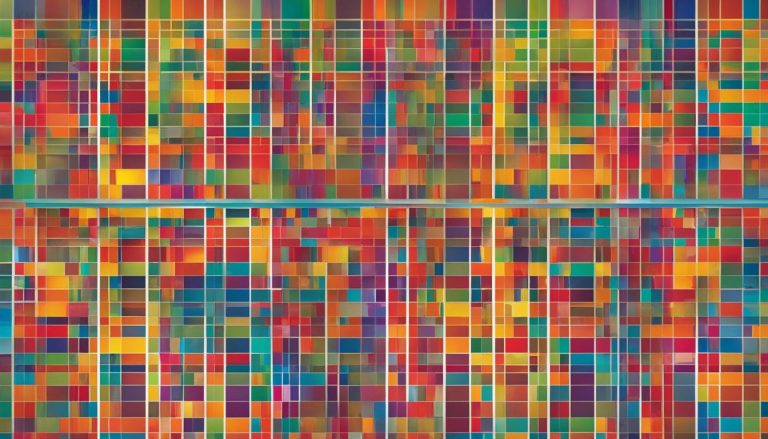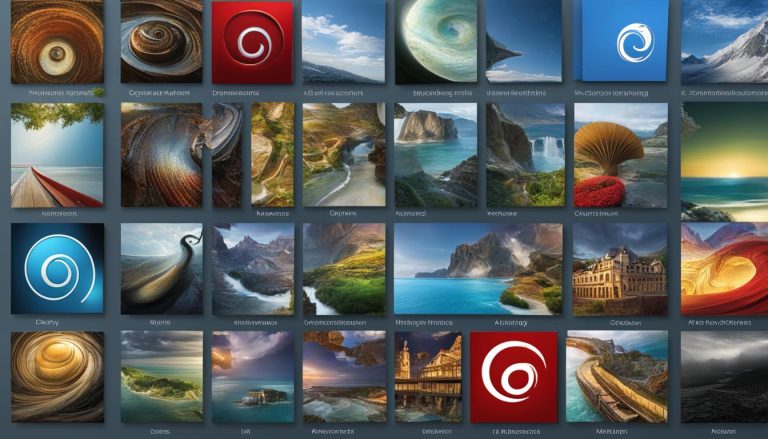Welcome to this comprehensive guide where I will delve into the intricacies of a Linux distribution and provide you with a thorough understanding of its core components. As you may already know, Linux is an open-source operating system that stands as a compelling alternative to proprietary systems like Windows and macOS.
Developed by Linus Torvalds in 1991, Linux has gained immense popularity, particularly in server environments, cloud computing, and software development. Its open-source nature has fueled a vast community of contributors and enthusiasts who continuously work to improve and expand its capabilities.
At the heart of any Linux distribution lies the kernel, which forms the fundamental building block of the operating system. The kernel is responsible for managing system resources, such as the CPU, memory, and devices. It provides essential functionalities like process management, memory management, device management, and network management, ensuring the smooth operation of the system.
In this guide, I will explore the structure and components of Linux distributions, shed light on their open-source nature, and explain how the kernel plays a pivotal role in their functionality. By the end, you will have a comprehensive grasp of what a Linux distribution is and the crucial role it plays in the world of technology.
Key Takeaways:
- A Linux distribution is an open-source operating system that serves as an alternative to proprietary systems like Windows and macOS.
- The Linux kernel is the core component of the operating system and manages system resources.
- Linux distributions encompass a wide range of features, user applications, utilities, and libraries.
- The graphical user interface (GUI) of Linux makes it more user-friendly and accessible.
- The Linux file system follows a hierarchical structure and organizes data effectively.
The Kernel: The Heart of a Linux Distribution
The Linux kernel is the core component of a Linux distribution, serving as the fundamental building block of the entire operating system. It acts as a bridge between hardware and software, controlling and managing system resources to ensure smooth operation. The kernel plays a vital role in process management, memory management, device management, and network management, making it the heart of the Linux operating system.
As the operating system’s central component, the Linux kernel takes charge of allocating system resources, such as the CPU, memory, and devices, effectively balancing their usage. It oversees the execution of processes, handling their creation, termination, and scheduling. Additionally, the kernel manages memory, ensuring efficient utilization and providing mechanisms for memory protection and virtual memory management.
Furthermore, the kernel takes responsibility for managing devices connected to the system, handling input and output operations, and maintaining device drivers for seamless communication. It also supports various network protocols, enabling network management and facilitating data transmission and connectivity.
Kernel Functions at a Glance:
- Process management: Handling process creation, termination, and scheduling.
- Memory management: Allocating, protecting, and managing system memory resources.
- Device management: Controlling device access and facilitating input/output operations.
- Network management: Supporting network protocols and enabling connectivity.
In conclusion, the Linux kernel forms the core of a Linux distribution, playing a vital role in managing system resources, coordinating processes, handling memory operations, controlling devices, and enabling network connectivity. Its efficient functioning ensures the stability and performance of the operating system, making it a crucial component that underpins the entire Linux ecosystem.
Distributions: Varieties of Linux Operating Systems
A Linux distribution is a complete operating system that includes the Linux kernel along with a set of user applications, utilities, and libraries. These distributions offer different features and package managers, catering to various user needs and preferences. Let’s take a closer look at some popular Linux distributions:
1. Ubuntu
Ubuntu is one of the most widely used Linux distributions, known for its user-friendly interface and robust community support. It offers a wide range of software packages, making it suitable for both desktop and server environments.
2. Debian
Debian is a stable and versatile Linux distribution that focuses on stability and security. It has a large software repository, providing users with a vast selection of applications. Debian is favored by advanced users and system administrators.
3. Fedora
Fedora is a cutting-edge Linux distribution known for its commitment to open-source software and the latest technologies. It offers a stable and secure platform for developers and enthusiasts, with frequent updates and a vast software ecosystem.
4. Arch Linux
Arch Linux is a lightweight and flexible distribution that follows a rolling release model. It provides users with a minimalistic base system, allowing them to customize and build their own Linux environment according to their specific requirements.
5. CentOS
CentOS is a free and community-driven Linux distribution derived from the sources of Red Hat Enterprise Linux (RHEL). It focuses on stability, security, and long-term support, making it a popular choice for server deployments.
These Linux distributions offer a wide range of options for users to choose from, each with its own strengths and characteristics. Whether you’re a beginner or an experienced user, there’s a Linux distribution out there that will suit your needs and help you unlock the power of open-source software.
Graphical User Interface: Making Linux User-Friendly
The graphical user interface (GUI) is a crucial component of Linux distributions. It provides a visually appealing and user-friendly way to interact with the operating system. The GUI includes a desktop environment, a window manager, and other graphical tools that simplify navigation and enhance the overall user experience.
A desktop environment is a complete suite of applications and tools that allow users to perform various tasks, such as browsing the internet, managing files, and customizing settings. Examples of popular desktop environments for Linux include GNOME, KDE Plasma, XFCE, and Cinnamon. Each desktop environment offers a unique look and feel, but the underlying functionality remains consistent.
The window manager is responsible for managing the placement and appearance of windows on the screen. It allows users to resize, minimize, and maximize windows, as well as switch between different applications seamlessly. Some well-known window managers in the Linux ecosystem are Metacity, Openbox, i3, and Compiz.
File System: Organizing Data in a Linux Distribution
In a Linux distribution, the file system plays a crucial role in organizing and managing data. It follows a hierarchical structure, with the root directory at the top. All other directories and files are contained within the root directory, creating a systematic organization of data.
The file system consists of directories, which act as containers for organizing files. Directories can be nested within other directories, creating a tree-like structure. This hierarchical arrangement allows for efficient organization and easy navigation of files and directories.
Within the directories, you will find different types of files. Regular files are the most common and can contain various types of data, such as text, images, or executables. Special files, on the other hand, provide access to system devices and resources.
To illustrate the hierarchical structure of the Linux file system, consider the following example:
Root Directory (/)
- Home Directory (/home)
- UserA (/home/UserA)
- UserB (/home/UserB)
- Documents Directory (/documents)
- File1.txt (/documents/File1.txt)
- File2.txt (/documents/File2.txt)
- Applications Directory (/applications)
- App1 (/applications/App1)
- App2 (/applications/App2)
This example shows the root directory containing three main directories: home, documents, and applications. Each of these directories can contain subdirectories or files, as indicated by the nested structure.
Understanding the organization of the file system is essential for efficiently managing data in a Linux distribution. It allows users to easily locate files, navigate through directories, and maintain a well-structured storage system.
File Permissions and Ownership: Controlling Access in a Linux Distribution
In a Linux distribution, file permissions and ownership attributes play a crucial role in controlling access to files and directories. Understanding how these work is essential for maintaining the security and integrity of your system.
File permissions determine what actions users can perform on a file or directory. There are three levels of permissions: read, write, and execute. Read permission allows users to view the contents of a file, write permission enables them to make changes to the file, and execute permission grants the ability to run executable files or access directories. These permissions can be set for three types of users: the owner of the file, the group the file belongs to, and other users.
The ownership attributes of a file or directory determine which user and group have control over it. Each file or directory has an owner and a group associated with it. The owner is the user who created the file, and the group is a collection of users who have similar access needs. The ownership can be changed using commands such as chown and chgrp.
“With proper file permissions and ownership, you can ensure that sensitive files are only accessible to authorized users, preventing unauthorized modifications or access. It’s important to strike a balance between granting necessary access to users while keeping your system secure.”
To modify file permissions and ownership, you can use the chmod command to change the permissions and the chown and chgrp commands to change ownership. These commands are powerful tools for maintaining control over your system and should be used with caution.
By understanding and effectively managing file permissions and ownership in a Linux distribution, you can ensure the security and privacy of your files, protecting sensitive data from unauthorized access or modifications.
Navigating the Linux File System: Command Line Interface
In a Linux distribution, the command line interface (CLI) is a powerful tool for navigating the file system and performing various tasks. With the CLI, users can execute commands to change directories, list directory contents, create and remove directories, and manage files. Let’s explore some of the commonly used CLI commands in Linux:
cd
The cd command is used to change directories. By specifying the directory path as an argument after the cd command, you can navigate to a different directory. For example, cd /home will take you to the /home directory.
ls
The ls command is used to list the contents of a directory. By running ls without any arguments, you will see the files and directories in the current directory. Adding options like -l or -a will display additional information or include hidden files, respectively.
mkdir
The mkdir command is used to create directories. You can specify the name of the directory as an argument after the mkdir command. For example, mkdir my_directory will create a directory named my_directory.
rmdir
The rmdir command is used to remove directories. It will only work if the directory is empty. To remove a directory, specify its name as an argument after the rmdir command. For example, rmdir my_directory will remove the directory named my_directory.
touch
The touch command is used to create empty files. By running touch followed by the name of the file, you can create a new file. For example, touch myfile.txt will create a file named myfile.txt.
cp
The cp command is used to copy files and directories. By specifying the source file or directory and the destination as arguments after the cp command, you can make copies. For example, cp myfile.txt myfolder will copy the file myfile.txt to the directory myfolder.
mv
The mv command is used to move or rename files and directories. By specifying the source file or directory and the destination as arguments after the mv command, you can move or rename them. For example, mv myfile.txt newfile.txt will rename the file myfile.txt to newfile.txt.
rm
The rm command is used to remove files and directories. By specifying the name of the file or directory as an argument after the rm command, you can delete them. Adding the -r option allows you to delete directories and their contents recursively. Use this command with caution as deleted files cannot be recovered. For example, rm myfile.txt will delete the file myfile.txt.
Mastering these command line interface commands will give you greater control and flexibility in navigating the Linux file system and managing your files and directories.
Conclusion
In conclusion, understanding the Linux file system is essential for effectively managing data and interacting with a Linux distribution. The hierarchical structure of the file system provides a logical organization for files and directories, with the root directory at the top. This structure allows users to easily navigate and locate their files and folders.
File permissions and ownership attributes are crucial for controlling access to files and directories in a Linux distribution. By setting appropriate permissions, users can determine who can read, write, and execute their files, ensuring the security and privacy of their data. Ownership attributes assign specific users and groups as owners, granting them the necessary privileges to manage files and directories.
The command line interface is a powerful tool for navigating and manipulating the Linux file system. With commands like cd, ls, mkdir, and rm, users can change directories, list files, create new directories, and remove unwanted files. Mastering the command line interface provides users with a faster and more efficient way to interact with their files and directories.
By gaining a comprehensive understanding of the Linux file system, including its hierarchical structure, file permissions, ownership attributes, and command line interface, users can confidently manage their data and make the most of the Linux operating system. Whether it’s organizing files, controlling access, or performing advanced file operations, the Linux file system offers a robust and flexible platform for data management.
FAQ
What is a Linux distribution?
A Linux distribution is an open-source operating system that serves as an alternative to proprietary systems like Windows and macOS. It includes the Linux kernel along with a set of user applications, utilities, and libraries.
What is the kernel in a Linux distribution?
The kernel is the core component of the operating system. It manages system resources such as CPU, memory, and devices, and handles tasks like process management, memory management, device management, and network management.
What are some popular Linux distributions?
Some popular Linux distributions include Ubuntu, Debian, Fedora, Arch Linux, and CentOS. Each distribution has its own features and package managers, catering to different user needs and preferences.
How does the graphical user interface enhance the Linux user experience?
The graphical user interface (GUI) in Linux provides a more user-friendly way to interact with the operating system. It includes a desktop environment, a window manager, and graphical tools for managing applications, files, and settings.
How is data organized in the Linux file system?
The Linux file system is organized in a hierarchical structure, with the root directory at the top. Directories are containers for organizing files, and different types of files, such as regular files and special files, are contained within directories.
How do file permissions and ownership work in a Linux distribution?
Each file and directory in a Linux distribution has permissions and ownership attributes. Permissions determine the actions users can perform on a file or directory, while ownership attributes dictate which user and group own the file or directory.
How do I navigate the Linux file system?
Navigating the Linux file system is done through the command line interface (CLI). Commands like cd, ls, mkdir, rmdir, touch, cp, mv, and rm are used to change directories, list directory contents, create and remove directories, and manage files.
Why is understanding the Linux file system important?
Understanding the Linux file system is crucial for effectively managing data and interacting with the operating system. It helps users navigate the hierarchical structure, control access to files and directories through permissions and ownership, and utilize the command line interface for file management.
Hi, I’m Mark, the author of Clever IT Solutions: Mastering Technology for Success. I am passionate about empowering individuals to navigate the ever-changing world of information technology. With years of experience in the industry, I have honed my skills and knowledge to share with you. At Clever IT Solutions, we are dedicated to teaching you how to tackle any IT challenge, helping you stay ahead in today’s digital world. From troubleshooting common issues to mastering complex technologies, I am here to guide you every step of the way. Join me on this journey as we unlock the secrets to IT success.