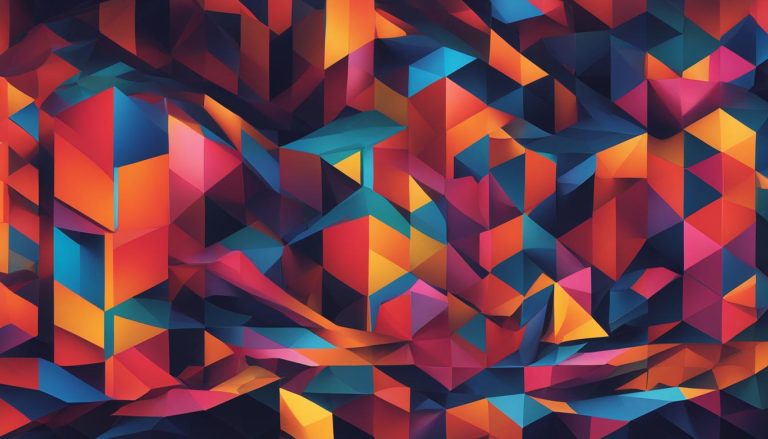Docker volumes are an integral part of understanding the Docker ecosystem. In this article, I will explain what a Docker volume is and how it can enhance your containerized applications. So, let’s dive in!
Before we delve into the specifics, let’s start with the basics. Docker volumes are a way to provide persistent storage to your Docker containers. Unlike the ephemeral nature of containers, where any changes made are lost when the container stops, crashes, or gets replaced, volumes allow you to store and share data that persists beyond the lifecycle of individual containers.
Volumes are managed by Docker and stored in a dedicated directory on the host system. They can be mounted to filesystem paths in containers, allowing changes made to the path to be applied to the volume instead of the container’s writable image layer.
Docker volumes are used for a variety of purposes, such as providing database storage, application data storage, data backups, and sharing data between containers. They are suitable for stateful applications that require persistent storage and enable containers to be easily replaced or reattached to volumes in case of failures.
Key Takeaways:
- Docker volumes provide persistent storage that is independent of individual containers.
- Volumes can be mounted to filesystem paths in containers, allowing changes to be applied to the volume instead of the container’s writable image layer.
- Volumes are managed by Docker and stored in a dedicated directory on the host system.
- They are suitable for stateful applications and enable easy replacement or reattachment of containers to volumes.
- Docker volumes are used for database storage, application data storage, data backups, and data sharing between containers.
When to Use Docker Volumes?
Docker volumes are a valuable tool for managing data in containers, providing a way to persistently store new and modified files. But when should you use Docker volumes? Here are some scenarios where Docker volumes are particularly useful:
- Stateful applications: When deploying stateful containers such as databases or file servers, volumes are essential for storing data that needs to persist beyond the container’s lifecycle.
- Data sharing: Volumes enable data to be shared between multiple containers, allowing for seamless collaboration and communication.
- Disruption prevention: If a container’s data would cause significant disruption if lost, using volumes ensures that the data is safely stored and can be easily recovered.
- Persistence: Containers that require permanent storage for caching, backups, or application data benefit from the longevity provided by Docker volumes.
To effectively utilize Docker volumes, it’s essential to understand the various commands available for managing volumes. Docker provides a range of volume management commands, including creating volumes, inspecting volume details, listing volumes, and removing volumes. These commands can be executed using the Docker CLI, giving you full control over your volumes and ensuring that your data is managed efficiently.
Example: Docker Volume Commands
| Command | Description |
|---|---|
| docker volume create | Creates a new Docker volume with a custom name |
| docker volume inspect | Displays detailed information about a specific Docker volume |
| docker volume ls | Lists all Docker volumes currently available on the system |
| docker volume rm | Removes a specified Docker volume |
By familiarizing yourself with these commands, you can effectively manage and utilize Docker volumes in your containerized applications.
Example: Using Docker Volumes
To illustrate the practical use of Docker volumes, let’s consider an example. We will start by creating a new container using the docker run command with the -v flag to attach a volume. For instance, we can start a new Ubuntu 22.04 container and mount a volume called “demo_volume” to the /data directory inside the container.
Once the container is running, we can confirm that the volume has successfully mounted by listing the contents of the container’s /data directory. This step ensures that the volume is accessible within the container and ready for use.
As a test of the volume’s persistence, we can create files in the /data directory. Upon exiting the container, we can start a new container that also attaches the same “demo_volume” volume. This will allow us to observe that the volume’s content is preserved and can be accessed by the new container.
By demonstrating this example, we can see how Docker volumes provide a powerful way to ensure the persistence and sharing of data between containers. They allow us to attach volumes to containers, store and retrieve data, and enable the seamless transfer of data between different instances of containers.
Summary
In this example, we learned how to use Docker volumes by attaching a volume to a container and observing its persistence. Docker volumes are a reliable solution for managing data in containers and ensuring that it is available even after a container is restarted or replaced. By using volumes, we can enable the seamless sharing and transferring of data between containers, making them a crucial component in stateful applications. Understanding how to use volumes effectively is essential for harnessing the full potential of Docker in various scenarios.
Manually Creating and Linking Volumes
In Docker, volumes can be manually created and linked to containers to manage data storage effectively. By using the “docker volume create” command, developers can create volumes ahead of time and assign custom names to these volumes for easy referencing. Additionally, Docker allows volumes to be mounted to container paths that already contain data, ensuring that existing container data is not lost when attaching the volume.
Read-only access to a volume can be achieved by adding the “:ro” flag to the mount command. This feature is particularly useful when the volume should not be modified, such as when sharing read-only data between containers.
Docker also provides the “–volumes-from” flag, which automatically includes the volumes from an existing container when starting new containers. This feature allows for seamless volume reuse, enabling tasks such as backing up container volumes or sharing volumes among multiple containers. It ensures that critical paths are always persisted when starting new containers.
By incorporating manual volume creation, linking, and reuse into Docker workflows, developers gain more control over data storage and can ensure that their containerized applications have access to the necessary persistent storage.
Conclusion
In conclusion, Docker volumes are a crucial feature for effectively managing data in containers. They provide a reliable mechanism for persisting data beyond the lifecycle of a container and enable seamless data sharing between containers. With the ability to create volumes manually or automatically, Docker volumes offer several advantages over bind mounts, including enhanced portability, improved security, simplified management, optimal I/O performance, and easy accessibility.
By leveraging Docker volumes, containers can have permanent storage for various purposes such as databases, application data, caches, backups, and more. Understanding how to use and manage volumes is essential for efficiently utilizing Docker in different scenarios. Whether it’s creating volumes ahead of time, linking volumes to existing containers, or defining volume mount points in Dockerfiles, the flexibility and versatility of Docker volumes make them a powerful tool for managing persistent data in containers.
To sum up, Docker volumes are a fundamental component of any containerized environment. They provide a robust solution for storing and managing data, ensuring that it remains intact even when containers are replaced or fail. By incorporating Docker volumes into your workflow, you can harness the full potential of containerization and seamlessly handle persistent storage needs in a scalable and efficient manner.
FAQ
What is a Docker Volume?
A Docker volume is a persistent storage mechanism that allows data to be shared and persisted beyond the lifecycle of a container. It provides a way to manage data in Docker containers and is particularly useful for stateful applications.
When should I use Docker Volumes?
Docker volumes should be used when a container’s data needs to be permanently saved and shared or persisted beyond the container’s lifecycle. They are commonly used for storing databases, application data, caches, backups, and more.
How do I use Docker Volumes?
To use Docker volumes, you can start a container with a volume attached using the “-v” flag in the docker run command. You can also manually create volumes using the “docker volume create” command and mount them to container paths. Docker provides commands for managing volumes, such as creating, inspecting, listing, and removing volumes.
Can I reuse a Docker Volume for multiple containers?
Yes, Docker volumes can be reused for multiple containers. By using the “–volumes-from” flag, you can include the volumes of an existing container when starting a new container. This feature is useful for sharing volumes among containers or backing up volume data.
How can I manually create and link Docker Volumes?
You can manually create Docker volumes by using the “docker volume create” command and specifying a custom name for the volume. To link a volume to a container, you can use the “-v” flag in the docker run command. Docker will copy existing container data into the new volume if the container path already contains data, preventing data loss.
Hi, I’m Mark, the author of Clever IT Solutions: Mastering Technology for Success. I am passionate about empowering individuals to navigate the ever-changing world of information technology. With years of experience in the industry, I have honed my skills and knowledge to share with you. At Clever IT Solutions, we are dedicated to teaching you how to tackle any IT challenge, helping you stay ahead in today’s digital world. From troubleshooting common issues to mastering complex technologies, I am here to guide you every step of the way. Join me on this journey as we unlock the secrets to IT success.