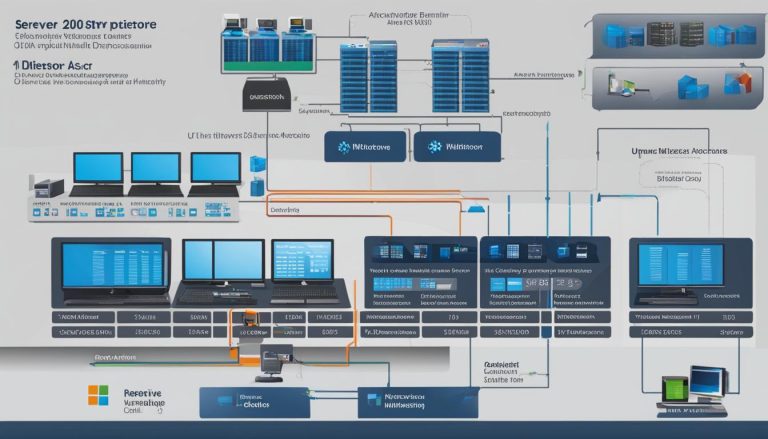Device Manager is a vital component of Microsoft Windows that provides a centralized view of all the hardware devices installed in a computer. It allows users to manage drivers, change hardware configurations, enable or disable devices, and resolve conflicts between hardware devices.
Device Manager is available in various versions of Windows, including Windows 11, Windows 10, Windows 8, and more. It can be accessed through the Control Panel, Command Prompt, Computer Management, or by using special commands. It categorizes devices for easy navigation and provides detailed information about each device, including driver details and current status. Device Manager also uses error codes to indicate system resource conflicts, driver problems, or other hardware issues.
Key Takeaways:
- A Device Manager is a crucial component of Windows that allows users to manage hardware devices.
- It provides a centralized view and allows users to change configurations, enable/disable devices, and resolve conflicts.
- Device Manager is available in different versions of Windows and can be accessed through various methods.
- It categorizes devices for easy navigation and provides detailed information and error codes for troubleshooting.
- Microsoft Intune is a device management solution that offers additional benefits for organizations.
How to Open and Navigate Device Manager
Device Manager is an essential tool in Windows that allows users to manage and troubleshoot hardware devices. To open Device Manager, there are several methods you can use:
- Access Device Manager through the Control Panel: Open the Control Panel by clicking on the Start menu, searching for “Control Panel,” and selecting it from the results. In the Control Panel, click on “Device Manager” to launch it.
- Open Device Manager via the Command Prompt: Press the Windows key + R to open the Run dialog box. Type “devmgmt.msc” in the box and press Enter.
- Access Device Manager through Computer Management: Right-click on the Start menu and select “Computer Management.” In the Computer Management window, click on “Device Manager” in the left-hand panel.
Once Device Manager is open, you will see a categorized view of all the hardware devices installed on your computer. The different categories include Display adapters, Network adapters, Sound, video, and game controllers, and more. To navigate through the categories, simply click on the arrow next to each category to expand it and view the devices listed within.
Device Manager uses status icons to indicate the current state of each device. A green checkmark icon means the device is working properly, a yellow triangle with an exclamation mark indicates an error or problem with the device, and a red X icon means the device is disabled. Double-clicking on a device will open a window with more information about the device, including driver details, power management options, and more.
Table: Device Manager Categories
| Category | Description |
|---|---|
| Audio inputs and outputs | Devices related to audio input and output, such as microphones and speakers. |
| Batteries | Devices related to battery power, such as laptop batteries and UPS units. |
| Display adapters | Devices responsible for rendering images and graphics on the computer’s display. |
| Keyboards | Devices related to keyboard input, including external keyboards and laptop keyboards. |
| Mice and other pointing devices | Devices used for cursor control, such as mice, touchpads, and trackballs. |
| Network adapters | Devices responsible for network connectivity, such as Ethernet and Wi-Fi adapters. |
| Print queues | Devices related to installed printers and print jobs. |
| Sound, video, and game controllers | Devices responsible for audio and video playback, such as sound cards and graphics cards. |
| Universal Serial Bus controllers | Devices related to USB connectivity, including USB hubs and USB controllers. |
Device Manager provides a convenient way to manage and troubleshoot hardware devices in Windows. By understanding how to open and navigate Device Manager, users can easily access device information, update drivers, and resolve device-related issues.
Managing Hardware Devices with Device Manager
Device Manager is a powerful tool that enables users to effectively manage their hardware devices in a Windows computer. With Device Manager, users can configure hardware settings, update drivers, and troubleshoot device-related issues, ensuring optimal performance and functionality.
One of the key features of Device Manager is its ability to allow users to change hardware configurations. This includes modifying settings such as device resources and power management options. By accessing the properties of a specific device, users can adjust these settings to meet their specific needs and preferences.
Another important function of Device Manager is its driver management capability. It allows users to update drivers for their hardware devices, ensuring that they are using the latest and most compatible versions. This is crucial for maintaining the stability and performance of the devices, as updated drivers often contain bug fixes and performance enhancements.
Furthermore, Device Manager serves as a valuable tool for troubleshooting device-related problems. It provides users with detailed information about each device, including driver details, system resources, and other configuration settings. This information can be crucial in identifying and resolving conflicts between hardware devices, as well as diagnosing and fixing driver-related issues.
Device Manager is an essential component of Windows that empowers users to efficiently manage and maintain their hardware devices. By leveraging its hardware management, device configuration, driver management, and troubleshooting capabilities, users can ensure the optimal functionality and performance of their devices.
Device Management Solutions: Intune and Benefits
Device management solutions are essential for organizations seeking to efficiently administer and maintain their devices. One such solution is Microsoft Intune, which offers a range of benefits and features to enhance device management capabilities.
With Microsoft Intune, organizations can effectively manage a variety of devices, including virtual machines, physical computers, mobile devices, and IoT devices. Intune supports multiple platforms, such as Android, iOS, Linux, macOS, and Windows, providing flexibility and compatibility across different devices.
One of the key advantages of Intune is its ability to deploy and update software applications on managed devices. This feature streamlines the software deployment process, ensuring that devices have the latest updates and security patches. Additionally, Intune enables administrators to configure device and app policies, allowing them to enforce specific security measures and compliance standards.
Intune provides organizations with the ability to secure and protect data on managed devices, ensuring that only authorized individuals and devices can access sensitive information. By implementing device and app policies, organizations can establish granular control over data access and usage, mitigating the risk of data breaches and unauthorized access.
Another notable feature of Intune is its support for software update policies. This functionality enables administrators to define specific update settings and schedules for devices, helping to keep them up-to-date with the latest security patches and bug fixes. By ensuring devices are regularly updated, organizations can enhance the overall security and performance of their device fleet.
| Benefits of Microsoft Intune |
|---|
| Streamlined software deployment |
| Flexible device management across platforms |
| Enforcement of device and app policies |
| Data security and access control |
| Software update management |
In conclusion, Microsoft Intune offers comprehensive device management solutions that empower organizations to efficiently manage their device fleet. With its range of benefits, such as streamlined software deployment, flexible platform support, policy enforcement, data security, and software update management, Intune provides a robust toolset for effective device management.
References:
- Microsoft Intune – https://www.microsoft.com/en-us/microsoft-365/enterprise-mobility-security/microsoft-intune
Tips for Effective Device Management
Managing hardware devices efficiently is crucial for maintaining optimal performance and ensuring compatibility and security. Here are some useful tips for effective device management:
1. Update Drivers Regularly
Updating device drivers is essential for ensuring that hardware components function properly and are compatible with the latest software updates. Regularly check for driver updates from the manufacturer’s website or use automatic driver update tools to keep your devices up to date.
2. Avoid Incompatible Devices
Before purchasing new hardware devices, ensure that they are compatible with your operating system and other existing devices. Incompatible devices can cause system errors, conflicts, and reduced performance. Refer to the device manufacturer’s specifications and compatibility list before making a purchase.
3. Disable Unused Devices
Disabling unused devices can free up system resources and reduce potential conflicts. For example, if you have a built-in webcam on your laptop but prefer using an external one, disabling the built-in webcam can prevent driver conflicts and improve overall system performance.
4. Optimize Power Management
Adjusting power management settings can help extend battery life on laptops and improve energy efficiency on desktop computers. Customize power plans to balance performance and power consumption based on your usage requirements. For example, choose a power-saving mode when using your device on battery power to conserve energy.
By following these device management tips, you can enhance the performance, compatibility, and security of your hardware devices while ensuring a smooth user experience.
Conclusion
In conclusion, the Device Manager is a crucial tool in Microsoft Windows that allows users to effectively manage, configure, and troubleshoot hardware devices. It provides a centralized view of all the installed hardware and offers various options for modifying settings, updating drivers, and resolving conflicts. With the help of device management solutions like Microsoft Intune, organizations can further enhance their device management capabilities, ensuring the security and control of their devices across different platforms.
By following some effective device management tips, users can optimize the performance, compatibility, and security of their devices. Regularly updating drivers, avoiding incompatible devices, and disabling unused devices are essential practices for efficient device management. Additionally, implementing power management settings and creating restore points can provide added convenience and protection.
In case of any device-related issues, seeking technical support from professionals can ensure timely resolutions. With Device Manager, users have a comprehensive tool at their disposal to manage and maintain their hardware devices, making it an indispensable component of the Windows operating system.
FAQ
What is a Device Manager?
Device Manager is a vital component of Microsoft Windows that provides a centralized view of all the hardware devices installed in a computer. It allows users to manage drivers, change hardware configurations, enable or disable devices, and resolve conflicts between hardware devices.
How do I open and navigate Device Manager?
Device Manager can be opened through various methods, such as the Control Panel, Command Prompt, or Computer Management. It can also be accessed using specific commands in the Run dialog box. Device Manager categorizes devices into separate sections, making it easier to locate specific hardware. Each category can be expanded to view the devices listed within. Device Manager uses status icons to indicate the current state of each device, including whether it is working properly, disabled, or experiencing an error.
How can I manage hardware devices with Device Manager?
Device Manager allows users to manage hardware devices by providing options to configure settings, update drivers, troubleshoot issues, and more. It enables users to change hardware configurations, update drivers for optimal performance, and resolve device-related problems. It also provides detailed information about each device, including driver details, system resources, and other configuration settings.
What are the benefits of device management solutions like Microsoft Intune?
Device management solutions, such as Microsoft Intune, provide organizations with the ability to administer and maintain devices, including virtual machines, physical computers, mobile devices, and IoT devices. Microsoft Intune offers several benefits, including the ability to deploy and update software, configure settings, enforce policies, and monitor devices with data and reports. It supports multiple platforms, including Android, iOS, Linux, macOS, and Windows.
What are some tips for effective device management?
Effective device management can be achieved by regularly updating drivers, avoiding incompatible devices, disabling unused devices, managing power settings, and creating a restore point. It is also important to seek technical support when needed to address any device-related issues that may arise.
Janina is a senior specialist in information technology