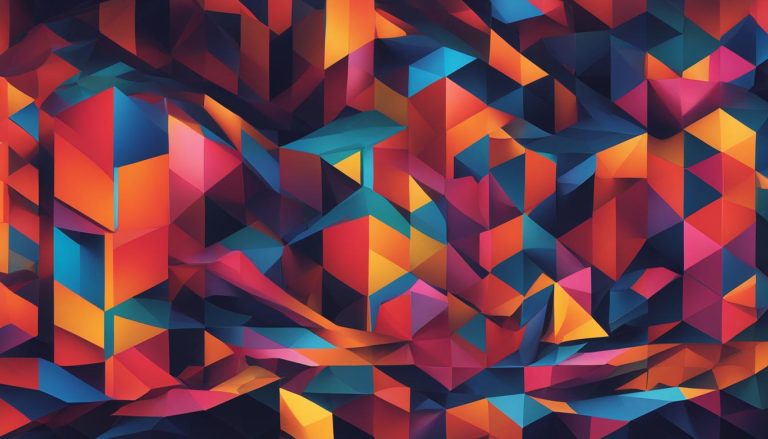As a professional journalist, I am often asked to explain complex concepts in a simplified manner. Today, I am here to demystify the world of Command Line Interfaces (CLI) and shed light on what they truly are.
A CLI, or Command Line Interface, is a method of interacting with a computer system or program through text commands entered into a command line interface. Unlike a Graphical User Interface (GUI) which uses buttons and pictures for interaction, a CLI requires users to enter lines of code or specific commands to execute tasks or access functionalities of a system.
Commonly used in programming and system administration, understanding the basics of a CLI is essential for navigating and working efficiently in a command line environment.
Key Takeaways:
- A CLI is a method of interacting with a computer system or program through text commands.
- It differs from a GUI, as it requires users to enter lines of code or specific commands.
- A CLI is commonly used in programming and system administration.
- Understanding the basics of a CLI is essential for efficient navigation and execution in a command line environment.
- Familiarity with CLI commands and their usage is crucial for effective utilization.
There you have it – a brief introduction to the world of CLI. In the upcoming sections, we will delve deeper into CLI commands, advantages, disadvantages, and provide you with valuable insights to help you navigate the command line environment like a pro.
CLI Commands and Examples
A Command Line Interface (CLI) is a powerful tool for navigating and working efficiently in a command line environment. CLI commands are specific instructions entered into the command line interface to perform tasks or execute actions. Learning and mastering various CLI commands and their usage is crucial for efficient navigation and execution within a command line environment.
Below are some commonly used CLI commands and examples:
cd: Change directory. This command allows you to switch between directories within the file system. For example, “cd documents” will change the current directory to the “documents” folder.
ls: List files and directories. This command displays the contents of the current directory. For example, “ls -l” will list files and directories in a detailed format.
mkdir: Make directory. This command creates a new directory in the current location. For example, “mkdir new_folder” will create a new folder named “new_folder”.
git clone: Clone a repository from GitHub. This command allows you to make a local copy of a repository hosted on GitHub. For example, “git clone https://github.com/username/repository.git” will clone the specified repository.
These examples showcase just a few of the many CLI commands available. Commands can be combined or customized to suit your specific needs. By familiarizing yourself with the different commands and their usage, you can enhance your efficiency and productivity in a command line environment.
CLI Command Syntax
Each CLI command follows a specific syntax. Understanding the syntax is crucial for using commands correctly and effectively. Many commands have options and arguments that can be added to modify their behavior.
For example, the command “ls” is used to list files and directories. Adding the option “-l” displays a detailed list with additional information such as permissions and file sizes. So, “ls -l” is a modified version of the “ls” command that provides more detailed output.
It’s important to refer to the documentation or manuals for specific commands to understand their syntax and available options. This will ensure you are using commands correctly and taking full advantage of their functionality.
| Command | Description | Syntax |
|---|---|---|
| cd | Change directory | cd [directory] |
| ls | List files and directories | ls [options] |
| mkdir | Make directory | mkdir [directory] |
| git clone | Clone a repository from GitHub | git clone [repository URL] |
Table: CLI Commands and Syntax
Summary
CLI commands are essential for navigating and working efficiently in a command line environment. By learning and mastering various CLI commands, you can perform tasks and execute actions with precision. Understanding the syntax and available options of each command is crucial for using them correctly and effectively. By familiarizing yourself with the different commands and their usage, you can enhance your efficiency and productivity in a command line environment.
Advantages of Using a CLI
There are several advantages to using a CLI. Firstly, a CLI allows for faster and more precise execution of commands compared to GUI, as entering commands directly is often quicker than navigating through graphical menus. Additionally, CLI provides more flexibility and customization options, as commands can be combined or modified according to specific needs. CLI also utilizes less system resources, making it more efficient in terms of memory and processing power. Furthermore, using a CLI is essential for automation and scripting, enabling repetitive tasks to be easily performed through the execution of scripts. Overall, CLI offers increased productivity, control, and efficiency in performing tasks and managing systems.
Benefits of Using a CLI:
- Speed and Precision: CLI allows for faster and more precise execution of commands compared to GUI.
- Flexibility and Customization: CLI provides more flexibility and customization options, allowing commands to be combined or modified according to specific needs.
- Resource Efficiency: CLI utilizes fewer system resources, making it more efficient in terms of memory and processing power.
- Automation and Scripting: CLI enables repetitive tasks to be easily performed through the execution of scripts, enhancing productivity and efficiency.
“Using a CLI allows me to quickly navigate and interact with my computer system, saving me valuable time and effort. I can easily customize commands to suit my specific needs, making my workflow more efficient. Plus, the resource efficiency of CLI ensures that my system runs smoothly without excessive resource consumption. Automation and scripting capabilities are also a huge advantage, as I can automate repetitive tasks and streamline my workflow with ease.”
In conclusion, using a CLI provides numerous advantages in terms of speed, flexibility, resource efficiency, and automation. Despite the initial learning curve, the benefits of using a CLI outweigh the disadvantages for those who prefer a more efficient and customizable computing experience. By harnessing the power of a CLI, users can enhance their productivity, control, and efficiency in performing tasks and managing systems.
Disadvantages of Using a CLI
While there are numerous advantages to using a Command Line Interface (CLI), it is important to acknowledge that there are also some disadvantages and limitations associated with this method of interaction. One of the main drawbacks is the steep learning curve required to master CLI commands and syntax, especially for individuals who are beginners or have limited experience with coding or system administration. The complex nature of CLI commands necessitates in-depth knowledge to implement them correctly and efficiently.
Additionally, using a CLI may be less visually intuitive compared to a Graphical User Interface (GUI). Users need to remember specific command syntax and options, which can be challenging. Unlike a GUI, which provides a visual representation of tasks and options, a CLI relies on text-based input, requiring users to remember command names and appropriate syntax. This can be a significant hurdle for those who prefer a more visual and interactive interface.
Furthermore, it is important to note that a CLI may not be suitable for all users. Some individuals may find the command line environment less user-friendly and prefer the convenience of a GUI. CLI is designed to provide more control, customization, and flexibility, which may not be a priority for all users. It is essential to consider individual preferences, skill sets, and the specific requirements of the task at hand when evaluating the suitability of a CLI.
Table: Comparison of CLI and GUI
| CLI | GUI |
|---|---|
| Requires knowledge of specific commands and syntax | Provides visual representation of tasks and options |
| Less visually intuitive | More visually intuitive |
| Requires learning and practice to utilize efficiently | Can be used by users with limited technical knowledge |
| Offers greater control and customization | Offers convenience and ease of use |
In summary, while the CLI offers numerous advantages such as speed, flexibility, customization, and automation, it is important to consider the associated disadvantages and limitations. The learning curve, lack of visual intuitiveness, and potential unsuitability for some users are factors that should be taken into account. Nonetheless, mastering the basics of a CLI and understanding its capabilities can significantly enhance efficiency and productivity in a command line environment.
Conclusion
In conclusion, understanding how to use a CLI (Command Line Interface) can greatly enhance efficiency and productivity in a command line environment. By mastering the basics of CLI commands and their syntax, users can navigate and execute tasks with ease.
To make the most of a CLI, it is crucial to learn and practice various commands. Start by familiarizing yourself with common CLI commands such as “cd” to change directories and “ls” to list files and directories. As you become more comfortable, explore advanced commands and their options to further customize and streamline your workflow.
Additionally, don’t hesitate to leverage online resources such as tutorials, forums, and documentation to expand your knowledge. These can provide valuable insights and tips on CLI usage, helping you overcome any challenges along the way.
Remember, using a CLI may require some initial effort to grasp the concepts and commands, but the benefits it offers in terms of speed, flexibility, and automation are well worth it. Whether you’re a programmer or a system administrator, harnessing the power of a CLI can take your efficiency to new heights.
FAQ
What is a CLI?
A CLI, or Command Line Interface, is a method of interacting with a computer system or program through text commands entered into a command line interface.
How do CLI commands work?
CLI commands are specific instructions entered into the command line interface to perform tasks or execute actions.
Can you provide examples of CLI commands?
Sure! Examples of CLI commands include “cd” to change directory, “ls” to list files and directories, “mkdir” to create a new directory, and “git clone” to clone a repository from GitHub.
What are the advantages of using a CLI?
Using a CLI offers advantages such as faster and more precise execution of commands, flexibility and customization options, efficient resource utilization, and automation capabilities.
Are there any disadvantages to using a CLI?
Yes, some disadvantages of using a CLI include a steep learning curve, lack of visual intuitiveness compared to a graphical user interface, and potential unsuitability for users who prefer a more interactive interface.
Jana is a public relations specialist and writes about all kinds of software products that make our life easier.