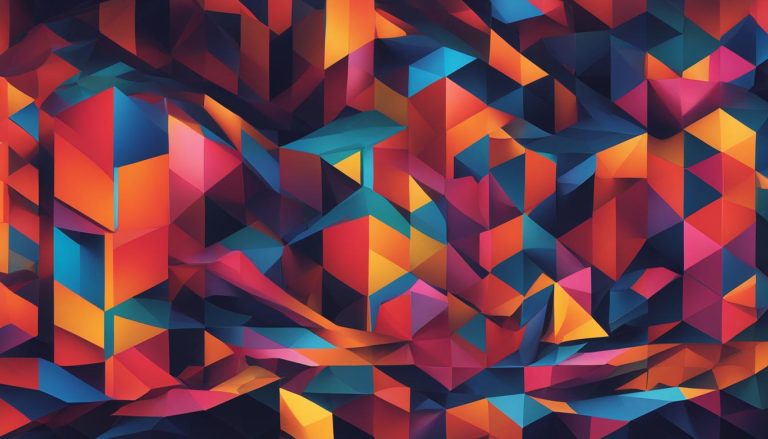Welcome to an informative guide on Docker images! In this article, I will provide you with a comprehensive understanding of what Docker images are and how they play a crucial role in the Docker platform. Whether you’re a beginner or a seasoned user, this guide will give you the insights you need.
So, what exactly are Docker images? Well, Docker images are read-only templates that contain a set of instructions for creating containers. They serve as a convenient way to package up applications and preconfigured server environments. If you’re new to Docker, understanding how Docker images work is essential.
To get started, let’s explore the basics:
- Docker Images Explained: Learn the fundamental concepts and components of Docker images.
- Docker Images Tutorial: Get hands-on experience with creating and managing Docker images.
- Docker Images Overview: Get a high-level understanding of Docker images and their significance.
- Docker Images Introduction: Explore the key concepts and benefits of Docker images.
Now that you have a glimpse of what’s to come, let’s dive into the details!
Key Takeaways:
- Docker images are read-only templates for creating containers.
- They package up applications and server environments conveniently.
- Docker images are the starting point for working with Docker.
- Understanding Docker images is crucial for effective containerization.
- Stay tuned for the comprehensive guide to Docker images!
Anatomy of a Docker Image
A Docker image is composed of multiple layers, each representing a unique component of the image. These layers are built one on top of the other, forming a cohesive structure that allows for efficient storage and distribution of containerized applications.
The first layer of a Docker image is known as the parent image. This layer serves as the foundation upon which all other layers are built. It contains the base operating system and any necessary dependencies that are required for the application to run.
One important layer in a Docker image is the container layer. This layer is added each time a container is launched from the image and stores all the changes made to the container during its runtime. This allows for easy replication and scaling of the application.
Another key concept in Docker images is the base image. A base image is an empty first layer that allows you to build Docker images from scratch. This gives you complete control over the image contents and allows for customization to suit your specific application needs.
Docker Manifest
In addition to the layers, a Docker image also includes a manifest file. This file provides important metadata about the image, such as image tags, digital signatures, and details on how to configure the container for different types of host platforms. The manifest file plays a crucial role in ensuring compatibility and portability of Docker images across different environments.
Understanding the anatomy of a Docker image is essential for working with Docker and containerized applications. By comprehending the different layers, the parent image, the container layer, the base image, and the Docker manifest, you can effectively create, manage, and deploy Docker images to build robust and scalable containerized applications.
Container Registries and Container Repositories
In the world of Docker, container registries play a vital role in storing and managing Docker images. These storage catalogs act as centralized repositories where Docker images can be pushed and pulled from. One of the most popular registry services is Docker Hub, the official image resource provided by Docker. Here, users have access to a vast collection of container images shared by software vendors, open-source projects, and the Docker community. Docker Hub also allows users to host and manage their own private images, providing a secure and convenient solution for image storage.
In addition to Docker Hub, there are various third-party registry services available. These services offer fully managed solutions for storing, managing, and securing Docker images, eliminating the need to run an on-premises registry. Some examples of third-party registry services include Red Hat Quay, Amazon ECR, Azure Container Registry, Google Container Registry, and JFrog Container Registry. These services provide additional features and integrations that cater to different use cases and business requirements.
For organizations with specific security, compliance, or latency concerns, self-hosted registries offer a viable solution. Self-hosted registries allow organizations to host container images on their own infrastructure, providing complete control over image storage and access. This approach is often favored by enterprises that require strict governance and compliance policies, ensuring sensitive data and intellectual property remain within their boundaries.
Within container registries, images are organized into container repositories. A container repository is a specific location where Docker images are stored. Each repository contains a collection of related images with the same name but different tags representing different versions of the same container deployment. This organized structure enables easy management and versioning of Docker images, allowing users to select specific image versions based on their needs and requirements.
| Container Registries | Container Repositories |
|---|---|
| Docker Hub | Web Application |
| Red Hat Quay | Database |
| Amazon ECR | Authentication |
| Azure Container Registry | Security |
| Google Container Registry | Versioning |
Container registries and repositories are essential components of the Docker ecosystem, providing a seamless way to store, manage, and distribute Docker images. Whether using Docker Hub, third-party registry services, or self-hosted registries, having a robust image storage solution is crucial for effective containerization and application deployment.
How to Create a Docker Image
In order to create a Docker image, there are two methods that can be used: the interactive method and the Dockerfile method. Each method has its own advantages and can be used depending on the specific needs of the project.
The Interactive Method
- First, you need to run a container from an existing Docker image. This can be done using the ‘docker run’ command followed by the name of the image.
- Once the container is running, you can make any necessary changes to the container environment. This can include installing additional software packages or configuring the container settings.
- After making the desired changes, you can save the resulting state of the container as a new image using the ‘docker commit’ command.
The Dockerfile Method
- The Dockerfile method provides a more systematic and repeatable approach to building Docker images.
- To use this method, you need to create a plain-text file called a Dockerfile. This file contains a series of instructions that are used to build the Docker image.
- The Dockerfile includes commands such as ‘FROM’ to specify the base image, ‘RUN’ to execute commands inside the image, ‘COPY’ to copy files into the image, and ‘CMD’ to specify the command to run when the container is launched.
- Once the Dockerfile is created, you can build the Docker image using the ‘docker build‘ command followed by the path to the directory containing the Dockerfile.
The Docker Build Context
When building a Docker image using the Dockerfile method, it’s important to understand the concept of the Docker build context.
The Docker build context refers to the files and directories that are present in the directory where the Dockerfile is located.
These files and directories are used by Docker during the build process to include them in the image. It’s important to note that the build context is sent to the Docker daemon, so it’s recommended to only include the necessary files and directories to avoid unnecessarily large images.
| Method | Advantages |
|---|---|
| Interactive Method |
|
| Dockerfile Method |
|
Conclusion
In conclusion, Docker images play a crucial role in the world of Docker and containerized applications. They serve as the starting point for anyone venturing into the Docker ecosystem, providing a convenient way to package up applications and preconfigured server environments.
Composed of multiple layers, Docker images are built upon a parent image and include a container layer that records all changes made during runtime. Understanding the anatomy of a Docker image is essential for grasping how these layers work together to create a functional container environment.
Container registries and repositories play an important role in storing, managing, and securing Docker images. Docker Hub is the go-to resource for accessing a wide variety of container images, while third-party registry services offer fully managed solutions. Organizations with specific security or compliance concerns may prefer self-hosted registries.
When it comes to creating Docker images, Docker provides two methods: the interactive method and the Dockerfile method. The interactive method involves modifying an existing container and saving it as a new image, while the Dockerfile method offers a more systematic and repeatable approach. The Docker build context, containing the necessary files and directories, is crucial for successful image creation.
In summary, Docker images are the building blocks of containerization, and understanding their fundamentals is key to effectively working with Docker. By leveraging Docker images, developers and organizations can streamline application deployment, enhance portability, and improve overall efficiency in the world of containerized applications.
FAQ
What are Docker images?
Docker images are read-only templates containing instructions for creating containers.
Why are Docker images important?
Docker images are the starting point for anyone using Docker.
How are Docker images composed?
Docker images are composed of layers, with the container layer being added each time a container is launched from an image.
What are container registries and repositories?
Container registries and repositories provide storage locations for Docker images.
What is Docker Hub?
Docker Hub is Docker’s official image resource, where users can access a wide variety of container images shared by software vendors, open-source projects, and the Docker community. It also allows users to host and manage their own private images.
Are there any third-party registry services available?
Yes, examples of third-party registry services include Red Hat Quay, Amazon ECR, Azure Container Registry, Google Container Registry, and JFrog Container Registry.
What are self-hosted registries?
Self-hosted registries are favored by organizations that want to host container images on their own infrastructure due to security, compliance concerns, or lower latency requirements.
How can Docker images be created?
Docker offers two methods for creating Docker images: the interactive method and the Dockerfile method.
What is the interactive method for creating Docker images?
The interactive method involves running a container from an existing Docker image, making changes to the container environment, and saving the resulting state as a new image.
What is the Dockerfile method for creating Docker images?
The Dockerfile method involves creating a plain-text file called a Dockerfile, which contains instructions for building a Docker image.
What is the Docker build context?
The Docker build context refers to the files and directories present in the directory where the Dockerfile is located. These files and directories are used by Docker to build the image.
Hi, I’m Mark, the author of Clever IT Solutions: Mastering Technology for Success. I am passionate about empowering individuals to navigate the ever-changing world of information technology. With years of experience in the industry, I have honed my skills and knowledge to share with you. At Clever IT Solutions, we are dedicated to teaching you how to tackle any IT challenge, helping you stay ahead in today’s digital world. From troubleshooting common issues to mastering complex technologies, I am here to guide you every step of the way. Join me on this journey as we unlock the secrets to IT success.